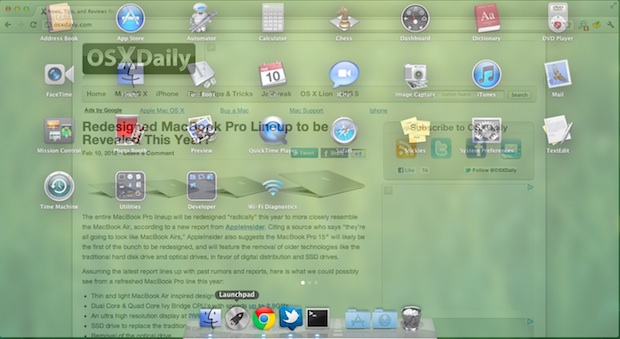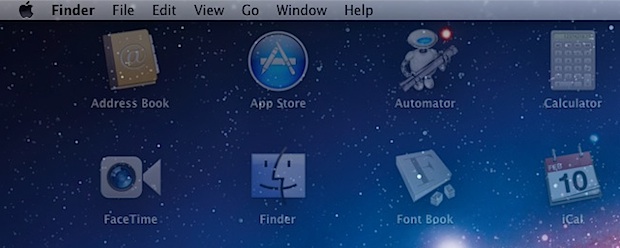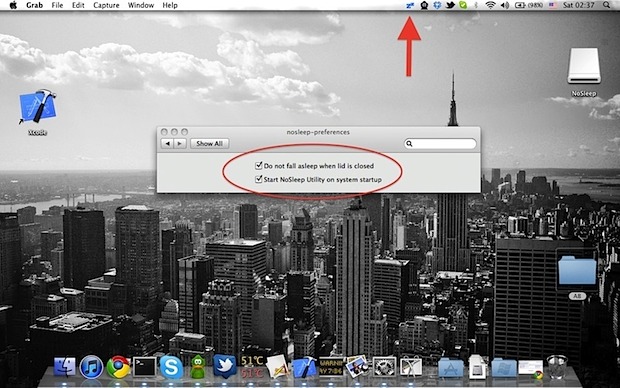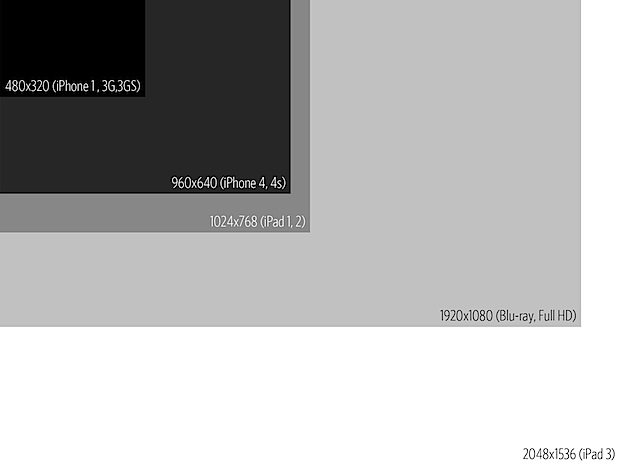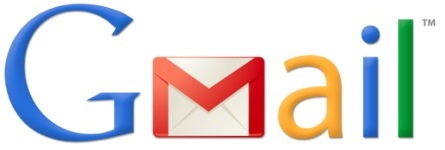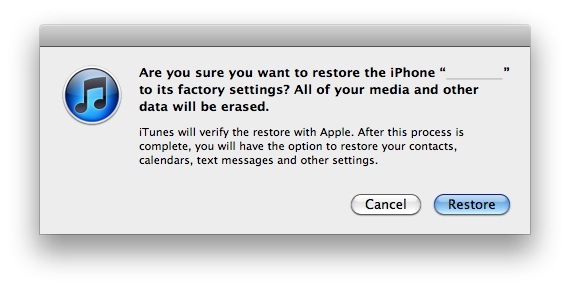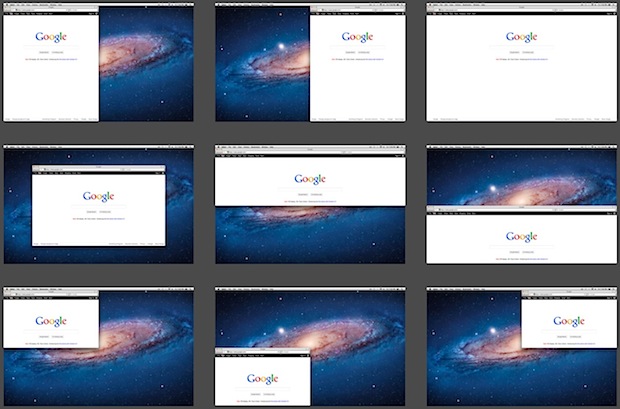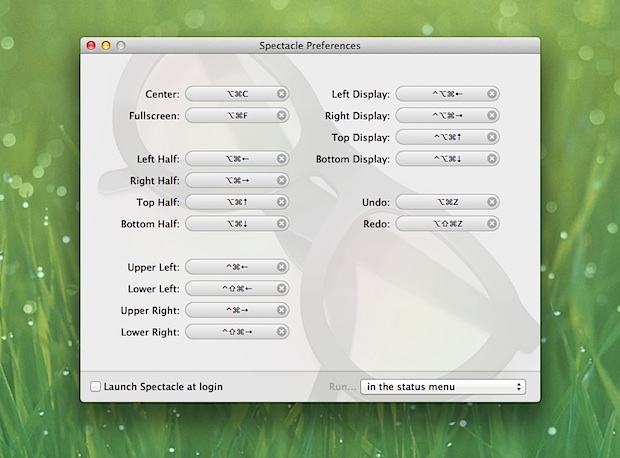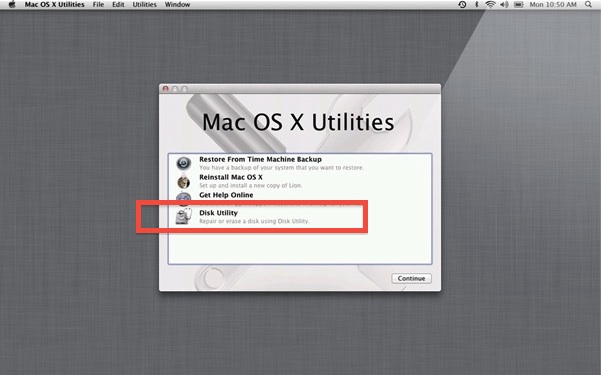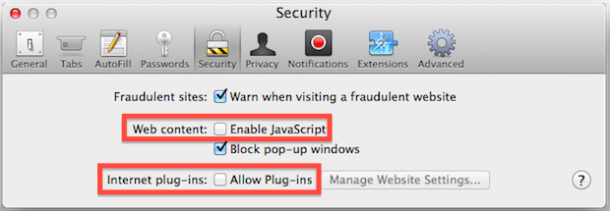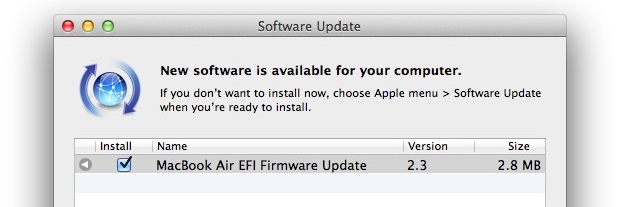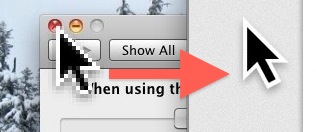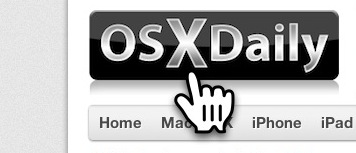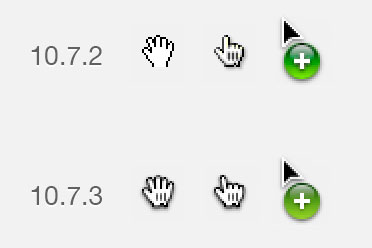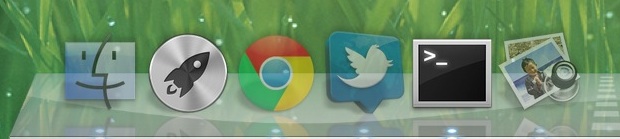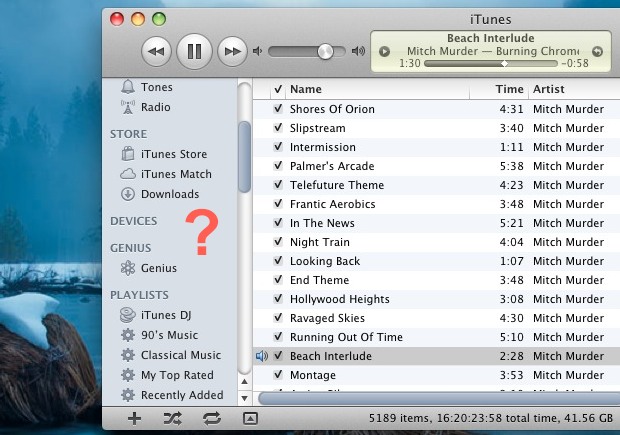Mac Setups: MacBook Pro 13″ & External LG 22″ Display

This nice and clean Mac setup comes from reader Jason Y. and is used for graphic design and photo editing. Rather than going with the defacto Apple keyboard and mouse, Jason chose a wireless mouse and solar keyboard from Logitech, making it stand out a bit from the pack. Hardware shown in this setup consists of the following gear:
- Macbook Pro 13″ 2011 model with i5 CPU and 8GB RAM
- Griffin Elevator Laptop Stand

- LG 22″ Flatron IPS226 Display
- Logitech Wireless Solar Keyboard (Mac layout)
 )
) - Logitech M215 mouse
I have an older MacBook Pro 13″ on the same Griffin laptop stand with an external monitor, and I can confirm that it makes for a pretty nice desk arrangement that emphasizes productivity. Using a laptop stand provides for better ergonomics by raising the display closer to eye level, and also helps keep the MacBook Pro cool by allowing for improved airflow. I’ve never used a solar powered keyboard before, but it’s very well rated on Amazon and not having to deal with swapping out dead batteries constantly sounds like a nice perk.
Another great Mac setup, thanks for sending this in Jason!
Submit pictures of your own Apple & Mac setups to osxdailycom@gmail.com – please include some details on the hardware and what you use it for.