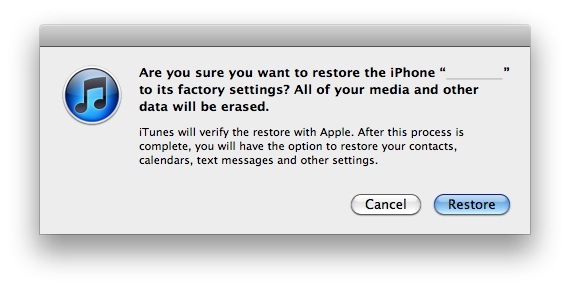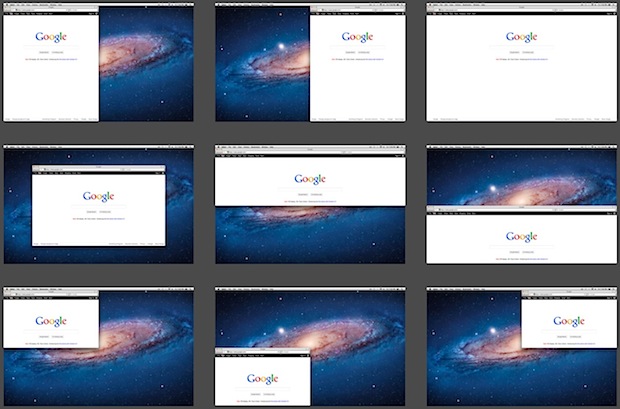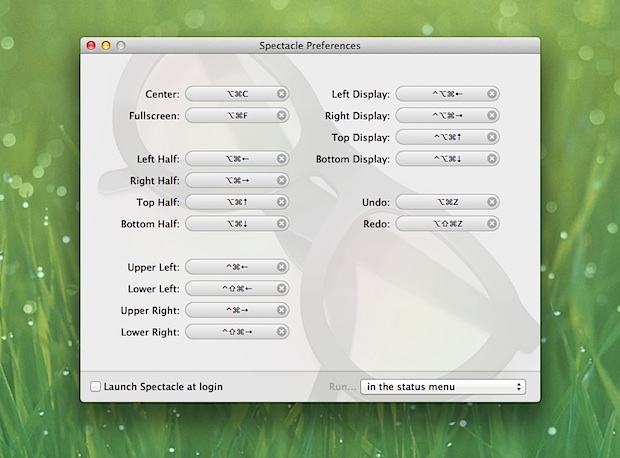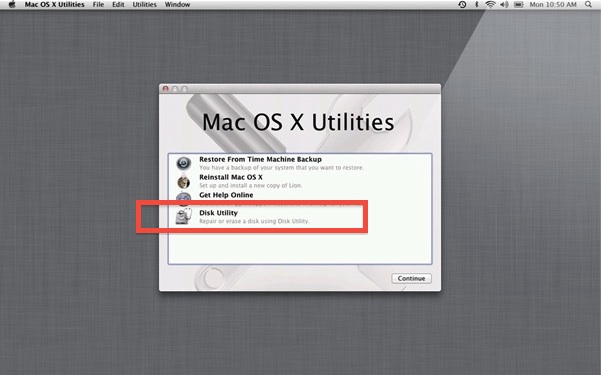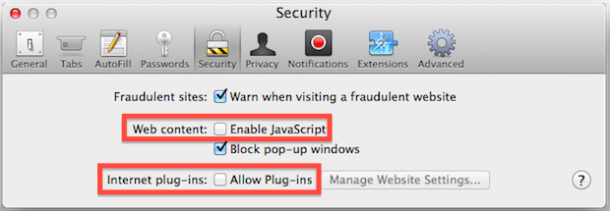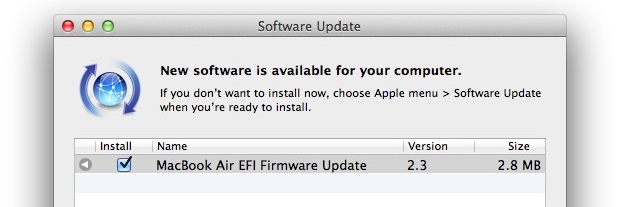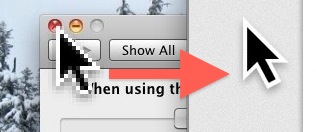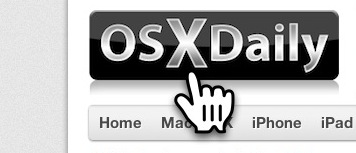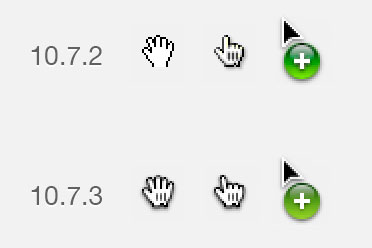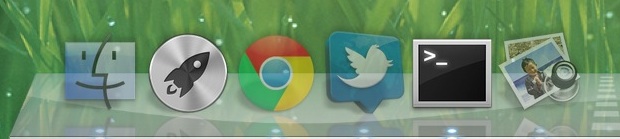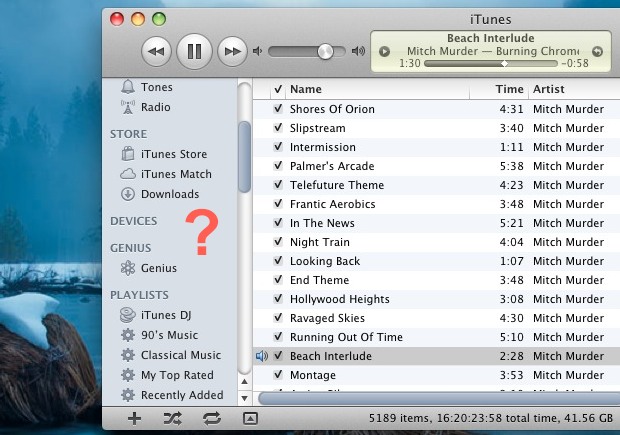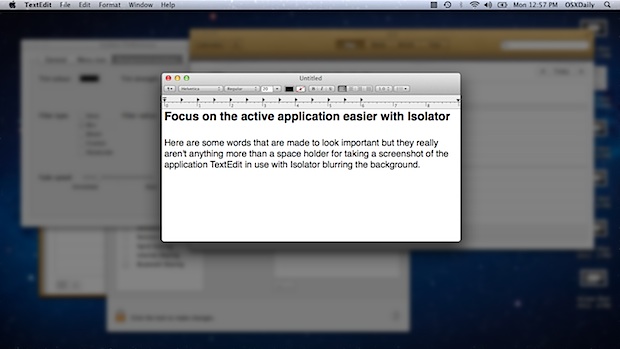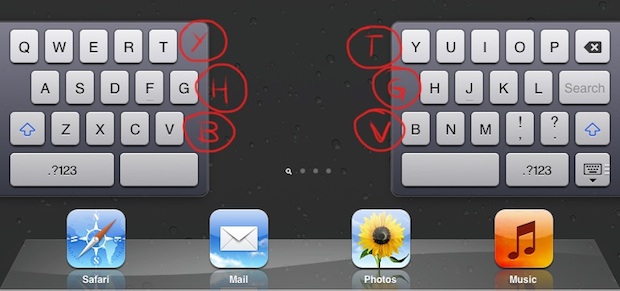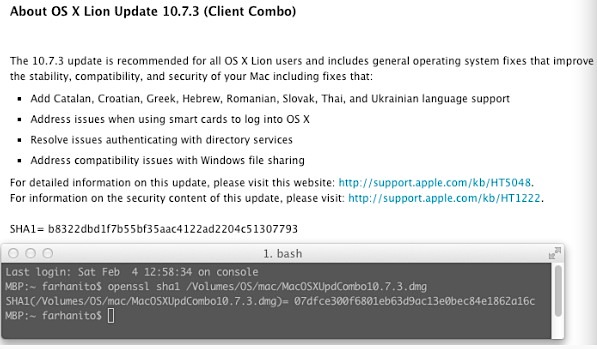iPad 3 Release Set for March

The iPad 3 will be announced in the first week of March and likely go on sale soon after, according to a new report from the Wall Street Journal’s AllThingsD. Typically well connected and the source of most accurate leaks from Apple, AllThingsD says the event will probably be held at the Yerba Buena Center for the Arts in San Francisco.
As for the device itself, AllThingsD reiterates existing rumors that iPad 3 will have a much faster processor and a high resolution “retina” display. Here is a roundup of the current rumors to paint a better picture of the device we’ll see in March:
- Quad-Core CPU
- Improved graphics chip
- 2048×1536 resolution retina display
- Dual Mode CDMA-GSM Support for 3G devices
- Improved rear and front cameras
- Enclosure, size, and appearance practically identical to iPad 2
- Siri integration
- Likely to ship with iOS 5.1
Most of these rumors have been around a while in some form or another. There is also some speculation that the next iPad won’t be called iPad 3 at all, but possibly iPad 2S, iPad HD, or something else entirely.
Regarding the physical appearance of the device, AllThingsD says the next iPad will be “similar in form factor to the iPad 2”. This is familiar wording to the final rumors leading up to the iPhone 4S’s release last year, which ended up looking almost identical to the prior generation iPhone 4. The idea of having a similar appearance is also backed up by recently leaked images from Apple.pro that are said to be of the third generation iPad rear shell:

These pictures show what appears to be a rear enclosure for an iPad with a 3G antenna, and although it looks nearly the same as iPad 2 there are some minor differences in how the interior is laid out.
Update: The New York Times is also chiming in with their own sources, confirming the early March timeframe and also reaffirming some of the hardware rumors:
An Apple employee said that the version of the new iPad that is being tested inside the company is “essentially the same size and shape as the iPad 2,” with an improved and “truly amazing” screen. The tablet will include a faster processor, said the employee, who did not want to be identified because Apple is not fond of leaks.
The NYT report also raises some questions on naming the next iPad, which may or may not be called iPad 3.