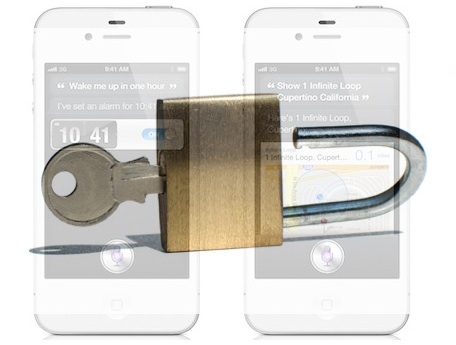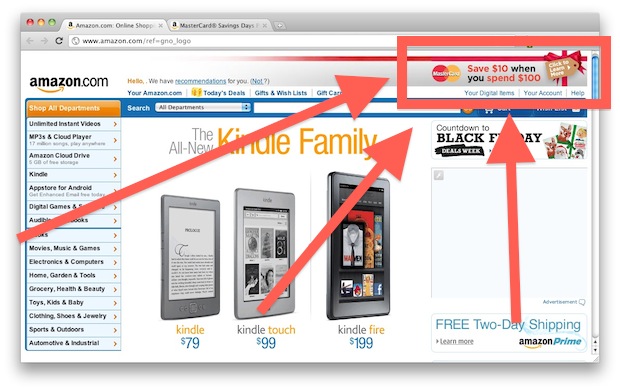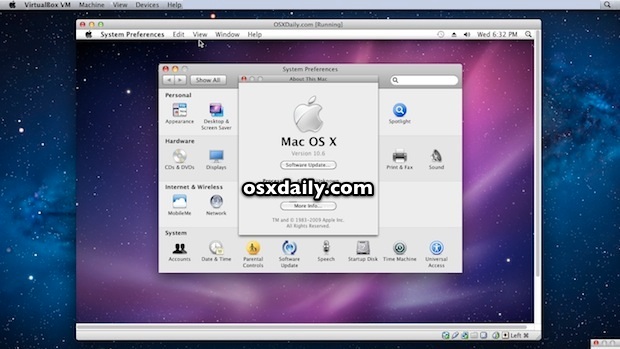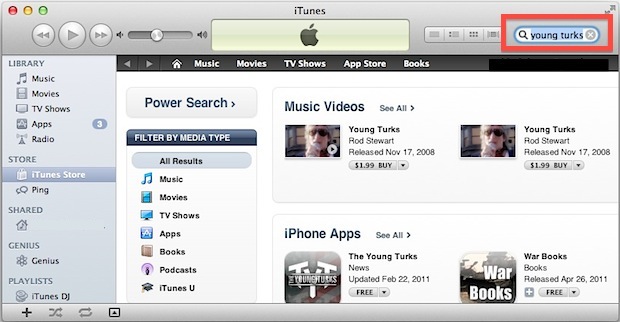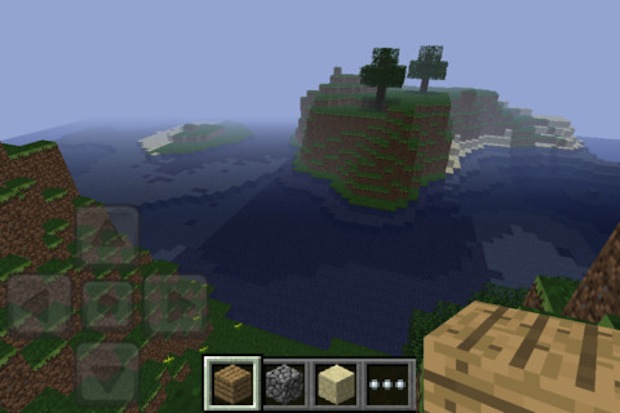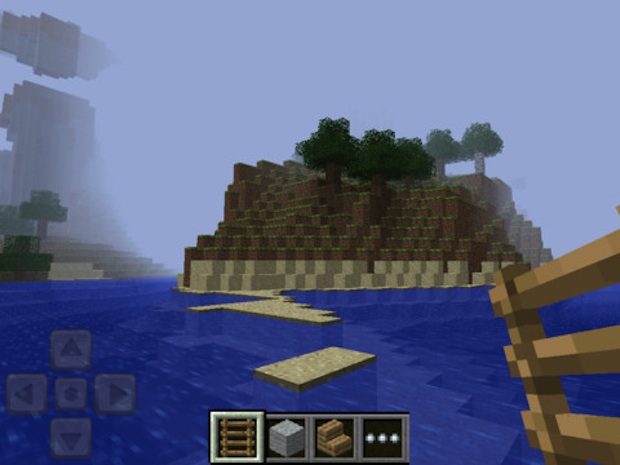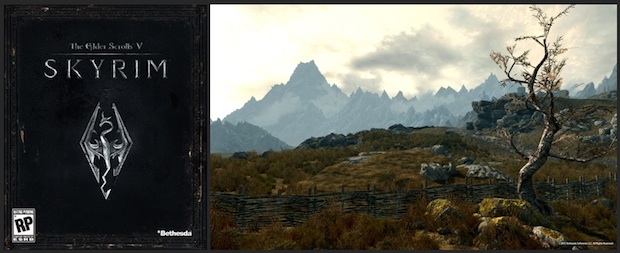Block Caller ID on iPhone to Always Make “Blocked” Calls
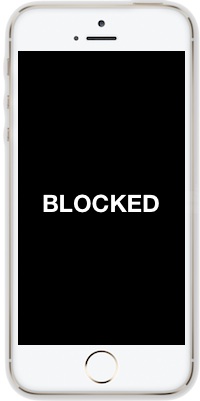 The iPhone can be set to always hide the dialing phones number from the recipients caller ID’s. That means that if you turn off the “Show My Caller ID” feature, every call you make will not show up on the phone number you are calling, offering additional privacy to phone calls made from your iPhone.
The iPhone can be set to always hide the dialing phones number from the recipients caller ID’s. That means that if you turn off the “Show My Caller ID” feature, every call you make will not show up on the phone number you are calling, offering additional privacy to phone calls made from your iPhone.
How this works is by initiating every phone call with the prefix *67 to force the number to appear as “Blocked” or “Unknown” on the receiving caller ID, which in iOS is handled by a little toggle that automatically appends phone calls made from the iPhone with the blocking prefix. This is helpful for many reasons, whether you’re making anonymous phone calls, or even if you just want to be sent to someones voicemail, since most people don’t answer a blocked call these days.
Turning this feature on with your iPhone is quite simple, here’s what you’ll want to do:
Read more »



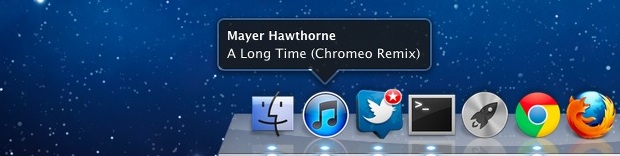
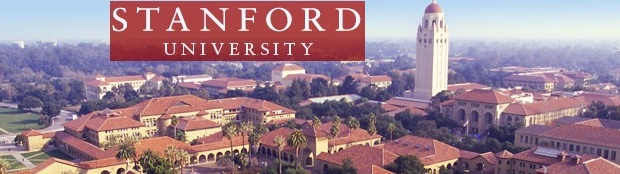

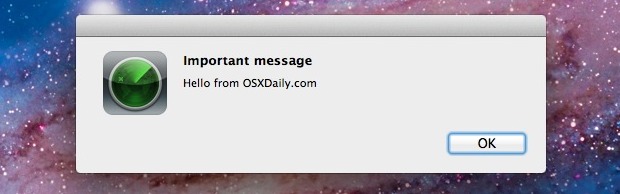
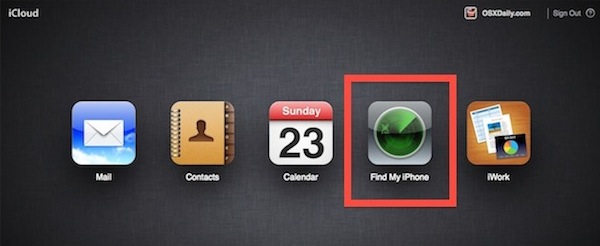
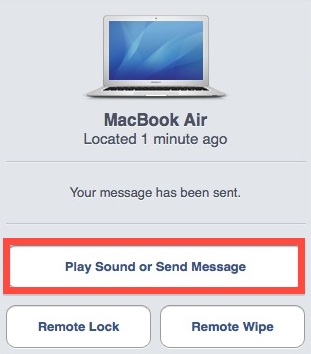
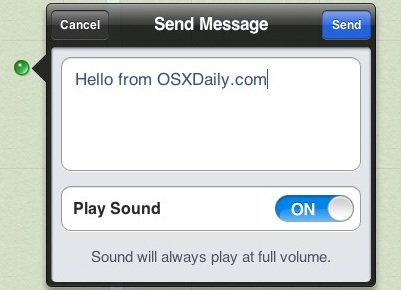
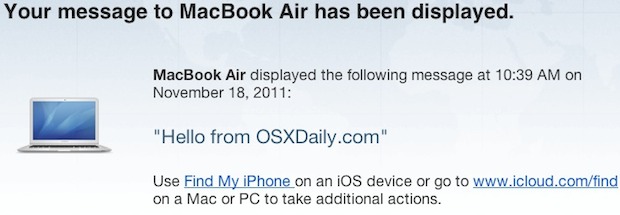
 What do you think the profile of an average
What do you think the profile of an average