Automatically Customize Mac OS X with a Bash Script: 27 Defaults Write Commands, custom .aliases, .bash_profile, etc
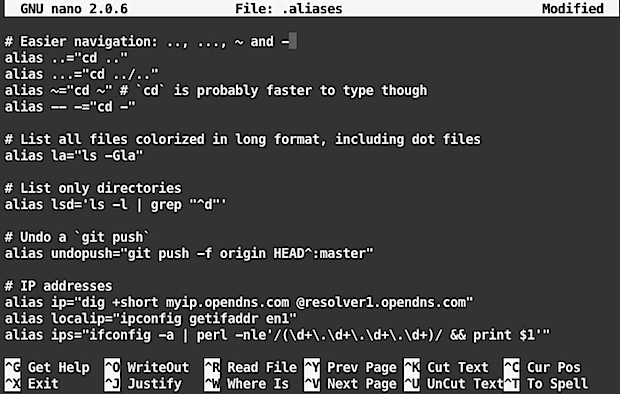
If you’re an advanced user and setting up a new Mac, you probably customize the OS with a ton of defaults write commands and .alias adjustments. These are things you can either enter manually, use an easy tool like LionTweaks, or check out this new great script from GitHub called .osx.
Note: this is obviously geared towards more advanced users who are comfortable with the command line and understand what changes they are making. Read the full article to see if these adjustments are right for you. If any of this seems confusing, you probably shouldn’t be making these changes or at least using this method, and the aforementioned LionTweaks utility may be a better fit. Proceed at your own risk.
Option 1) The Full Suite: customize .bash_profile, .bash_prompt, .aliases, git, and Mac OS X with defaults writes
If you want to make a ton of settings adjustments to .bash_profile, .aliases, .gitconfig, and all of the below defaults write commands, you can use this git command in the Terminal to do everything. Before jumping into this one, it’d be a good idea to review the files yourself to make sure the changes are things you want.
git clone https://github.com/mathiasbynens/dotfiles.git && cd dotfiles && ./bootstrap.sh
The .aliases file is pretty useful, but includes some commands like ngrep that are not preinstalled by default, so you’ll need homebrew or otherwise to install those.
Option 2) The defaults write changes to Mac OS X only
If you’re not interested in all of the terminal adjustments and aliases, you can just also just get the .osx file from this link
In either case, after git is finished or you have grabbed the .osx file yourself, you can execute the script with:
./.osx
This will activate all of the commands listed below at once. We’ve covered just about all of these before but having them in a centralized location and easily writable from a bash script is very useful when you’re setting up a new Mac.
Option 3: Selectively customizing OS X by entering the defaults write commands yourself
Here’s the full list of defaults write commands that are contained within the .osx file, review this before launching the script or just pick and choose which ones you want to use by putting them into the Terminal:
# Enable full keyboard access for all controls (e.g. enable Tab in modal dialogs)
defaults write NSGlobalDomain AppleKeyboardUIMode -int 3# Enable the 2D Dock
defaults write com.apple.dock no-glass -bool true# Disable menu bar transparency
defaults write -g AppleEnableMenuBarTransparency -bool false# Expand save panel by default
defaults write -g NSNavPanelExpandedStateForSaveMode -bool true# Expand print panel by default
defaults write -g PMPrintingExpandedStateForPrint -bool true# Disable shadow in screenshots
defaults write com.apple.screencapture disable-shadow -bool true# Enable highlight hover effect for the grid view of a stack (Dock)
defaults write com.apple.dock mouse-over-hilte-stack -bool true# Enable spring loading for all Dock items
defaults write enable-spring-load-actions-on-all-items -bool true# Disable press-and-hold for keys in favor of key repeat
defaults write -g ApplePressAndHoldEnabled -bool false# Disable auto-correct
defaults write NSGlobalDomain NSAutomaticSpellingCorrectionEnabled -bool false# Disable window animations
defaults write NSGlobalDomain NSAutomaticWindowAnimationsEnabled -bool false# Disable disk image verification
defaults write com.apple.frameworks.diskimages skip-verify -bool true
defaults write com.apple.frameworks.diskimages skip-verify-locked -bool true
defaults write com.apple.frameworks.diskimages skip-verify-remote -bool true# Automatically open a new Finder window when a volume is mounted
defaults write com.apple.frameworks.diskimages auto-open-ro-root -bool true
defaults write com.apple.frameworks.diskimages auto-open-rw-root -bool true# Avoid creating .DS_Store files on network volumes
defaults write com.apple.desktopservices DSDontWriteNetworkStores -bool true# Disable Safari’s thumbnail cache for History and Top Sites
defaults write com.apple.Safari DebugSnapshotsUpdatePolicy -int 2# Enable Safari’s debug menu
defaults write com.apple.Safari IncludeDebugMenu -bool true# Remove useless icons from Safari’s bookmarks bar
defaults write com.apple.Safari ProxiesInBookmarksBar “()”# Disable send and reply animations in Mail.app
defaults write com.apple.Mail DisableReplyAnimations -bool true
defaults write com.apple.Mail DisableSendAnimations -bool true# Disable Resume system-wide
defaults write NSGlobalDomain NSQuitAlwaysKeepsWindows -bool false# Enable Dashboard dev mode (allows keeping widgets on the desktop)
defaults write com.apple.dashboard devmode -bool true# Reset Launchpad
rm ~/Library/Application\ Support/Dock/*.db# Show the ~/Library folder
chflags nohidden ~/Library# Disable local Time Machine backups
sudo tmutil disablelocal# Kill affected applications
for app in Safari Finder Dock Mail; do killall “$app”; done# Fix for the ancient UTF-8 bug in QuickLook (http://mths.be/bbo)
echo “0x08000100:0” > ~/.CFUserTextEncoding
If you’re making manual changes, many of these will require either the Finder, Dock, or other applications to be relaunched before they are activated. This is generally handled through the script with the second to last command (“Kill affected applications”) but with so many changes being made, it may be easier to just reboot your Mac to insure everything is working properly.
Thanks to Brian for sending this in!


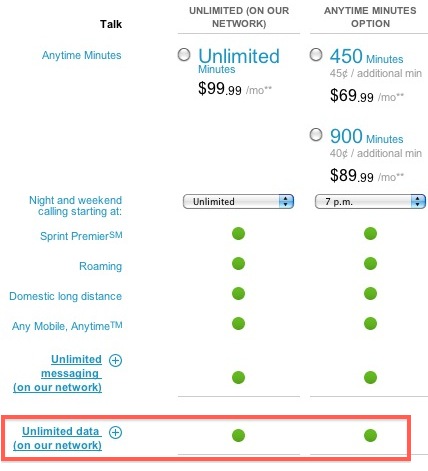
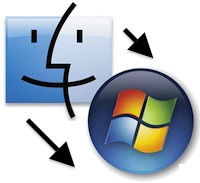 If you have a mixed network of Mac and Windows PC’s, chances are good that you’ll be wanting to move files between the two operating systems. The easiest way to share files from Mac OS X to Windows is to enable Samba support for a given user account on the Mac. This tutorial will how to share files between Mac and Windows PC this way.
If you have a mixed network of Mac and Windows PC’s, chances are good that you’ll be wanting to move files between the two operating systems. The easiest way to share files from Mac OS X to Windows is to enable Samba support for a given user account on the Mac. This tutorial will how to share files between Mac and Windows PC this way.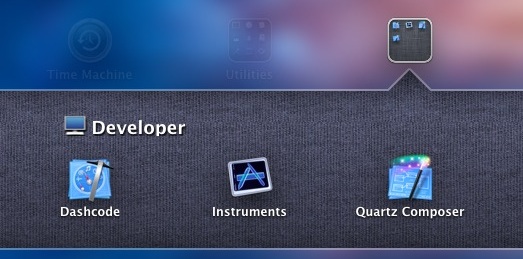
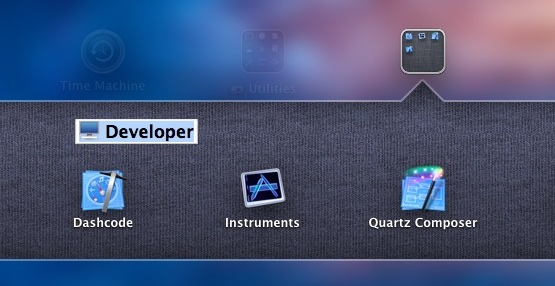
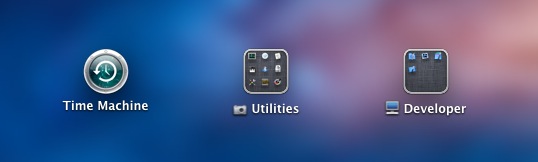
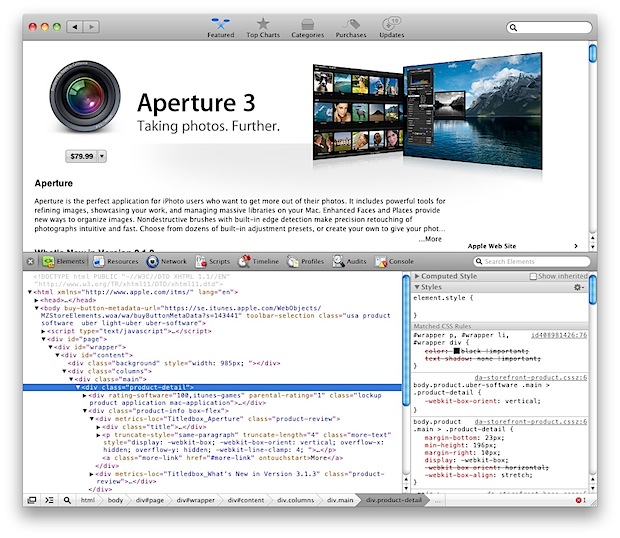
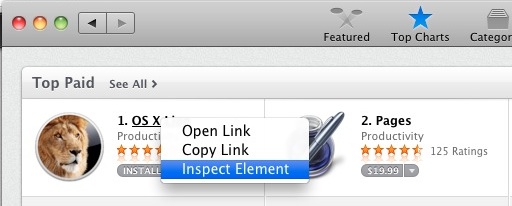

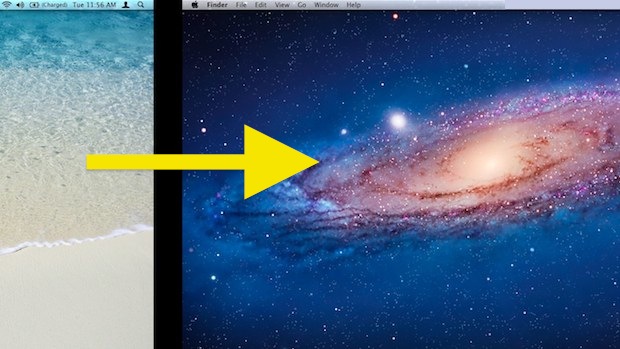
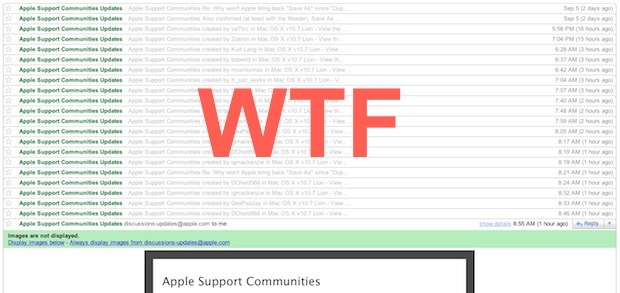
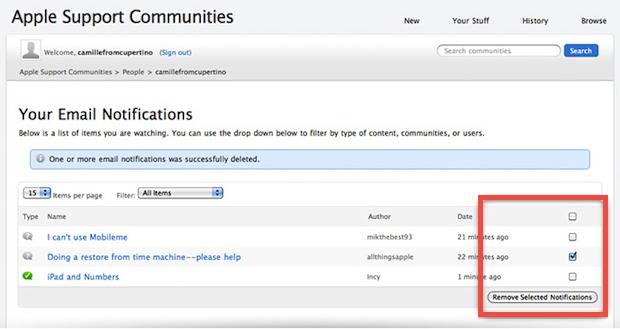
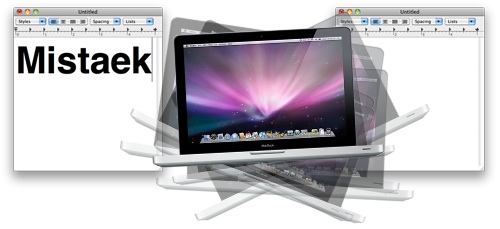
 Need to move your iPhoto library? No problem, it’s easily done by a two-step process – first you need to physically move or copy the picture library to the new location, and then you have to tell iPhoto where the new location is. This is all really easy to do on the Mac, and it works to put your iPhoto library onto an alternate volume with more storage, particularly nice if you’re feeling the disk space pinch in OS X.
Need to move your iPhoto library? No problem, it’s easily done by a two-step process – first you need to physically move or copy the picture library to the new location, and then you have to tell iPhoto where the new location is. This is all really easy to do on the Mac, and it works to put your iPhoto library onto an alternate volume with more storage, particularly nice if you’re feeling the disk space pinch in OS X.
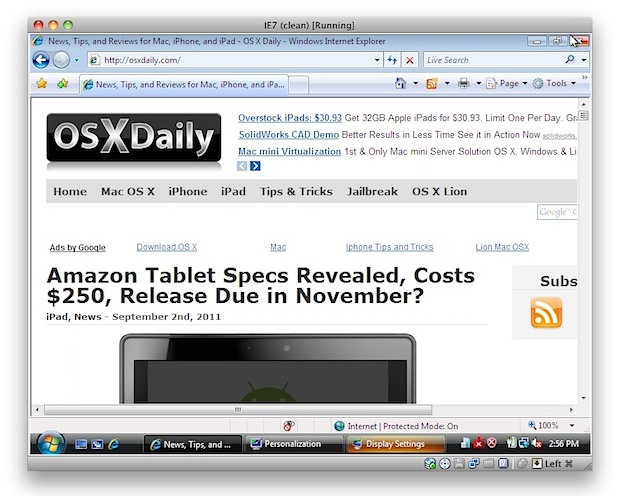


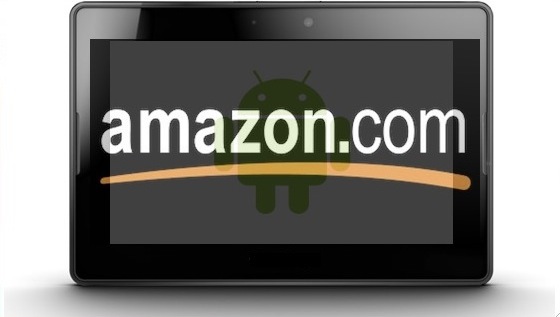
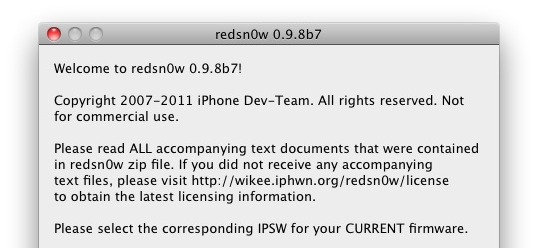
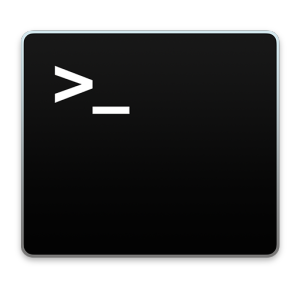 The Terminal in modern versions of Mac OS X enforces a new monospacing character width standard, which in laymen terms means you no longer have to use monospace fonts in the Terminal. That means you can now use any font you want, even Comic Sans like the screenshot shows down below (hooray?).
The Terminal in modern versions of Mac OS X enforces a new monospacing character width standard, which in laymen terms means you no longer have to use monospace fonts in the Terminal. That means you can now use any font you want, even Comic Sans like the screenshot shows down below (hooray?).