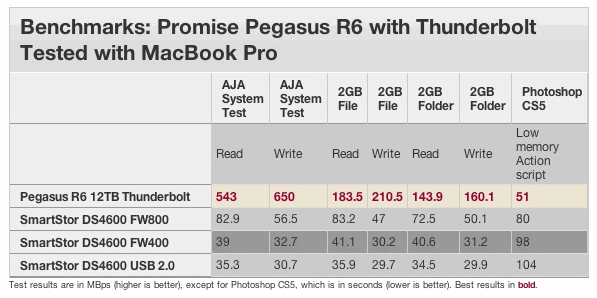Format the MacBook Air USB Restore Key

If you have a MacBook Air, you also have that nice little USB restore key. Wouldn’t it be nice to be able to use that as a normal USB drive if you wanted to? You can do it, but first you have to ‘unlock’ the USB restore key.
Here’s where I think this is most useful: with OS X Lion coming out soon, a restore key running Snow Leopard isn’t so useful, so wouldn’t it be nice to format that USB key and update it to Lion yourself by cloning the bootable Lion DMG file? You can do that with this trick.
Of course, there’s a caveat; the little app called SM32Xtest runs only in Windows, so you’ll need to use VMWare, VirtualBox, or Parallels, or just a Windows PC, to run the app and unlock the drive. After it’s unlocked, the restore key turns into a normal USB drive with 8GB of space available, which is then ready for a Lion restore image or just to use for anything else as a standard USB drive with a snazzy Apple logo on it.
Do this at your own risk, Apple locked it because this is the only restore drive and they don’t want you messing it up. If this is your only method of restoring your MacBook Air, I would not recommend doing this, so you may want to consider that before wiping the key. If you’re comfortable with the potential ramifications, download the tool and check out the video below which walks you through the entire process.

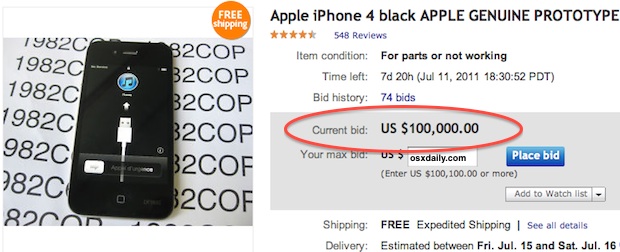
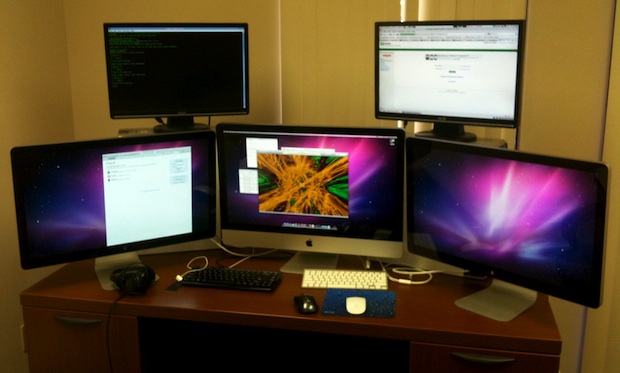

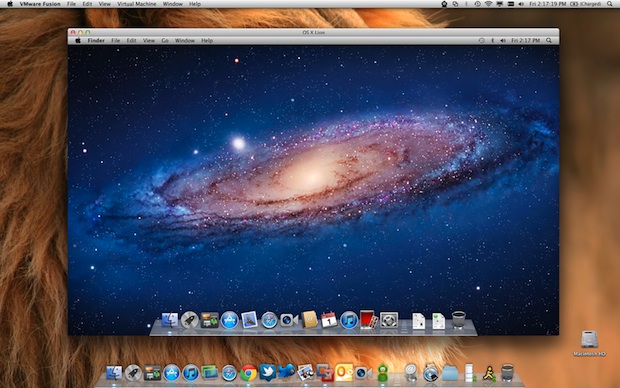

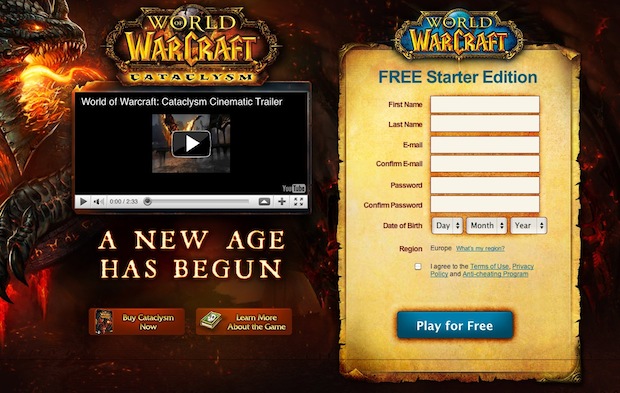
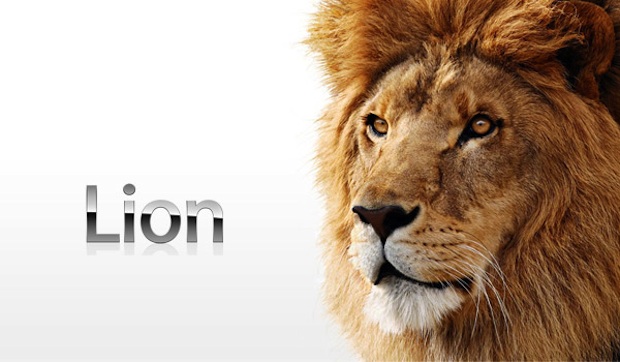
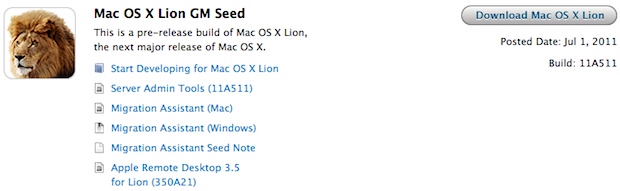

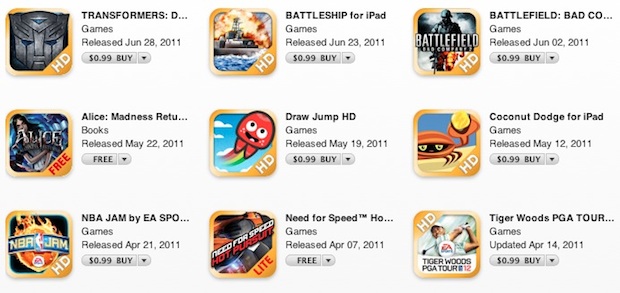


 If you want to remove the
If you want to remove the