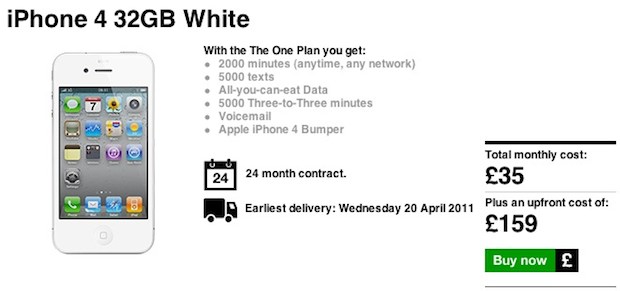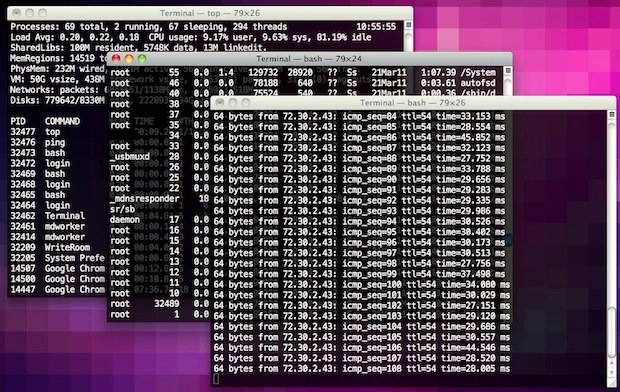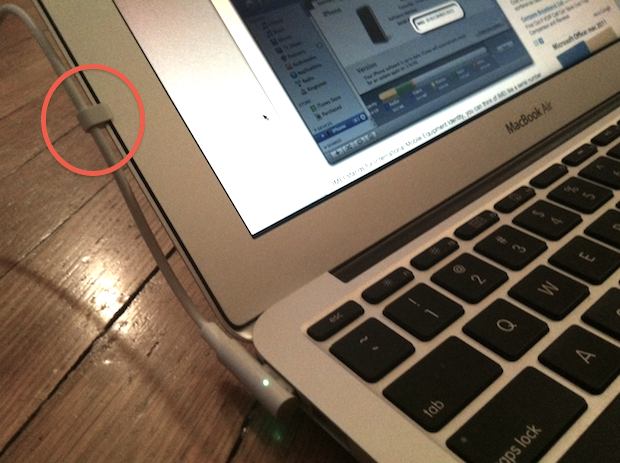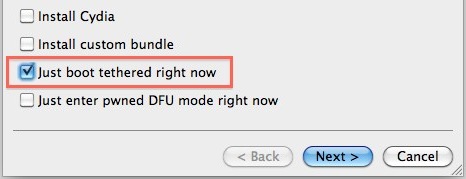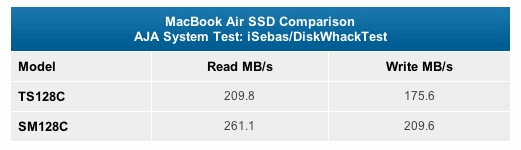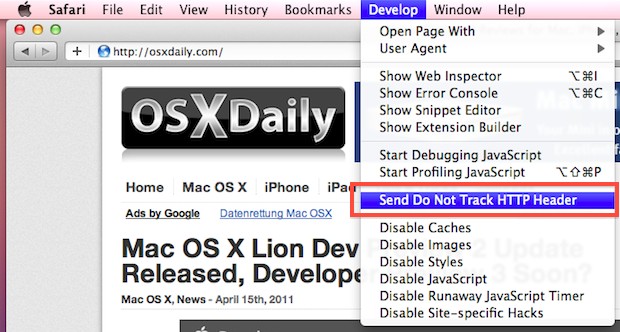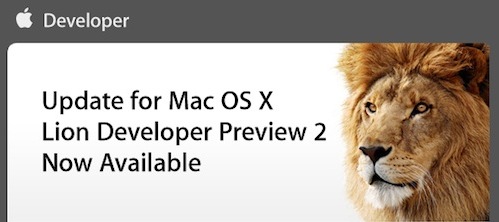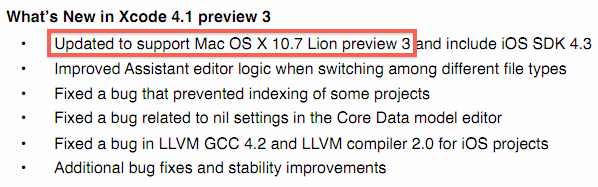Portal 2 for Mac is Out Now!

Portal 2 for Mac is out, the game is a unique puzzle-shooter blend that is unlike nearly any other game on the market. The game includes single player and a new multiplayer cooperative mode that requires two players to work together in unique ways.
Valve describes Portal 2 as follows:
Portal 2 draws from the award-winning formula of innovative gameplay, story, and music that earned the original Portal over 70 industry accolades and created a cult following.
The single-player portion of Portal 2 introduces a cast of dynamic new characters, a host of fresh puzzle elements, and a much larger set of devious test chambers. Players will explore never-before-seen areas of the Aperture Science Labs and be reunited with GLaDOS, the occasionally murderous computer companion who guided them through the original game.
Portal 2 costs $49.99 and can be downloaded through Steam, Valves digital distribution client. If you don’t mind waiting a few days for free shipping, Amazon has Portal 2 for $44.99![]() .
.
Portal 2 Mac System Requirements
The better your computer, the better the game will run. Here are the minimum specs:
- Mac OS X 10.6.7 or higher
- Intel Core Duo 2GHz or better
- 2GB of RAM or greater
- 7.6GB of available disk space
- ATI Radeon 2400 / NVIDIA 8600M / Intel HD 3000 – or higher
System requirements are great and all, but if you’re like me you want to see just how well Portal 2 runs on a Mac. Check out the video below which shows a MacBook Pro 15″ Core i7 running the game in Mac OS X 10.6.7 on highest settings, it looks amazing and sustains 60 FPS:
Read more »

 Redsn0w 0.9.6rc14 has been released, it includes a fix for the iPhone 4 untether problem from the past redsn0w version. This new version can be run directly over iPhone 4 with rc13 and it will untether that jailbreak.
Redsn0w 0.9.6rc14 has been released, it includes a fix for the iPhone 4 untether problem from the past redsn0w version. This new version can be run directly over iPhone 4 with rc13 and it will untether that jailbreak.  Alright iPhone jailbreakers, iOS 4.3.2 now has an untethered jailbreak available thanks to the latest version of
Alright iPhone jailbreakers, iOS 4.3.2 now has an untethered jailbreak available thanks to the latest version of 
 TinyUmbrella 4.3.2 has been released, the latest version allows you to save your existing iOS 4.3.1 and iOS 4.3.2 SHSH blobs from
TinyUmbrella 4.3.2 has been released, the latest version allows you to save your existing iOS 4.3.1 and iOS 4.3.2 SHSH blobs from