Read any New York Times Article for Free
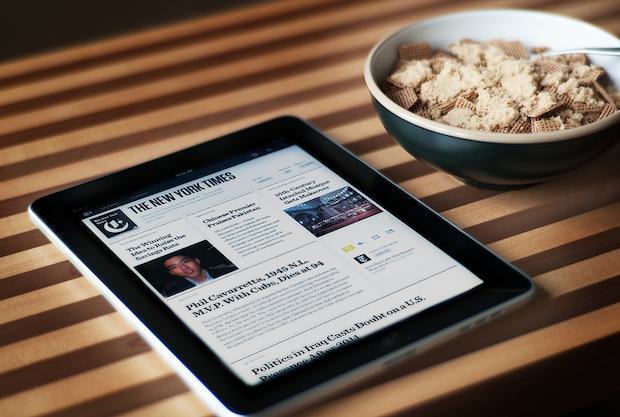
The New York Times recently put up their paywall, blocking users from reading over a certain number of articles a month. Their pricing scheme is sort of a mess but I can understand charging for quality content. That’s not really the point though, their paywall implementation makes it difficult for paying users to share content with nonpaying users. For instance, if you’re a paying iPad customer and you send an instant message to your friend with an article, and they already hit their monthly allowance, well, tough, they can’t read the article… or can they?
Beyond the Paywall: Reading New York Times Articles for Free
Using the magic of Google we can read New York Times articles for free. It takes about two seconds, here are the steps:
- Find the title of the article you want to read (Google is smart, you don’t need the exact title)
- Open google.com and type in the general title followed by ‘nytimes.com’ and search
The top result is pretty much guaranteed to be the article you’re looking for. Let’s use an example; someone wants to read the full NYT book review of “Physics of the Future” and we know the book is written by Michale Kaku, so my Google query to skirt the NYT paywall is this: “physics of future kaku nytimes.com” the key is here to include ‘nytimes.com’ at the end of the search time. Let Google do their magic and low and behold:
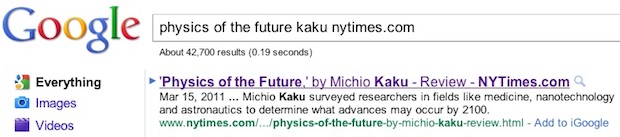
The first result is the Times book review we wanted to read. Great huh?
Even Faster: Paste the NYTimes.com URL into Google
If you’re sharing an exact URL with someone who hit their article limit, have them paste that directly into Google too. Then they just need to click on “I’m Feeling Lucky” and they’ll get pushed right beyond the paywall.
Read more »


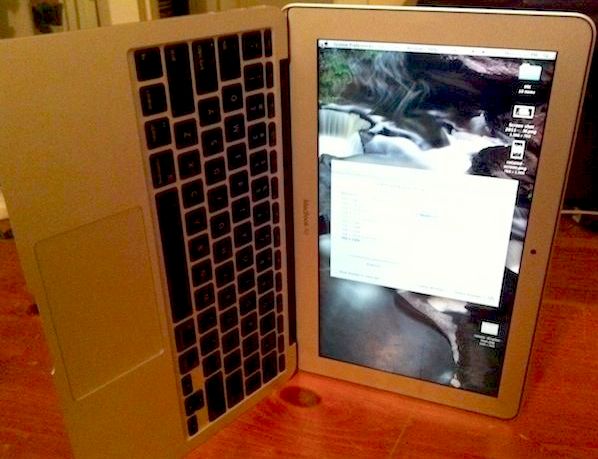
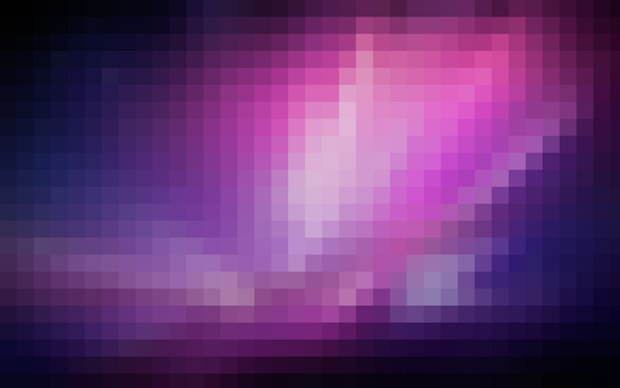
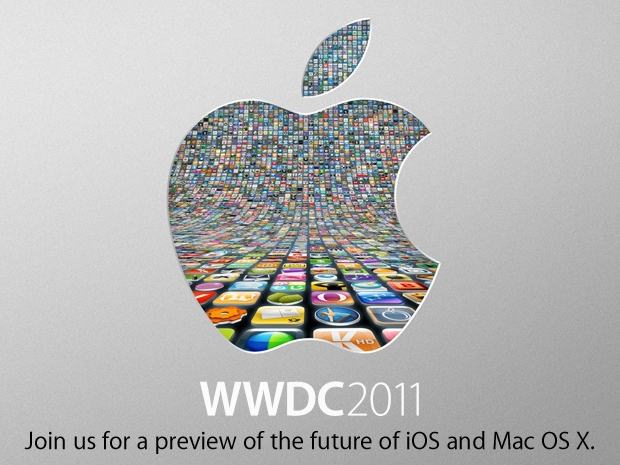
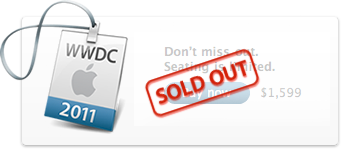
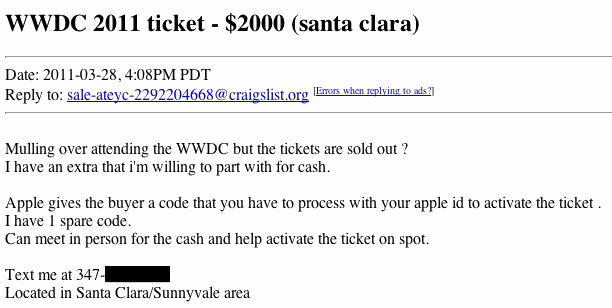



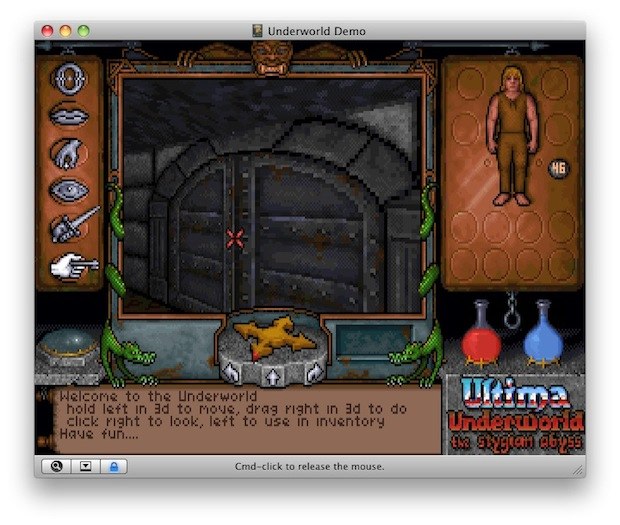




 Apple has released iOS 4.3.1 update for users of
Apple has released iOS 4.3.1 update for users of 

