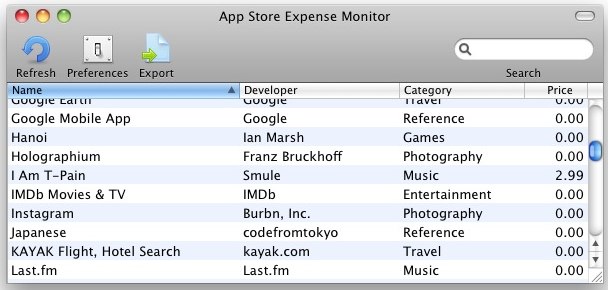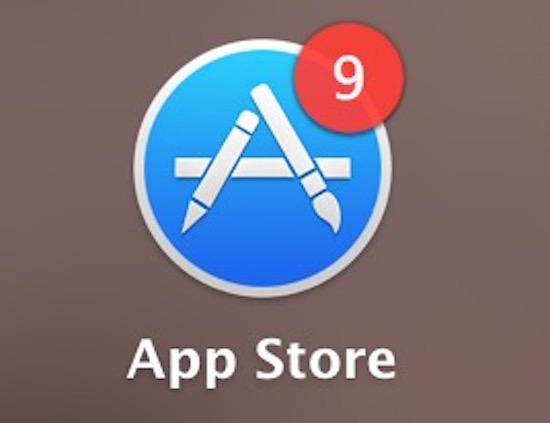Set a Screensaver as Desktop Wallpaper in Mac OS X
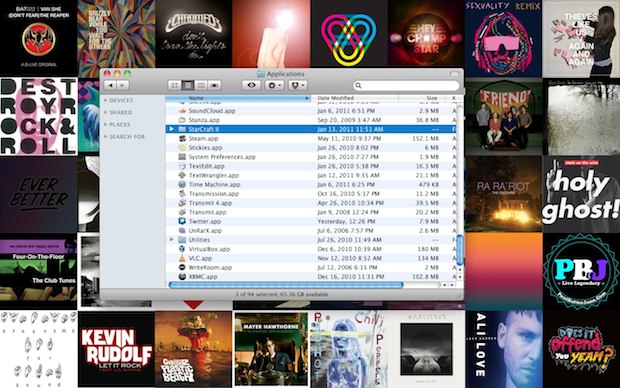
Using a Terminal command, you can turn any screensaver into your background wallpaper on the Mac. In the screenshot above I have the iTunes Album Art screensaver running as the Mac OS X desktop, but you can choose any screensaver you want. Here’s how to do this:
- Launch System Preferences
- Click on Desktop & Screen Saver and choose the screensaver you want to set as the background
- Open Terminal (located in /Applications/Utilities/) and paste in the following command:
/System/Library/Frameworks/ScreenSaver.framework/Resources/ScreenSaverEngine.app/Contents/MacOS/ScreenSaverEngine -background
Hit the Return key to execute the command string, this will start the screen saver in the background immediately.
As long as this command is running, the screen saver will be active. If you close the Terminal window, the screen saver will end and your Macs wallpaper will return to whatever you had previously.


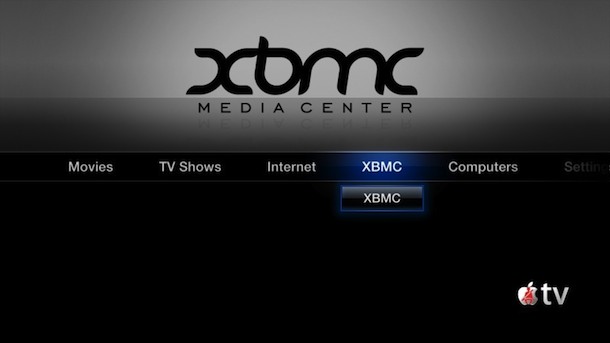

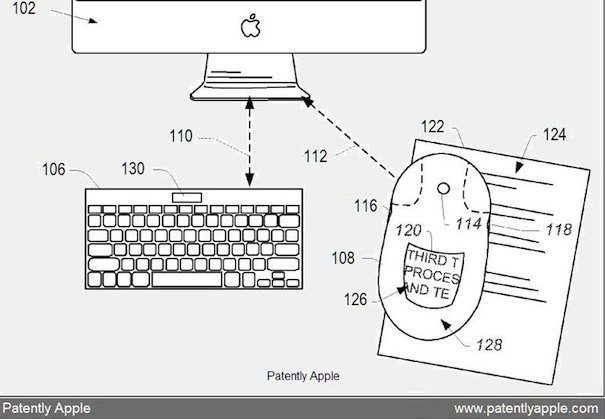
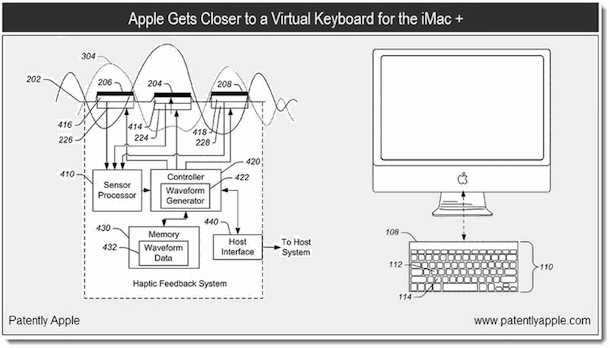

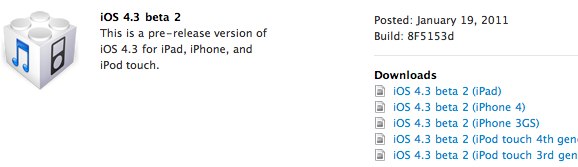
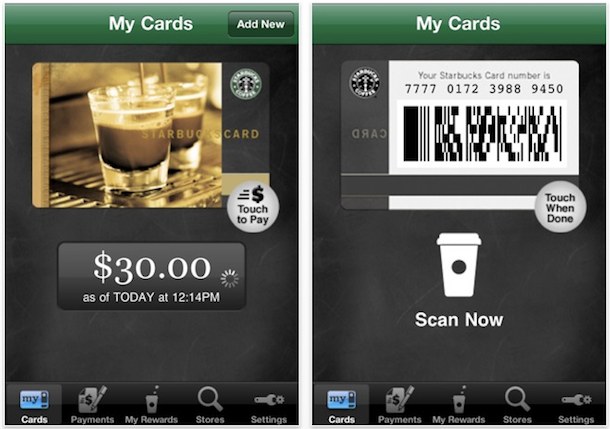
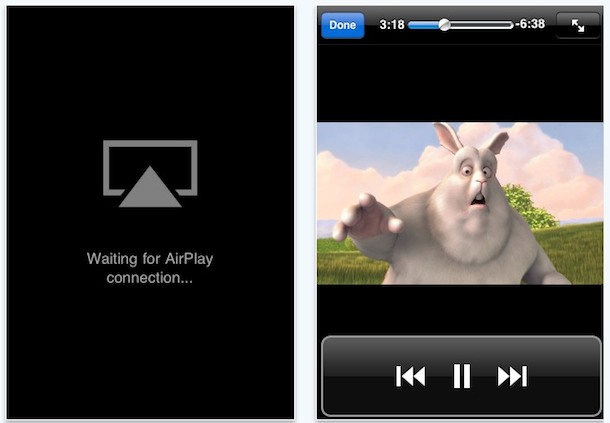

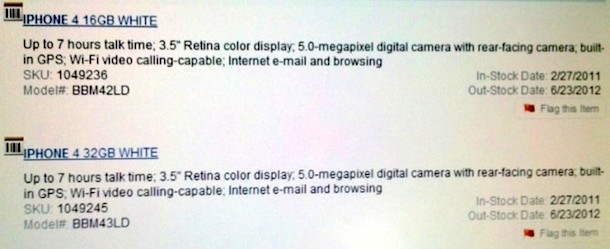

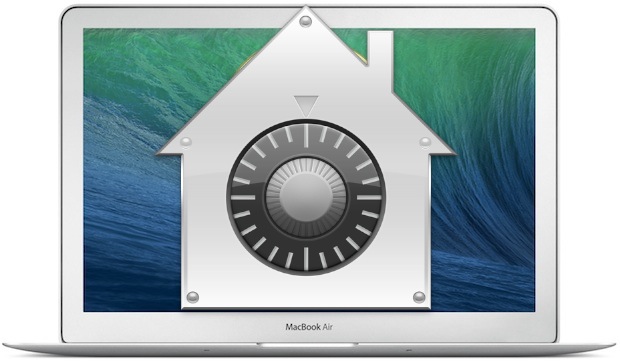 Any time that you are away from your computer, it’s a good idea to lock the screen. This provides a level of privacy and security to the Mac that is very easy to use and implement and it should be considered a must-use trick, particularly for anyone working in public spaces, offices, schools, or anywhere else that there is potential of an outside party accessing the computer. The fastest way to lock the screen of any Mac OS X computer is to use a simple keyboard shortcut.
Any time that you are away from your computer, it’s a good idea to lock the screen. This provides a level of privacy and security to the Mac that is very easy to use and implement and it should be considered a must-use trick, particularly for anyone working in public spaces, offices, schools, or anywhere else that there is potential of an outside party accessing the computer. The fastest way to lock the screen of any Mac OS X computer is to use a simple keyboard shortcut.