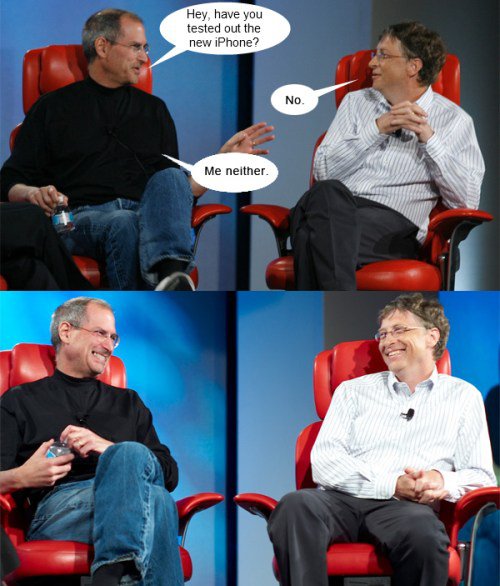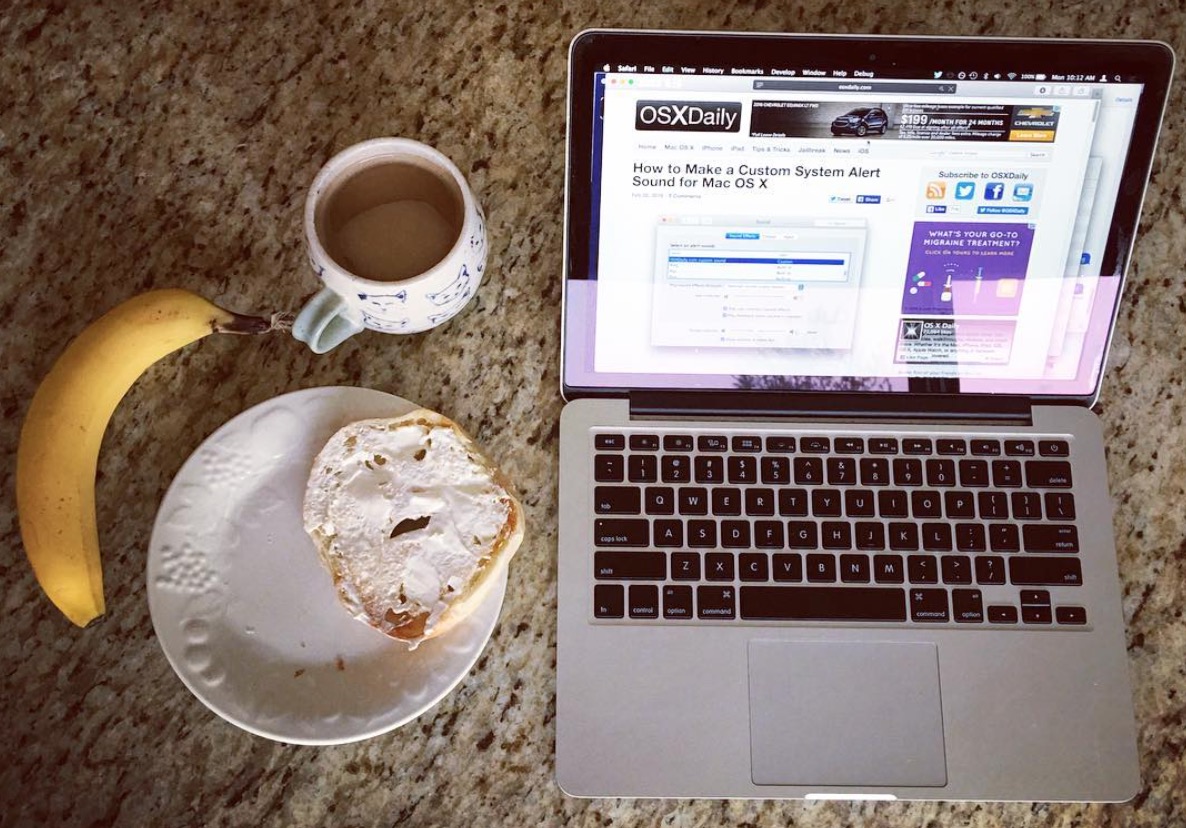Use iPhone, iPad, or iPod as a USB flash hard disk drive in Mac OS X

Want to use your iPad, iPhone, or iPod as a mounted USB flash disk? No sweat, thanks to this nifty program from MacroPlant. It’s called Phone Disk, and it’s actually free to download until September 1st, so get it sooner than later. Here are the features of the app:
- Open, copy, and save files directly from the iPad, iPhone, or iPod
- Access the device from other applications
- Browse the iPhone, iPad, or iPod through the Finder
- Mount multiple iPhones, iPods, or iPads at the same time
- Convenient menubar item to mount and unmount the devices
- Works without Jailbreak!
This is a screenshot of Phone Disk in action within the Finder:
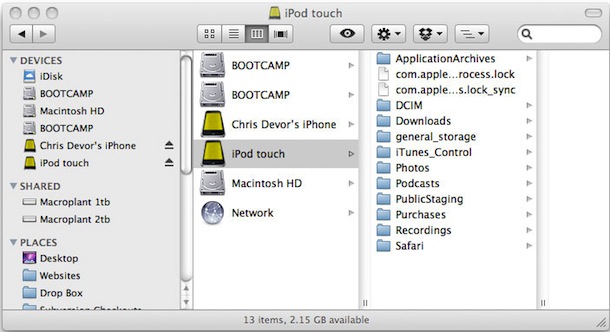
Pretty awesome right? Even more awesome is that the developer is giving it away for free for a few months, here’s the announcement:
For a limited time Phone Disk is 100% Free!!
Until September 1st 2010, we’re giving away Phone Disk to everyone for free! If you unlock the software before that date, you get free upgrades and can enjoy the full version of the software on that computer with no expiration (just make sure you enter the code before September 1st)! Use the following registration code to unlock the full version Phone Disk:
You can download PhoneDisk here then use the following registration number to unlock the app for free:
2H96A-QK7MX-8GEYK1V-ZR6S8
Using the app is beyond simple to mount any iPhone, iPad, or iPod (touch included) as a hard drive, just launch the app and mount your device – the Finder doesn’t know that it isn’t a ‘real’ external hard drive or USB drive.
Free is obviously a great price. Using your iPhone or iPad as a true USB disk drive is a pretty great feature that honestly I think Apple should just allow by default, it would completely eliminate the need for things like USB thumb drives (unless you’re looking to install Mac OS X from a USB drive, then you will still want a thumbdrive because as far as I know this is not possible with an iPhone/iPod/iPad).
Anyway, download the app, it’s well worth the price: free!

 Want to disable iPhone GPS geotagging of photos and the camera? Many users may wish to turn off geotagging on iPhone photos for privacy reasons. In case you didn’t know, the iPhone Camera defaults to storing GPS and geographic tagging information in the EXIF data of your iPhone images. If you don’t want this type of location information stored in a pictures EXIF meta data, you can disable the feature easily in iOS settings, which essentially prevents the image from keeping location details within the file and can help to increase privacy. We’ll cover how to make this settings adjustment on all versions of iOS so you can disable the location feature of the camera and snapped photos.
Want to disable iPhone GPS geotagging of photos and the camera? Many users may wish to turn off geotagging on iPhone photos for privacy reasons. In case you didn’t know, the iPhone Camera defaults to storing GPS and geographic tagging information in the EXIF data of your iPhone images. If you don’t want this type of location information stored in a pictures EXIF meta data, you can disable the feature easily in iOS settings, which essentially prevents the image from keeping location details within the file and can help to increase privacy. We’ll cover how to make this settings adjustment on all versions of iOS so you can disable the location feature of the camera and snapped photos.
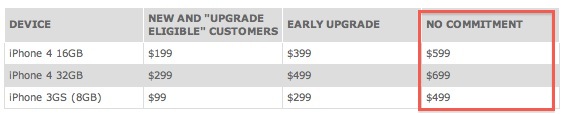
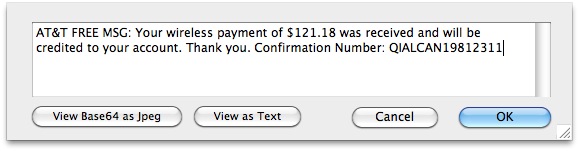



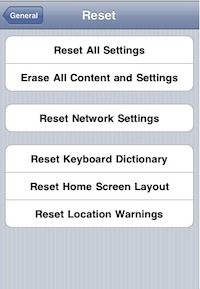

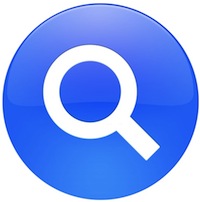 You can easily turn OS X’s wonderful Spotlight search engine into only an application launcher for Mac apps by adjusting the Spotlight search settings that are found within System Preferences.
You can easily turn OS X’s wonderful Spotlight search engine into only an application launcher for Mac apps by adjusting the Spotlight search settings that are found within System Preferences.