How to Eject a Stuck CD / DVD from a MacBook Pro

Is a DVD or CD stuck in your MacBook or MacBook Pro? Having a disk jammed in your Mac is really frustrating, but you can usually get it out by using a few different tricks. The methods outlined below are for when a disc is truly stuck in the Mac.
Eject a stuck CD/DVD from a MacBook Pro
If you have already tried holding down the Eject key on your keyboard to no avail, try these tips to ditch that pesky DVD from the drive:
* Launch the Terminal and type the following at the command line:
drutil eject
* Reboot the MacBook / MacBook Pro and hold down the mouse/trackpad button as the Mac boots, the disk should pop out.
CD disc still stuck in the MacBook?
If you have a really stubborn stuck disc or CD, you can also try the following. This tip was sent in by an ex-Apple genius:
- Shut down the Mac
- Boot the machine holding down the Trackpad button to initiate a ‘force eject’
- Turn the MacBook Pro on its side, with the CD/DVD drive pointing down, and shake, the CD should pop out
The disc is still stuck! Now what??
![]() Did the above tips not work to eject the disk? If a DVD is completely stuck in the MacBook / MacBook Pro drive and it’s still spinning, you can also try this trick: get a small piece of thin cardboard (business card or a credit card works fine too) and insert it above the stuck DVD and press down slightly to stop the disk from spinning, now reboot the MacBook while holding down the trackpad button and you should hear the familiar eject sound, then disk should come right out. Be careful not to damage the disk or your drive though!
Did the above tips not work to eject the disk? If a DVD is completely stuck in the MacBook / MacBook Pro drive and it’s still spinning, you can also try this trick: get a small piece of thin cardboard (business card or a credit card works fine too) and insert it above the stuck DVD and press down slightly to stop the disk from spinning, now reboot the MacBook while holding down the trackpad button and you should hear the familiar eject sound, then disk should come right out. Be careful not to damage the disk or your drive though!
You can also learn how to Eject a Stuck Disk from your Mac SuperDrive using a variety of tricks from the desktop to using Disk Utility.






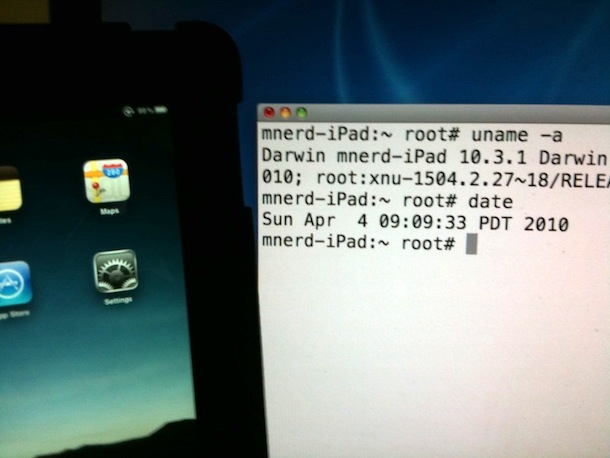
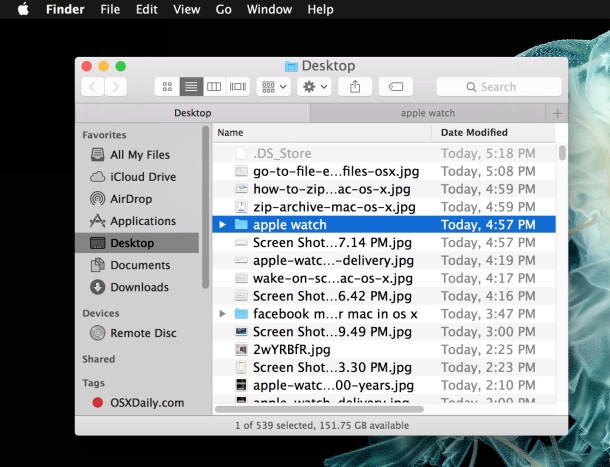
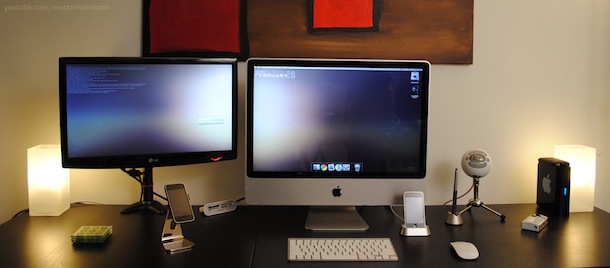

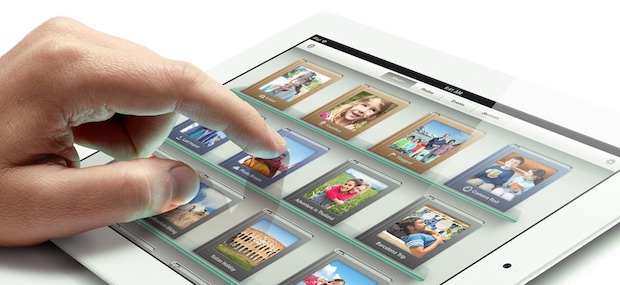
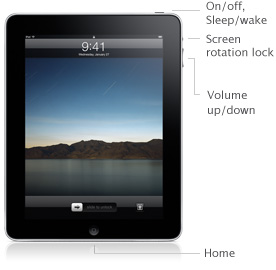

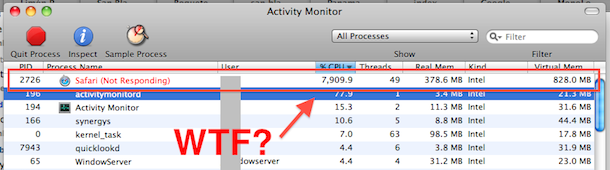
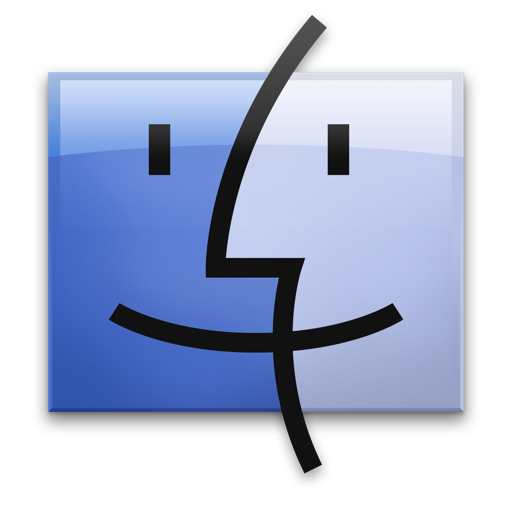
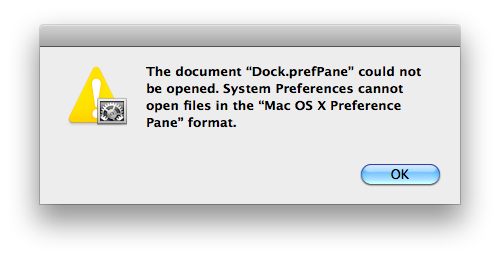
 If you have a Hackintosh desktop or Netbook, you may want to do a bit of research before jumping into the Mac OS X 10.6.3 system update. Users around the web are reporting everything from easy success to catastrophic failure, which isn’t too surprising considering the hardware diversity of Hackintosh systems.
If you have a Hackintosh desktop or Netbook, you may want to do a bit of research before jumping into the Mac OS X 10.6.3 system update. Users around the web are reporting everything from easy success to catastrophic failure, which isn’t too surprising considering the hardware diversity of Hackintosh systems. 