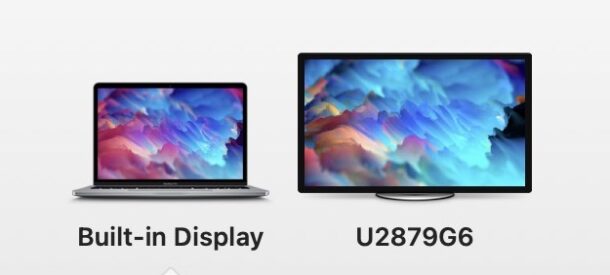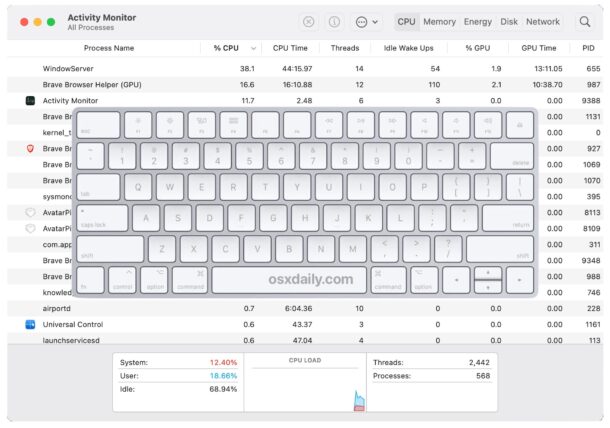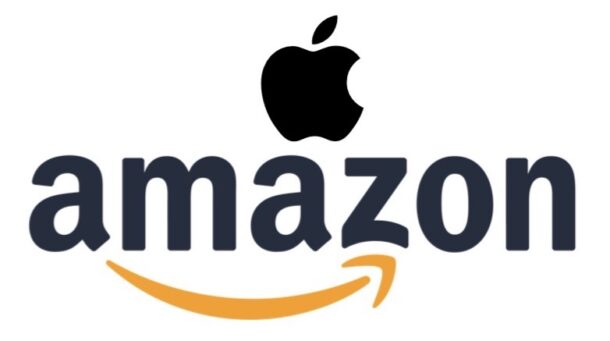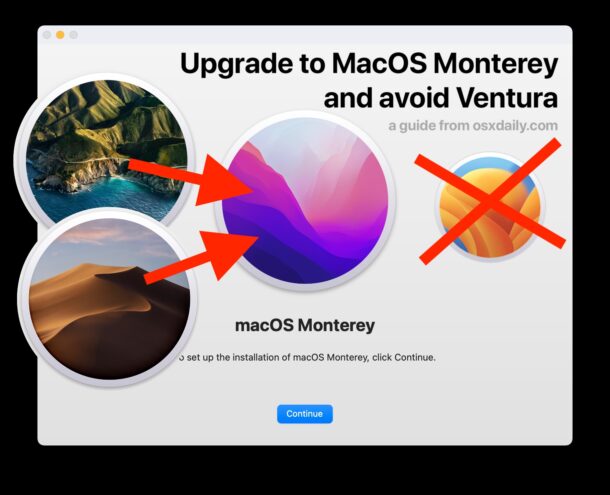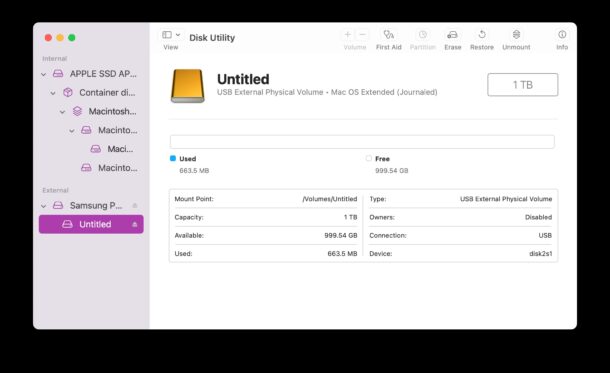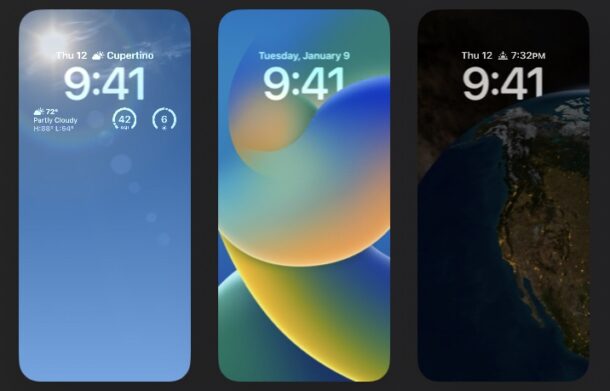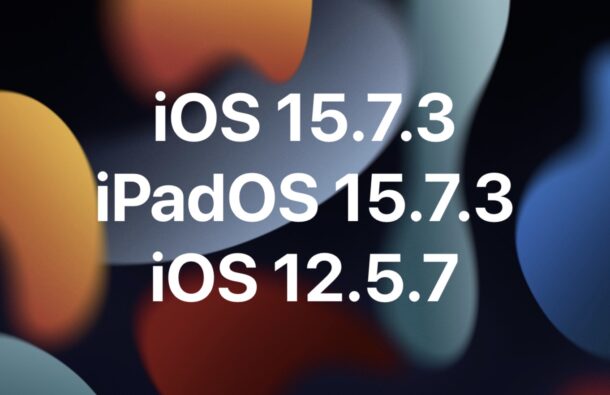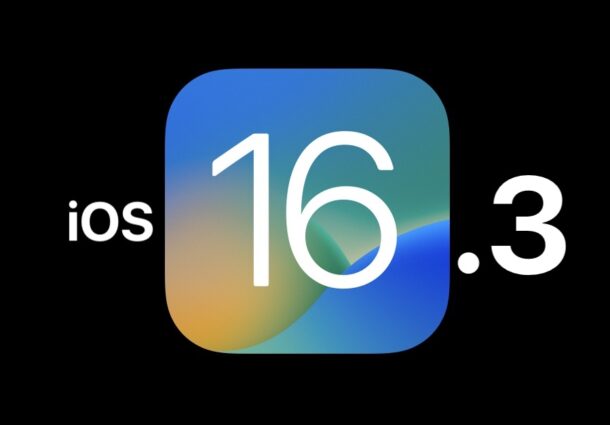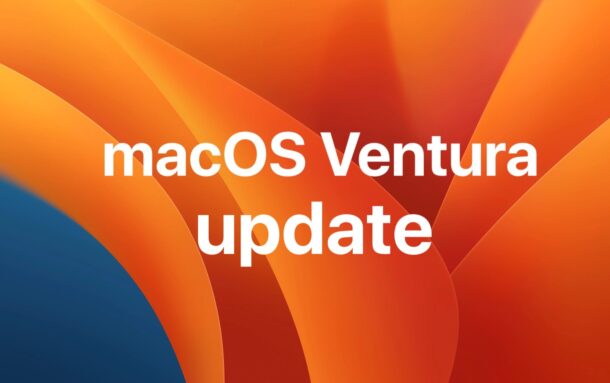Set Custom Dock Settings for Mac When Connected to External Displays with HiDock
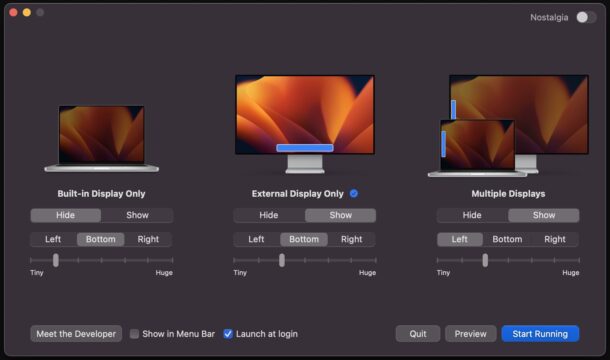
Have you ever wished that MacOS could have different settings for the Dock, when connected to an external display, versus using only the built-in display? Or that MacOS would know when your MacBook Pro is connected to an external display and automatically adjust the Dock positioning, or size?
That’s exactly what HiDock does, a free third party utility that allows you to set different Dock settings for different display configurations on a Mac.
For example, maybe you want the Dock to be tiny and automatically hide on the internal display of a MacBook Pro, but be larger and always visible on the left side of the display when that same MacBook Pro is connected to a 30″ external display. HiDock allows for exactly that.