How I Fixed my MacBook Air 11.6″ Wake From Sleep Problems

After a bit of use, my MacBook Air 11.6″ started to exhibit a strange behavior, it refused to wake from sleep. I’d open the MacBook Air, hit every key imaginable, and the Mac just stayed asleep, nothing would get it to turn on. If you’re interested in this you’re probably affected too so before I talk a bit about the problem let me show you the fix that worked for me:
Select a Startup Disk in System Preferences!
Yea, that’s it. If you don’t know how to do that, here it is:
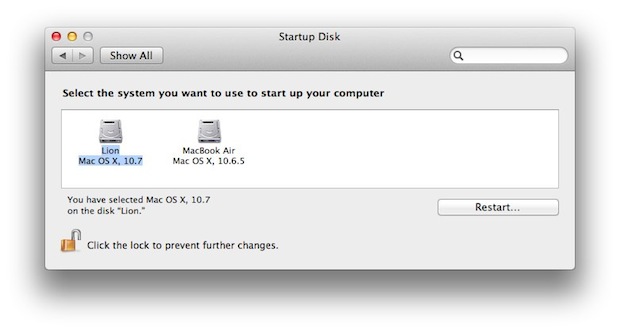
- Launch “System Preferences” from the Apple menu
- Click on “Startup Disk”
- Select the startup disk of the OS you are using (in my case, Mac OS X 10.6.7)
Say what? The MacBook Air isn’t booting though, it’s waking from sleep, why would this matter?
I don’t know, but it works. Maybe it’s just an issue with things being loaded from RAM and Mac OS X knowing where to get the data from, I don’t know. Now you might say my situation is unique because My MacBook Air dual boots between Lion and Snow Leopard, but upon looking at some friends Macs I discovered that even in a single boot setup, a startup disk is rarely selected. 99% of the time it’s probably not necessary, and I can’t explain why it is here, but it solved the wake from sleep problem immediately.
Now I’ll talk about the problem a bit and how I arrived at this. In the process of troubleshooting, I discovered a few things. First, I googled around and discovered I wasn’t alone, there’s a large thread on Apple Discussion Boards that has over 350 replies by MacBook Air 11″ owners complaining of the exact same problem. Interesting. Secondly, I discovered the MacBook Air actually is waking from sleep, the display just isn’t turning on. Thanks to the SSD, the machine runs so incredibly quiet that you would have no idea it’s awake, but it is. I discovered this because the Air was still available as a shared device on a local network, anyone could freely connect to it, move files back and forth, etc. After figuring this out I tried to adjust the brightness back and forth and that did nothing. Resetting the SMC worked for a short while, then it started up again. It wasn’t until I was trying to find out if the problem happens in both Mac OS X 10.6 and 10.7 that I discovered a Startup Disk wasn’t selected, each time I’d select a drive it wouldn’t happen. Thus, my fix was found, and maybe it will help you too.
Oh, and the default disk seems to reset itself when you use option to select a startup drive during boot, so look out for that too.


Awesome. Nearly 7 years since the original post and this tip just helped me solve this irritating refusal to wake/display. Strange that on my 11″ Air (mid 2013) there is only one startup disk option, but I unlocked Prefs, manually selected it anyway, and restarted. Problem solved. Many thanks! PS: For any future readers of this article, my Air is running MacOS Sierra 10.12.6.
The man is is a genius totally awesome, the advise fixed my macbook air 13. thank you!!!
So how does one manage to do any of this when the dang thing is obviously running just no screen, which previously had responded to cold shut downs, but this time no luck and no remote access as TeamViewer seems to have gotten disabled. Just how does one set / select / invoke anything?
Holding Shift while booting no good, perhaps since no sound to know when ( muted ) and holding down CMD + R while booting don’t cut it either.
Started after shutting down while charger was unplugged during storm cause it weren’t needed right then and figured to go easy on battery and give the whole thing a break… Thanks a bunch Mr. Apple Hole…
What sat Y’all…
db
Had same problem with Macbook Air 11.6 “, would not wake up from sleep. Highlighting the startup disc in system preferences seems to have solved the problem – thanks a million.
Should point out that Apple was a great disappointment. Had several telephone consultations suggesting all sorts of remedies none of which helped. Then twice visited the Apple store. They even put in a new logic board $500 +. It seems sad and frightening that Apple technicians know so little. My advice is be warned – do your own homework.
Legend… can’t thank you enough for this!
oops… 13 “
Thank you x ∞, I believe this solved the mystery of why my last core failed soon after I bought this 12″ MBA used.
Thank you, your suggestion solved the problem on my MacBook Air.
Thanks a lot! This solved my problems on my MacBook Pro 17″ and MacBook Pro Retina! I lost my startup disk settings using the option key during startup (I’m doing that from time to time to rebuild directories using DiskWarrior).
hi, how can i fix it if my mac air freeze all the time when i turn it on?! I can´t do anything but hold option key when it starts up what takes me to type wireless password or access de HD. I´ve seen that an update can be done to solve it but how if it´s freezed?!
my air does something weird too when waking up, all the fonts are bigger and the toolbar on top is larger, and reason why this happens?
You are the man!
Amazingly simple fix to something I thought would be difficult to solve. I even deleted my sleep image file before giving this a go and this worked first time on my 2011 13″ MacBook Air running Lion.
Thank you for sharing.
I’ve been struggling with this issue for quite some time and it seemed to only not-happen sporadically. I now see that it was likely when I had disabled airport. This worked perfectly, and saves me from having to close everything when I have an extended period between work times on campus. Thank you for posting this up, I’ve been scouring articles and hadn’t seen mention of this until just now.
My 2010 MBA started to act up just as my warranty expired. You fixed the problem! Thank you kind sir!
**** Just a note to others who are having this problem. Make sure you do a proper restart before you try to see if it is fixed.
Thanks a lot. I have a mid 2010 macbook pro and started to have the freeze after sleep problem after a software update
(I believe it included the update to 10.6.8, but I just did all what the “software update” was offering without checking).
Your solution, to “Select a Startup Disk in System Preferences!” solved the problem ! Thank you !
is there any way to get it to wake up if it is already stuck in sleep mode and the display won’t turn on? Holding the power button does nothing…
i can’t turn off or on my mac when i put it to sleep it had 100% battery how do i got to my system when i cant turn it on or off :( please post a comment to help me :(
Attach the power cable and press and hold the power button
Holding the power button for 10 min already, and nothing.
Thank you, thank you, thank you, thank you!
Thank you so much! My MBA finally wakes up. This problem has been bothering me for months.
Blow me down, !! Brilliant, thank you, this has been frustrating me for months.
Thanks for that, it fixed the problems I had with my 13 inch 2010 Macbook air.
Nick
Disabling hibernate mode worked for me. My MBA 11″ wakes like a champ now.
sudo pmset -a hibernatemode 0
You are a GENIUS! I have just a regular aluminum Macbook and I’ve had this problem too. If this works, I will be forever grateful!
Funny you mention this, I have been following that exact same thread on Apple Discussions and have tried everything under the sun. I’m giving this a go and I hope it works, a few quick sleep and wakes are promising.