Transfer .mobi & ePub eBook Files to an iPad for Easier Reading & Viewing
Have some ePub and mobi ebooks that you want transferred over from a Mac or PC to an iPad for easier mobile reading? The quickest way to transfer the ebooks is through email sent from the computer to iOS device, but you will discover that a few additional apps are necessary so that you can read the files and to insure compatibility with not only the epub and mobi format, but just about every other ebook filetype that you may come across. Don’t worry, the apps are free and are excellent to have around anyway. Read on to follow the entire process of getting ebooks to the iPad from start to finish.
1: Get the eBook Readers for the iPad
These are both excellent free apps from the App Store, iBooks is from Apple, and Kindle is from Amazon:
- View mobi format with Kindle for iPad
- Read epub format with iBooks from the App Store
Once the apps have been downloaded to the iPad you can now transfer the ebook files over and read them.
2: Transfer the ePub or Mobi eBook to the iPad
Using email is the simplest way to move an ebook from a computer to an iPad:
- From a computer with the ebook file, attach the MOBI or ePub files to a new mail message and email them to a mail address that is setup on the iPad
- Open the mail message from the iPad and tap and hold the attached mobi or epub file until an “Open in Kindle” or “Open in iBooks” dialog menu appears, then tap the appropriate choice
The ebook will then open in either iBooks or Kindle app, depending on the file type. If the ebook is in a PDF format, you’ll be able to view it natively through the Mail app, Safari, or save it to iBooks or Kindle to read later.
Here is an ePub ebook accessible in Mail, looking to launch through iBooks:
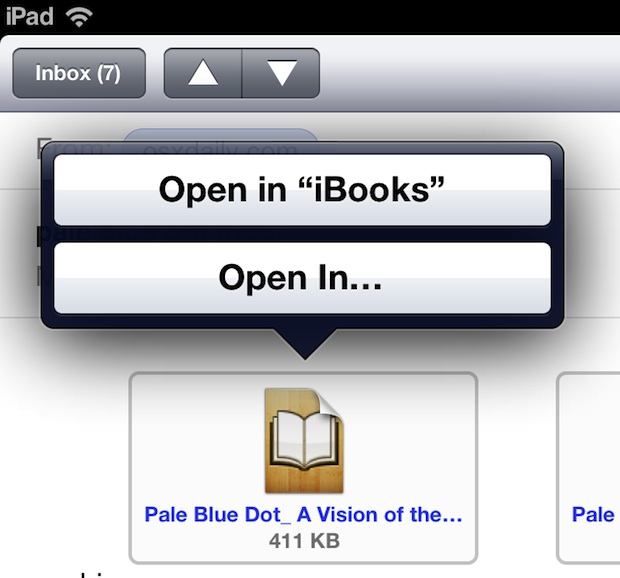
And here is what a .mobi file would look like ready to launch into the Amazon Kindle app.
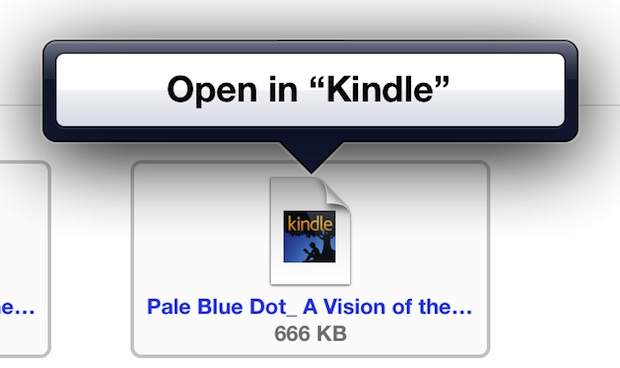
If you prefer one app or book format over the other, you can manually convert the ebook format using a free tool like Calibre on a Mac or PC, though there can be issues with formatting for some ebooks with complex layouts. That conversion process may be necessary to view certain other ebook formats, but it’s exceedingly rare.
Technically you can sync ebooks from the iTunes application as well, but that requires a computer connection and is more cumbersome than using email. You can also send them over and open ebooks with DropBox, but I find email to be the fastest solution that requires the least effort. One exception is for Mac users, because OS X can use iMessage to transfer files between Macs and iOS devices just by sending yourself a message containing the file as an attachment, and PDF and ebook files work that way as well.
This is aimed at iPad users, but the process is the same for iPhone and iPod touch as well.


Just a little different for me. I want to convert my iBooks to non-Apple devices for reading more freely. I have heart iTunes iBook Copy for Mac, but don’t know whether it can work well to do that. Anyone else can give me some suggestions? Thanks in advance.
“Open the mail message from the iPad and tap and hold the attached mobi or epub file until an “Open in Kindle” or “Open in iBooks” dialog menu appears, then tap the appropriate choice
The ebook will then open in either iBooks or Kindle app, depending on the file type.”
Nope. I’m trying to transfer a .mobi file to my iPhone (w/Kindle app). The attachment does not open in either email or iMessage nor am I given any choice of which app to use.
awsome thanks :)
Thank you for this excellent tip. It worked like a charm!
@Gene, sorry just realised you meant multiple books, not files for each book.
I was happily reading .mobi files in iBook until iTunes 11, I just went file>add too library and synced.
But, just downloaded 11 (and ios6.2, don’t know if that had an impact) and lost half my books.
Was very relieved to get back the one I was reading using this method, thank you!
@Gene I was confused re there being three attachments for each folder in my book, but just opening the mobi file worked.
Worked like a charm for me!
Just click on the attached icon in your email to yourself, and open it in Kindle.
I hate to say, but it looks way nicer on the ipad screen versus my basic kindle, which I still love for novels. But anything with pictures, forget about it… go ipad or Fire!
iBooks cannot open .mobi format, sadly. Only .epub and pdf.
Will it work with multiple attachments on the email?
It only downloaded one attachment when I tried to “open in kindle”. It does ask me if I’d like to open in kindle but then nothing happens. Do you need to send them one attachment at a time?
This was perfect! Don’t even have to connect my iPad to the computer. Thank you!
[…] you download the books onto a Mac or PC, emailing them to an iPad or iPhone is generally the easiest way to transfer them over quickly without syncing. From there they can be directly imported into iBooks or the […]
Just drag your PDFs or ePubs into iTunes directly, just worked for me. I was using Dropbox to transfer my books from iMac to iPad, but I just discovered I can drag my eBooks to iTunes directly.
Hope that helps someone.
Dragging .mobi into iTunes didn’t work for me. Nor could I find a way to upload on Amazon Kindle manage page. However, the email trick did work. Thanks!
William, this is for the ‘drm-free’ epubs right?
Download in kindle or iBooks and you don’t have to deal with it at all….
You can sync .mobi directly to the Kindle app through iTunes, if you’re already in iTunes it may be easier than emailing yourself.
Apple needs to bring AirDrop to iOS and neither would be necessary. It’s one of the best features of OS X, why not?