Use IPCC Files with iOS Devices by Enabling Carrier Testing Mode in iTunes
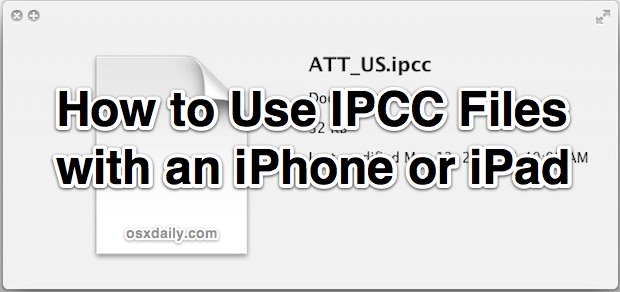
iTunes carrier testing mode allows you to manually load signed .ipcc carrier files onto an iPhone or cellular iPad, these .ipcc files contain various carrier settings pertaining to voice mail, MMS and SMS, Personal Hotspot, APN settings, and other network-specific preferences. If you’ve used an iPhone on T-Mobile or even as a prepaid phone you may have experience with these files, but other than making network configuration easy they can also be used to forcibly enable features that are otherwise disabled by default, like Personal Hotspot on certain international iPad 4G devices. We’ll cover how to enable carrier testing mode, how to find ipcc files, and then how to use those IPCC files with either an iPhone or iPad with a cellular connection.
Enabling Carrier Testing Mode in iTunes
The process to enable carrier testing is a bit different for Mac OS X and Windows.
Mac OS X:
- Quit out of iTunes
- Launch Terminal from /Applications/Utilities/
- Enter the following command at the prompt and then hit return:
- Relaunch iTunes
defaults write com.apple.iTunes carrier-testing -bool YES
Windows:
If you happen to use an iOS device with Windows, iTunes carrier testing mode is enabled by launching iTunes as an exe with a flag attached to it:
%ProgramFiles%\iTunes\iTunes.exe" /setPrefInt carrier-testing 1
Finding & Downloading .ipcc Files
All signed ipcc carrier settings files are stored in an xml file on apple.com, you can access that gigantic list here:
http://iphonediags.apple.com/version.xml
Find the carrier file you want to use and then copy the URL and paste it into your browser address bar to download it directly from Apple. Save that file somewhere that it is easy to find for using with iTunes.
Loading .ipcc Files onto an iPad or iPhone with iTunes
Now that carrier mode is enabled, you can load carrier files onto the iOS device. In either OS X or Windows:
- Connect the iOS device to the computer
- Launch iTunes and hold the Option key while clicking on “Check for Update” to load an .ipcc file
- Select the .ipcc file to sync the .ipcc to the iOS device
- Disconnect the iOS device and reboot it for changes to take effect
We were sent this tip as a method to forcibly enable the Personal Hotspot wi-fi router on Australian 3rd gen iPads, which apparently ship with the feature disabled by default. The solution to that problem is apparently just a matter of loading an ipcc file and rebooting the iPad. Thanks to Jeremy for the tip info!


I just purchased a iPhone 8+ and when I tried looking for carrier it just says the de imal number. For example, instead of it saying (Att 19. 1) it only says (19.1) so I figure it’s unlocked. So since I’m currently have a line connected through boost. How do I use the iPhone 8 for my carrier?
This does not seem to work with iOS12.
SOLUTION!!
I just moved over to the Sprint network and had this same issue; I was finally able to update Sprint Carrier settings from 28.2 to 28.4!
My exact steps:
Close iTunes, disconnect device.
Download the latest carrier settings .IPCC file-
I used https://ipcc.cf/ and specifically downloaded the version 28.4 file for iPhone on sprint from https://ipcc.cf/carriers/us/sprint/ (saved the file to my desktop)
Open a terminal on your iMac or MacBook (applications>utilities>terminal)
Copy and paste the following line:
defaults write com.apple.iTunes carrier-testing -bool YES
Press enter. Reattach your device.
Open iTunes. (The same error as before- “update carrier settings”, try to download and error as before).
NOW FOR THE FIX- choose the device summary page (the page with the device name, backups, options, etc).
HOLD DOWN the OPTION key and click “check for update”.
A window will open (rather than connect to the internet), then navigate to your desktop (to wherever you downloaded the .IPCC file), and choose the downloaded .IPCC file.
The update is done instantly! I then checked the carrier settings and they were updated to Sprint 28.4 , I turned off my phone and turned it back on, reconnected to iTunes, and no more error! The carrier settings stayed at 28.4!
You’re welcome!
If you’re running Windows x64 bit, do this instead:
“C:\Program Files (x86)\iTunes\iTunes.exe” /setPrefInt carrier-testing 1
Where can I get that gigantic list with all the .ipcc files? The link mentioned above is invalid. Thanks for the help! :)
Carrier version is 12.0 and ipcc xml file has 10.1 vdersion, from where I can get the latest verison of ipcc file….?
TIA.
As per instructions, I enable carrier testing and start iTune and load ipcc file, restart iphone 4s and iPad 3Gen, nothing happened… Same as it is, I am in UAE with Etisalat carrier. Any guidance….?
TIA.
What do you expect to happen? The article shows you how to use IPCC file and enable carrier testing mode, it doesn’t say anything magical is going to occur.
This is not just enable testing mode…. IPCC file contains official carrier logos, which will appear on left side, near the signal.
See reference here.
http://www.nehmewalid.com/component/content/article/1-material-catergory/2-any-carrier-logo-for-iphone.html
…
Would this allow you to enable Personal Hotspots in the U.S. on A.T.&T. 3rd Gen iPads???
Is it only for the Australian 3rd gen iPad? How about places who do not have LTE, how do you activate the hotspot using 3G?
how do i reset all the changes?
Load your default IPCC, then change “YES” to no for the defaults command, then resync your iOS device
how do i know which one the default it?
bump! where to find the defauld ipcc?