Convert DMG to CDR or ISO with Disk Utility
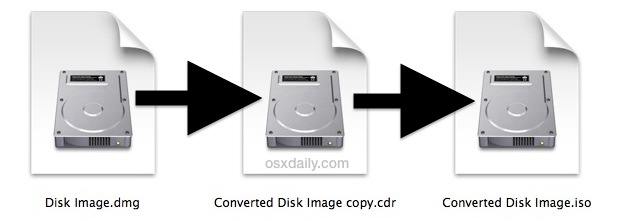
Need to convert a DMG disk image file to a CDR or ISO disk image format? Don’t bother downloading any third party tools, all you need for conversion is built right into Mac OS X and you don’t even have to go the command line route for most cases.
Converting a DMG to CDR
Going from DMG to CDR is as easy as it gets:
- Mount the DMG disk image you want converted to CDR format by double-clicking it in the Finder
- Launch Disk Utility found in /Applications/Utilities/
- Select the .dmg image from the sidebar list and then click the “Convert” button in the toolbar
- Pull down the “Image Format” menu and choose “DVD/CD master”, then click “Save”
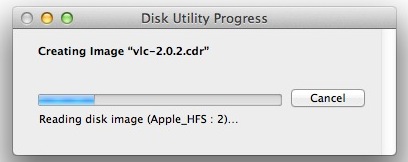
Conversion happens very quickly and you’ll find the converted CDR file at the destination where you saved it. It’s also immediately visible in the Disk Utility sidebar if you want to do something else with the file.
Now if you want to get the CDR file to ISO format, there are a few easy ways to do that.
Converting the CDR to ISO the Easy Way
You can think of a .cdr as the Mac variation of a .iso disk image, and in fact you can often convert the cdr to iso just by renaming the file extension from the Finder. If you don’t have file extensions showing in Mac OS X you’ll need to do that first, then just rename the extension to .iso and accept the changes by selecting “Use .iso”.
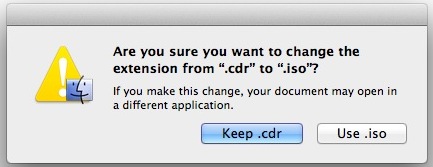
It’s important to point out the file extension method typically works fine on a Mac but if you want to use the resulting image to burn a bootable disk, or burn it through Windows or Linux, you’ll probably want to go with the more complete method shown below.
Converting CDR to ISO via Command Line
If you want to be certain the ISO conversion and its headers are accurate, jump to the command line by launching Terminal, found in /Applications/Utilities/, and then using the following hdiutil command:
hdiutil convert /path/imagefile.cdr -format UDTO -o /path/convertedimage.iso
Be sure to plug in the correct paths for the both the input and output file.
Happy burning.


Hi,
Great Post! Glad you shared this post on converting dmg to cdr or ISO with Disk Utility. And it’s not working well. I am using Sierra, Please Help!
Thanks
What do you do if you don’t have a disc burner?
Can you still do this?
When I do it, it shows this is a problem…
probe fails to find appropriate CDiskImage class
How do I add this class?
I’m not trying to convert a disk image. All I’m trying to do is create and ISO from a kickstarter file.
Thanks!
None of this works with full release of Sierra. Very frustrating.
It’s true, it doesn’t work with Sierra ☹
I was having problems creating a bootable USB stick on a MAC to install Ubuntu on an HP laptop with Windows 8.1 installed. I did exactly as said in this post with and additional step and it worked perfectly:
1. converted .iso file downloaded from Ubuntu website to .dmg from terminal:
hdiutil convert -format UDRW -o file.dmg file.iso
2. converted .dmg to .cdr using Disk Utility as explained above
3. renamed the .cdr to .iso
4. inserted USB stick and unmounted it from terminal:
diskutil unmountDisk /dev/diskN
where N is the disk number of the device.
5. created USB bootable device from terminal:
sudo dd if=file.img of=/dev/rdiskN bs=1m
6. Ejected device from terminal:
diskutil eject /dev/diskN
I then restarted the laptop with the USB stick inserted. I had to enter the BIOS (F10) to change to Legacy mode in the Boot options, save and exit (F10) and choose the USB stick as the device to boot from (F9).
Not working with macos 10.9 cdr image
If you need to convert *.cdr to *.iso, then use:
hdiutil makehybrid -iso -joliet -o filename.iso filename.cdr
This works for me. OS X 10.11.4
OS X 10.11.6
OK, I had to prefix it with
, but I’m not sure why it needs superuser to convert to the same folder as the input file (external disk, owner:me/group:staff, write permissions).
Works for me on 10.14.3, No sudo was needed, but it messed up the resource forks for the files in the image. So Mac OS 9.2.2 and OS X both didn’t know what to do with the files. If you’re going to use this with a PC, it might work.
re-namming the .cdr file worked fine for me to get it over to Mac OS 9.2.2 to be opened by an ISO mounting utility.
I’m sure nobody reading this is working with classic Macs but eh, there you go. 🍻
So I did this and the resulting file was ‘filename.iso.cdr’ It’s like it converted it from a .cdr file to a .cdr file. Is this INDEED an .iso file?
After converting and checking md5 the content of files are the same:
MD5 (image.cdr) = 0f75c64de4b10fd581845aba99e1591d
MD5 (image.iso.cdr) = 0f75c64de4b10fd581845aba99e1591d
I also tested this with similar results – If the MD5’s are the same, the files are by definition identical (well, down to an irrelevant margin of error, anyway).
Therefore .cdr files ARE .iso files, so you don’t need to do anything other than rename it.
He meant it if you are to burn the image in a linux or windows machine and you need to convert it, in my case I needed just that as I have OS X running on a VM and cant burn from the guest OS, have to do it through my debian OS
It seems this hint is more about first creating and then converting ISO images into CD/DVD. I have burned dozens of ISOs from within Disk Utility over the years. Since (probably Panther) I’ve never bothered to change the extension, all I have to do is start with an ISO disk image and click “burn”. Never had a problem booting the result on windoze or linux machine.
You can only do this if you have a mac with a burner,however, that would make this article senseless and unnecessary. This article is for someone who was given an image on mac format who doesn’t have a burner but does on a pc, and so needs to convert to transfer to pc to burn.