Use Launchpad Search to Quickly Open Apps in OS X
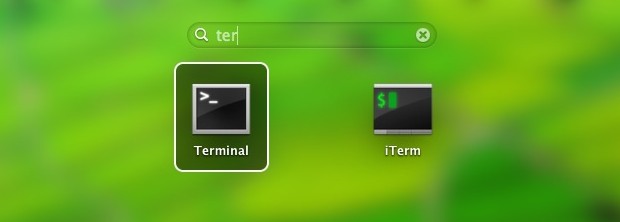
Launchpad’s new search function from OS X 10.8 onward make it an extremely fast app launcher, certainly faster than navigating multiple screenfuls of apps and clicking on app icons with a cursor. For the speediest launches, just do the following:
- Hit F4 and start typing the app name, then hit return
Is that quick or what?
For optimal speed, don’t bother typing the full name of the application, just type the first few letters, like “ter” for Terminal. If you end up in a situation where more than one app have similar names, either type another character or two or use the arrow keys to navigate between the searched apps within Launchpad.
New Macs have the F4 key mapped as a shortcut to open Launchpad, but older Macs can easily reassign F4 away from Dashboard and to Launchpad with just a click or two within System Preferences.
Whether or not this is faster than using Spotlight is going to come down to personal preferences and keyboard habits, but there’s one obvious advantage to using this Launchpad method over Spotlight; you won’t accidentally open a file or anything else, since Launchpad is apps only.


Try LaunchBar
I use it all the time:
but for me is faster to use the gesture to open Launchpad.
The gesture for those who want to try it is:
Pinch with Thumb and three fingers
I think the gesture is on by default, but if it’s not you can activate in:
System Preferences->Trackpad->More Gestures:Launchpad
You can also see a video of how to perform the gesture when you hover over the Launchpad item in the System Preferences
As a launcher, Quicksilver still seems easier to use. You can set up one or two key “triggers” for all your frequently used programs. Once the programs have been opened those triggers can also be used like Ctrl-Tab to jump directly to open programs.
I divided my applications in several folders i.e. directories. For an example I have My Apps, Photo Apps, Web Apps, and also have them in sidebar just for easier maintenance, to avoid duplication and less clutter. So, Launchpad will search through main Application folder and applications in it, missing applications in other folders. In the same time Spotlight go quickly through the whole directory structure and offers matches at the top.
Launchpad solution is nice, however I don’t know how to force it to search other folders.
Somebody might know the solution.
Does anyone actually use Launchpad? Still don’t see the point in it.
Microsoft is also going all touch screen with Windows 8 and unifying the tablet and PC interfaces. Apple has been doing the same with MacOS X. Samsung went a full circle and are back to using a stylus.
You know what’s funny? Last time Microsoft tried to dummy down the user interface with Microsoft Bob it blew up in their faces. Today what was old is new again. It’s the fashion.
I’ve tried Win8 and wanted to put my fist through the screen. Its interface gets in the way when you don’t have a touchscreen or Kinect bar.
I don’t mind the launchpad in Mac (my kids use it on their accounts), but Apple doesn’t force you to use it, unlike say Win8 Metro.
MS is (again) trying to force all of its users into a common model with no connection to reality and no easy way to turn of its trying to be “helpful”.
Nice tip, although I probably stay with QuickSilver, which cannot only open applications with a few key presses, but also documents and bookmarks, and puts frequently used apps first (http://www.blacktree.com/).
An older method with similar results: from the desktop (Finder), press Shift-Command-A to open the Applications menu, then type the first few letters of the app you want to launch. Up and down arrows to narrow your choice. Command-Option-down arrow or Command-Option-O to simultaneously launch and close the Applications window. Has the advantage of working in older versions of Mac OS X.
The downsite for this option is that Finder needs focus first. Using Command+Space is faster. Two keys with one (big) thumb ;-)
True. I have to Command-Tab or click a desktop window first.
Spotlight hotkey FTW ! Much better…
I use this very often, no matter if via keyboard of via gesture on trackpad. I think “newcomers” use it very often because they started to use OS X with this option instead of old wolfs who used to use spotlight. Good thing on this all is we have more ways how to reach the same.
I personally use the Spotlight hotkey, because I don’t have to rearrange my fingers on the keyboard. If I go up and press “f4” my fingers go all screwy and I wind up making a typo.
Yea me too, I ended up reassigning Launchpad to a keyboard shortcut to prevent that (Command+Shift+Space) because the function keys are out of reach to be used reasonably
Or use the quick, easy, and easily-learned Trackpad gesture to summon up Launchpad without having to go to F4: “Pinch with Thumb and three fingers” (See FireDune’s handy post below… https://osxdaily.com/2012/10/08/use-launchpad-search-to-quickly-open-apps-in-os-x/#comment-437848)