How to Record Sound on Mac the Easy Way with QuickTime
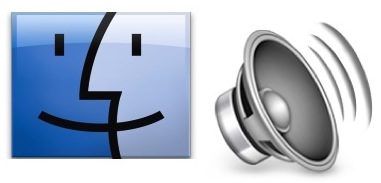 If you need to record some simple sound or audio on a Mac, you can do so easily using a bundled app that comes with Mac OS X, without having to download any third party utilities. That app is QuickTime, which may come as a surprise to some users as it’s typically thought of as a movie viewing application, but believe it or not it has video, screen, and audio recording capabilities as well, making it surprisingly powerful if you look beyond the initially obvious functionalities.
If you need to record some simple sound or audio on a Mac, you can do so easily using a bundled app that comes with Mac OS X, without having to download any third party utilities. That app is QuickTime, which may come as a surprise to some users as it’s typically thought of as a movie viewing application, but believe it or not it has video, screen, and audio recording capabilities as well, making it surprisingly powerful if you look beyond the initially obvious functionalities.
QuickTime can easily capture sound input from a microphone and save it as a lightweight m4a file, making it perfect for recording quick voice notes, capturing conversations, recording sound effects, making simple ringtones, or whatever other possible reason you’d like to record some audio. Because the Mac doesn’t have a bundled Voice Memos app like the iPhone does, this really is the simplest free way to capture some audio rather quickly.
Recording Sound in Mac OS X with QuickTime Player
You can record any audio on a Mac from a microphone with this method, using either a built-in microphone or an external mic.
- Open QuickTime Player, found in the /Applications/ folder
- Pull down the “File” menu and choose “New Audio Recording”
- Click the red (o) Record button to start recording audio from the default microphone source*
- When finished, hit the same button to stop recording sound
- Go to the “File” menu and choose “Save”, name the file and choose the output somewhere convenient
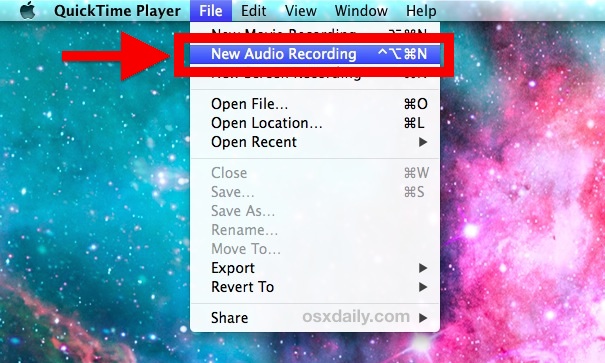
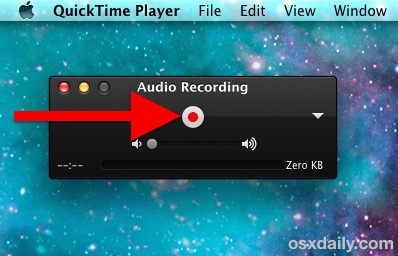
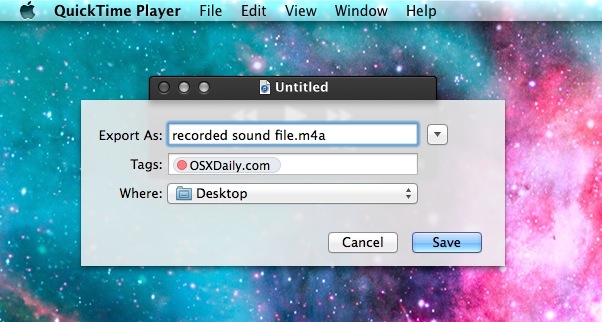
The recorded sound will be an m4a file, a high quality compressed audio format that is widely recognized, allowing it to be played on just about anything, whether it’s a Mac, iTunes, Windows PC, iPhone and iPad, or an Android phone.
There is no apparent limit on how much audio you can record with this feature, just remember that media files can grow quite large, so if you’re looking to record many hours of sound you may want to be sure you have adequate disk space ready ahead of time. QuickTime also supports limited audio editing features, so if you have an unnecessarily long segment in the front or beginning of the file you can trim it or even break the sound into multiple files.
While this method captures and records audio from a mic, it’s not really intended for more advanced purposes, and users wishing to record all system audio output should follow this guide instead, which will direct system audio output directly into the line-in, without having to go through a microphone.
Another option to record sound is to use Garageband, which has many more audio editing features, but being geared towards music making it can appear overly complicated for the casual user who simply wants to capture a quick sound bite or a conversation. Additionally, while Garageband is bundled free on some Macs, it is a paid program for others, making QuickTime a more consistently free option for using a mic to record sound on any Mac.
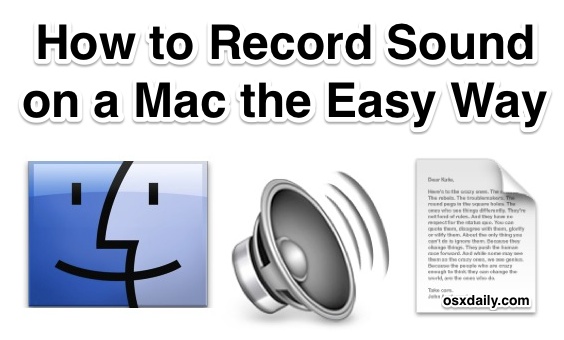
*By default, QuickTime will record audio from the built-in Mac microphone, or whatever is chosen as the line-in audio source. This means the sound quality will depend largely on the microphone, and rather than talking directly into the Macs microphone you may be better off using the white earbuds that come with an iPhone, which also include a microphone in them. You can change the line-in microphone source by pulling down the triangle menu and selecting another attached mic.


The problem recording via Quick Time and using Soundflower to bypass the internal microphone is that the recorded volume is far too low for a satisfactory result. I know I can edit the recording using eg Audacity but in this day and age having such a poor quality recorder for an Apple device is not a great advert for them.
To make it easy to record audio simply press the bright red button. The gray square button tells you, you are recording. Red button does not record, though it appears to record. Keep volume on off; to the far left. If you increase the volume, what you record will be noisy and the recording soft. Increasing the volume the slightest bit will pick up all noises, though not the internet program or music.
When you are done recording, simply hit the exit button on the top of the page as with any other page, and a box will appear for you to title the recording to save.
Lately I’ve been searching for a program to record sound on my Mac and this post helps me a lot. Since I don’t need to download and install other software on my Mac and just use QuickTime to record easily. The Garageband mentioned above works well but for beginners like me, we’d better choose QuickTime for our recordings.
Hi! I just recorder audio using QUick time but I pressed cancel when saving it and it’s gone!
I found the file window_1.data but I have no idea what to do with it… I have a Mac !
Any help would be super appreciated
While sceencasting is quick and easy with QuickTime, it doesn’t offer any advanced features such as highlight effects and multiple recording formats which more advanced solutions like Acethinker Screen Grabber do.
Thanks. Quick and easy.
I was hoping this would be a how-to on how to record sound-out without inflicting the microphone-input into the mix. Unfortunately, no go.
Guys, please use Cycling74’s free Soundflower to patch audio to Soundflower (2chn), then record said audio with QuickTime Player. This way it’ll be direct, instead of us having to hear speaker->microphone recordings of audio.
Correct, this walkthrough is about recording sounds from the microphone.
Here’s what you’re looking for if you need to capture the Macs sound-out system audio directly without the microphone: https://osxdaily.com/2013/02/25/record-system-audio-mac-os-x-soundflower/
I use QuickTime for simple voice recordings and memos, there is no reason to download another app for the purpose. If Apple wasn’t sleeping on OS X, maybe we’d get the Voice Memos app on the Mac? with automatic iPhone syncing? That would be nice wouldn’t it.
Audacity is not bundled with OS X, but Audacity provides a lot more control and advanced tricks for recording sound from a Mac. You can edit the audio, change pitch, tempo, remove background noise, record multiple tracks, it’s pretty great if you’re looking for a solution more advanced than QuickTime’s sound recording features but without diving into pro programs either. Nonetheless, it’s still pretty easy to use and most novice users can figure it out.
Plus, Audacity is free and available across platforms. Mac? Good. Linux? Good. Windows? Good. Good old open source software.
http://audacity.sourceforge.net/
No relation, just a happy longtime Audacity user. I use Audacity and WavTap to record Skype calls, but if you lined-in an iPhone you could record normal phone calls too. Very helpful if you’re voice training or doing interviews, but of course check your local situation because some places don’t let you record phone calls even for personal use like that.
Audacity, like Soundflower, comes with spyware and other scamming devices. Eventually these little add-ons stuff up the operating system which then needs to be re-installed.