How to Downgrade MacOS Sierra Beta to OS X El Capitan

Some Mac users may wish to downgrade from MacOS Sierra Beta and revert back to OS X El Capitan, this is particularly common if you have found things to be less than stable or otherwise problematic and would like to return to a more stable operating system experience – a fairly common scenario for beta testers.
There are a few different ways to remove MacOS Sierra and return to OS X El Capitan, the three primary methods are as follows:
– If you followed our instructions to dual boot MacOS Sierra and OS X El Capitan than you can simply remove the macOS Sierra partition (you’ll want to manually copy any important files from the Sierra volume), which will make El Capitan the primary operating system again.
– Performing a clean install of OS X El Capitan which involves erasing the Mac drive and starting over fresh and then restoring from a backup afterwards (more time consuming and hands-on, primarily for advanced users)
– Reverting back to El Capitan by restoring from a backup made with Time Machine prior to installing macOS Sierra, which is what we’re going to focus on here.
Since this requires a Time Machine backup to restore EL Capitan and remove Mac OS Sierra, obviously this method will not work if you do not have a Time Machine backup made prior to installing Sierra.
Downgrading MacOS Sierra to OS X El Capitan with Time Machine
This will completely remove MacOS Sierra Beta from the computer and instead replace it with OS X El Capitan. If you have made any important changes or created new files while in Sierra, you’ll want to back those up separately, since Time Machine uses date based backups to recover the operating system and files.
- Attach the Time Machine drive to the Mac if you have not done so already
- Reboot the Mac and hold down the Command + R keys (or, if applicable you can boot from an OS X El Capitan boot disk with the Option key)
- At the “Utilities” screen, choose “Restore from Time Machine backup”
- Select the backup for OS X El Capitan (10.11.x) made prior to installing MacOS Sierra that you wish to revert back to, then click on “Continue”
- Choose the destination drive to restore, typically this is “Macintosh HD” unless you named your drive something else
- Let the Time Machine restore process complete which will remove macOS Sierra and restore the Mac back to OS X El Capitan
When the Mac reboots, it will be running OS X El Capitan and appear just as it was for the matching date from the last El Capitan backup. MacOS Sierra will be removed completely.
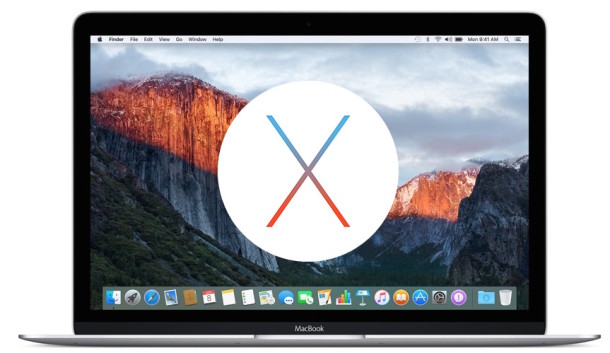
You can always upgrade to MacOS Sierra again at any time if desired, or you can stay on OS X El Capitan, whatever works for you and your Mac.


Tried OS Sierra and found programs would just minimize with no input from myself. Pages in google would close and something from my bookmark bar appear. youtube stopped playing and mac pages opened…
ran back up before installing, now trying to restore back to el capitan.
However I have got to 46.7%,the time remaining was 4 hours and 30 minutes, one hour later it is still on 46.7% and time is now 5 hours 44 minutes…
Appears to be broken ! Any ideas ? Thnx
my magic mouse stopped performing with sierra update. My Logitech is substituting while I try to fix this problem. any suggestions?
I purchased the newer Office for mac without Outlook. I had my paid yellow one form 2011. It worked fine until my hard drive went. I had a new hard drive installed and they backed up my old one. Then they installed Sierra and outlook stopped working. I have all my info on there and have not backed up outlook for ages and don’t know where to restore from to try the internet outlook. I should not have to pay to update my yellow outlook just because apple didn’t test sierra properly and there should be a way of recovering all my info off the old outlook that will not open.
Thank you. Using your time machine restore process worked perfectly for me. MacOS Sierra made my one year old stock-standard 5K Mac (which uses only Apple Apps) exactly like all my Windows PCs, buggy and unreliable … e.g. sleep/wake unusable, mail attachments disappearing (and sometimes reappearing) … no amount of tinkering/NVRAM clearing/web searching resolved any of the issues I had.
This is the procedure I followed, and I ended up with a corrupted apple ID login. The problem applies to all users, so it is not tied to my account. I’ve been working with Apple Support 4 days now to get it fixed, no progress.
Thank you so much for posting this. I make regular Time Machine backups and always run one prior to an upgrade but this is the first time I do a full restore and your directions worked without a hitch.
I guess I got a Time Machine backup to go back to OS X EL Capitan. I don’t know why but my MacBook is refusing to update to macOS Beta 2. I am done with buggy and all these crashes!
My ios 10 beta 3 just stoped showing emoticons as suggestion. How i can fix that please
Restoring from Time Machine.
If it (TM) is backing up frequently e.g. hourly, is there any way of knowing which back up you would choose to restore from.
Can a user add comments to a particular back up or can they discover when, to the minute, the OS X upgrade took place.
The Time Machine backup shows you the date and time of each backup made to restore to, as well as the Mac OS version. You can open Time Machine and see it.
I use an Envoy Pro mini SSD from OWC as a macOS Sierra boot drive. This allows me to test macOS Sierra without risking anything on my MacBook Pro. I use FileVault, and I’m not interested in partitioning an encrypted volume just to be able to dual boot. I’ve been testing new versions of OS X this way for a few years, and it has always worked well.
The only reasonable way to test MacOS Sierra is with a partition, or by installing on another drive. Anything else is asking for trouble!
If you want to test out a second operating system, using a partition or different drive is always a good way to do it
Or, you can create a Virtual Machine of the betaOS and have at it!