How to Find a Lost iPhone, iPad, or Mac with Find My from iPhone or iPad
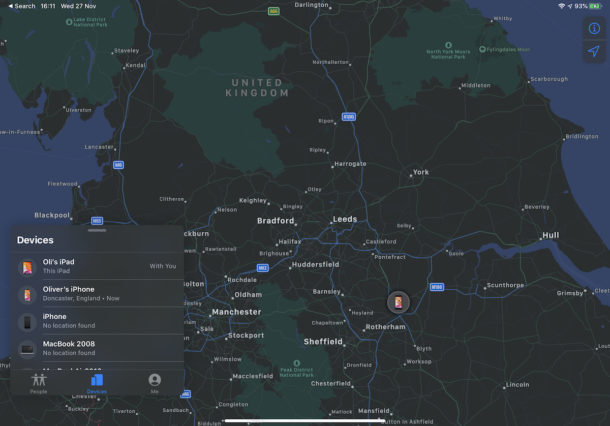
Apple’s Find My app and service is a wonderful way of locating and hopefully retrieving lost iPhones, iPads, and Macs. So if you think you’ve misplaced or lost a device, don’t freak out. As long as you’ve done a little setup beforehand – we’ll get to that later – you can use an iPhone or iPad to find your missing device.
This article will show you how to find a lost iPhone, iPad, or Mac by using the FindMy app from an iPhone or iPad. You can also perform this action on a Mac as detailed here if for example you misplaced an iPhone but have your Mac nearby instead.
How to Find a Missing Apple Device from iPhone or iPad with Find My
All iPhones and iPads ship with the Find My app pre-installed, so you already have the app that you need in order to go hunting.
The app is the same on both iPhone and iPad, with the steps identical across both devices. The iPad is just larger. Here’s how you can find a missing or lost iPhone, iPad, or Mac by using the FindMy app on either iOS or iPadOS:
- Open the Find My app on iPhone or iPad to get started
- Tap the “Devices” tab at the bottom of the screen. You will then be shown a list of all of your devices, plus those that belong to your family.
- Tap the device that you want to locate and it will appear on the map. From here you have a few options.

- Play Sound – This plays an audible sound on the device. Great for finding a phone that’s stuck down the back of a sofa.
- Directions – This provides directions from your current location to the last place the device appeared online.
- Mark as Lost – This marks a device as lost. The device will be locked and you can provide contact information that will be displayed when the device is found.
- Erase this Device – This is the nuclear option and will completely erase a lost device. This should only be done if the data is so important it cannot be allowed to be accessed.
- Notifications – You can have Find My notify you when a lost device has been located.
As you can see there are multiple options available to find the lost device; you can play a sound, find directions to the last known location of the device, mark it as lost, erase it (do this only if you’re pretty sure you’ll never find the device again), and set some other options too.
Nobody likes to lose things but if you have Find My set up on the iPhone, iPad, or Mac that went missing you might still be able to locate it, which is why this is such a useful feature and service.
This obviously covers the iPhone and iPad, but you can perform the same process on Mac, too.
How to Enable “Find My” on Mac, iPhone, iPad
If you don’t have access to this feature or you have no devices showing up, it’s likely because you don’t have the Find My feature enabled on another device with the same Apple ID, whether that’s a Mac, iPhone, or iPad.
In order to use Find My you need to have your iPhone, iPad, and Mac configured to use the service. That may seem obvious after the fact, but be sure you have this configured on your Apple hardware beforehand so that you can use the Find My app if you ever need to.
Enabling “Find My Mac”
To enable this capability on a Mac:
- Click the Apple logo in the menu bar and click “System Preferences.”
- Click your Apple ID and then click “iCloud.”
- Check the box beside “Find My Mac.”
Enabling “Find My iPhone” or “Find My iPad”
To enable this capability on iOS or ipadOS:
- Open the Settings app and tap your name at the top of the screen.
- Tap “Find My.”
- Switch “Share My Location” to the “On” position.
Now you know how to find any lost devices but hopefully you’ll never need to use that newfound knowledge. If you do, or you’ve used Find My in the past, we’d love to know how things went down in the comments below. We’ve heard good things!
It’s worth remembering that the Find My app arrived as part of iOS 13 and iPadOS, so if you don’t have the Find My application on your device it’s likely because you either removed it, or are not running the latest iOS and iPadOS version on your device.
Have you used Find My from iOS or ipadOS to find a lost iPhone, iPad, or Mac before? How did it go? Let us know any experiences with this feature in the comments!

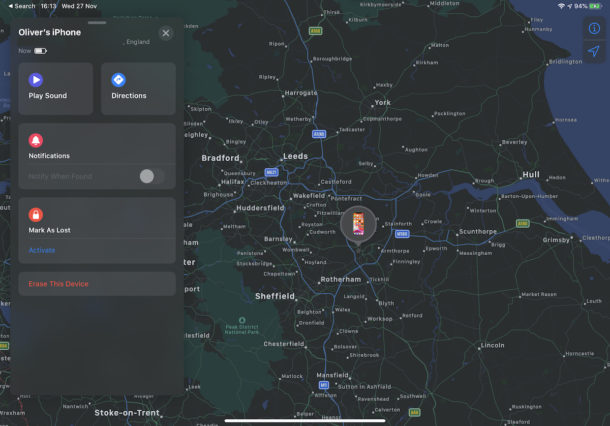

The issue becomes when the device is stolen, while you can pinpoint the location fairly well, it cannot tell you which apartment it is in or even what house often times, and local police have no authorization from an app to go searching for it.
So while you may “see” where it is, short of going vigilante there’s NOTHING legally you can do.