Compare Versions of a Word Document with Microsoft Word
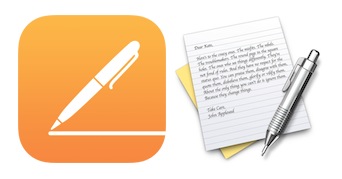
Do you have two Word doc files that you need to see the differences between, and compare the two easily side-by-side to review changes?
You can easily compare Word documents against each other with the Microsoft Word app in Mac OS X and Windows, Word of course is part of the Microsoft Office Suite, and a very popular app for writing.
To get started, all you need is the Word app, and two documents you wish to compare. The rest is quite simple, so to quickly compare two versions of a Word document using Microsoft Word, just follow these steps below…
How to Compare Two Word Documents Side-by-Side in Microsoft Office & Word
Comparing two word documents works the same in both Mac and Windows versions of Office and Word, here’s how it works:
- Open Word if you have not done so already
- Launch the two documents you want to compare within the Microsoft Word app
- Go to the Tools Menu
- Select “Track Changes”
- Select “Compare Documents”
- Select the two documents you want to compare and continue
You’ll be shown a side by side comparison of the selected files, and the changes will be highlighted onscreen and easy to spot.
You can then make changes as necessary to the word docs and save them, or just use the comparison tool to review the differences between the documents without saving any adjustments to them.
If you’re a writer, researcher, educator, or editor, you’ll certainly find this feature very useful!
As far as I know this comparison tool is not included within Apple’s Pages application (at least not in version that I have), hopefully in a newer version it will be a feature, it is too helpful to not be!
Of course, document comparison extends far beyond Word files and standard text heavy documents though. If you’re looking for a more developer orientated version of file comparison for reviewing code or script differences, check out the FileMerge tool.


[…] 3) I keep running notes on which sections of the MS have been changed most so I can reread them. If you use Word on a Windows machine, you can skip this step AND section 4 and just compare versions in Word itself. […]