How to Disable Ping in iTunes 10.1
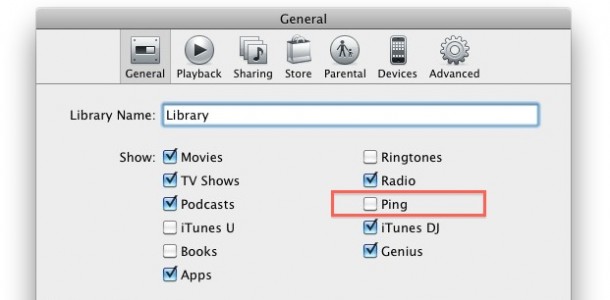
Ping is a feature in some versions of iTunes, and you can easily disable Ping in the newest version of iTunes 10.1. (Remember, despite sharing a name Ping in iTunes which is a social network of sorts is completely different from ping at the command line which confirms if an IP address is available or not).
This works on both Mac OS X and Windows versions of iTunes 10.1:
Stop Ping from showing in iTunes
- Download iTunes 10.1
- Open iTunes Preferences
- Under “Show” uncheck the box next to “Ping”
- Click OK
This will stop Ping from being displayed, but we can go further and completely disable the service.
Disable Ping in iTunes completely
- From within iTunes, open iTunes Preferences
- Click on Parental controls
- Under “Disable” select the checkbox next to “Ping”
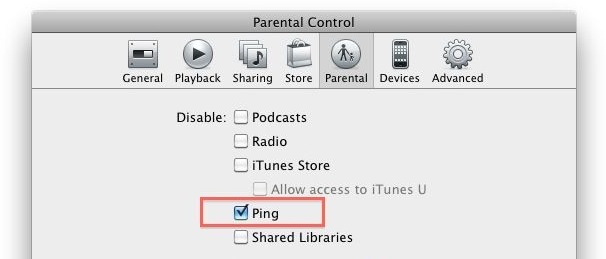
I’m not sure why the ability to disable Ping is under Parental Controls but it does work to turn off the service completely.
You can combine these two tips and all references to Ping will now be removed and the service will be disabled from iTunes.
Although not officially advertised as part of the iTunes 10.1 release, this is a very easy way to turn off the Ping service.
Previously, you had to manually disable Ping buttons and disable the Ping sidebar through a series of Terminal commands.


Neither of those options works, and neither does deactivating it via my iTunes account. I’m up to iTunes 10.5x and Ping still haunts me every time I make a purchase. It’s especially obtrusive after each iTunes upgrade, which is when Apple sends all the demons of Genius, Ping etc flapping out of the edges of the screen.
[…] If you’re like me and haven’t used Ping since it was introduced all those months ago, then you’re in luck as iTunes 10.1 now lets you disable Ping. […]