IPSW File Location for Mac and Windows
 Anytime you update your iPhone, iPod touch, or iPad, via a Mac or PC and using Finder or iTunes, you will get a new IPSW file that is downloaded to an iOS or iPadOS updates folder. Knowing where these IPSW firmware files are located can be helpful when troubleshooting, and when accessing an IPSW for manual updating, a downgrade, or even for jailbreak purposes.
Anytime you update your iPhone, iPod touch, or iPad, via a Mac or PC and using Finder or iTunes, you will get a new IPSW file that is downloaded to an iOS or iPadOS updates folder. Knowing where these IPSW firmware files are located can be helpful when troubleshooting, and when accessing an IPSW for manual updating, a downgrade, or even for jailbreak purposes.
You can access IPSW files directly at the following locations on Mac and Windows computers:
IPSW Location in Mac OS
For macOS (all versions, including macOS Big Sur, Catalina, Mojave, Sierra, Mac OS X El Capitan, etc), whether you use iTunes or Finder to update an iPhone or iPad with new iOS or ipadOS versions, the IPSW file will be located at the following location:
~/Library/iTunes/iPhone Software Updates
Yes – the user Library ‘iTunes’ folder is where the “iPhone Software Updates” directory will be located – even if the Mac updates iOS and iPadOS devices through Finder and no longer supports iTunes, including Big Sur, Catalina, and newer.
The location of your IPSW files may vary slightly depending on the iOS device in question, but they will always be located within your home directory Library folder at the following file path:
~/Library/iTunes/
Once you are inside this folder, look for the device you are using to lead you to that devices IPSW download, for example an iPhone would store it’s iOS updates in an “iPhone Software Updates” directory.
Much older versions of Mac OS X may store the data here:
~/Library/Application Support/iTunes/
in some variation of of iPod or iPhone firmware.
How to Access IPSW Files in MacOS
You can navigate to the home directory and into the Library folder to find the iPhone Software Updates folder, or use the handy Go To command to instantly go there:
- From the Finder, hit Command+Shift+G or pull down the “Go” menu and choose “Go To Folder” and enter the following path:
- Hit return to jump into the IPSW file directory
~/Library/iTunes/iPhone Software Updates
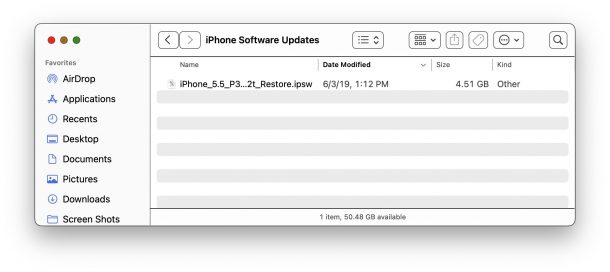
Assuming Finder or iTunes have downloaded an iOS or ipadOS update, it will be located in this directory as an IPSW file.
IPSW location in Windows
The exact location of IPSW files depends on the Windows version, username, and the iOS hardware you are using. For example here is the location for user ‘username’ with an iPhone (replace USERNAME with your own Windows account username to find it on your own PC):
- Windows XP: \Documents and Settings\username\Application Data\Apple Computer\iTunes\iPhone Software Updates
- Windows Vista & Windows 7: \Users\username\AppData\Roaming\Apple Computer\iTunes\iPhone Software Updates
- Windows 8 & Windows 10: \Users\USERNAME\AppData\Roaming\Apple Computer\iTunes\
- Windows 10 (latest):
C:\Users\USERNAME\AppData\Local\Packages\AppleInc.iTunes_nzyj5cx40ttqa\LocalCache\Roaming\Apple Computer\iTunes\iPhone Software Updates
With Windows 10 and Windows 8, look for the appropriate Software Update folder within that directory.
If you are a Windows 7 user looking for an iPod touch IPSW it would be located at:
C:/Users/username/AppData/Roaming/Apple Computer/iTunes/iPod Software Updates
You can look around in that iTunes directory if you have multiple iOS devices.
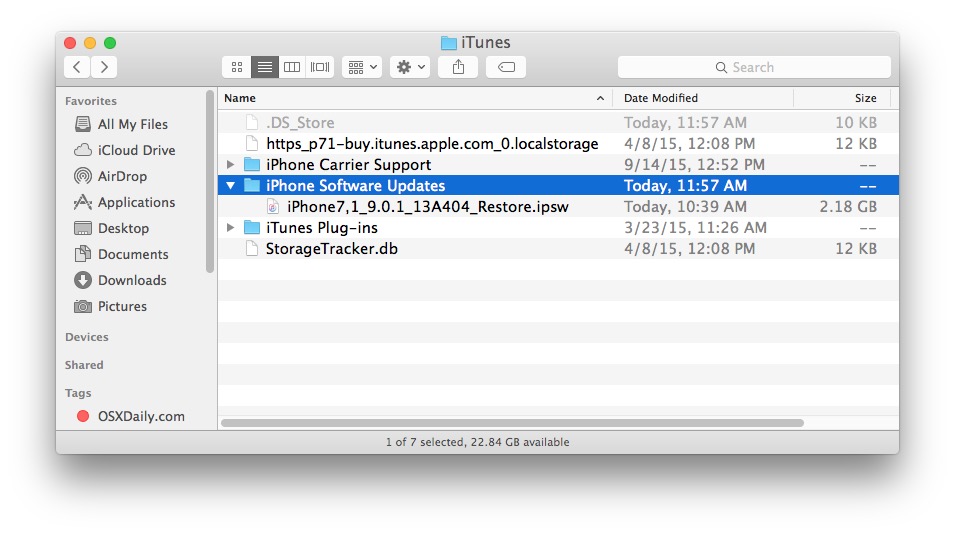
Where can I download IPSW files?
You can get new IPSW files directly from Apple, follow these links according to hardware and then select the iOS IPSW file you are looking for:
You’ll find links to each available iOS version as an IPSW file. These are all official versions of iOS / iPadOS firmware hosted by Apple on Apple servers.
Remember, IPSW files must be signed by Apple to use for software updates. You can learn more about using IPSW files here.


C:Usersusername(your pc name)AppDataRoamingApple ComputeriTunesiPhone Software Updates
example
C:UsersAsusAppDataRoamingApple ComputeriTunesiPhone Software Updates
i find in win 10
C:Userswin.10AppDataLocalPackagesAppleInc.iTunes_nzyj5cx40ttqaLocalCacheRoamingApple ComputeriTunesiPhone Software Updates
As of this time of writing,
IPSW location for Windows 10 1903
C:\Users\ULTIM8\AppData\Local\Packages\AppleInc.iTunes_nzyj5cx40ttqa\LocalCache\Roaming\Apple Computer\iTunes\iPhone Software Updates
the ipsw on mac location is: ~/Library/iTunes/iPhone Software Updates .
The easiest way to find the ipsw mac location is by going to make sure you have selected Finder in your dock (usually the icon on the far left of the dock) hold down the ALT key and select Go from the Menu and then select Library. You’ll notice that if you don’t hold down the Alt key, you won’t see the Library option.
I have windows eight
So how do I download it
very nice n useful post thnx
atv ipsw are inside ~/Library/iTunes/Apple TV Software Updates/ folder..
Hi i found mine in my trash on windows 7 if your jailbreaking with redsnow and you dont have your current ipsw file for you ipod go download it.
hope I helped
[…] IPSW file location for Mac and Windows – Via OSXDaily […]
Mac: just don’t keep other IPSW files there as a storage place because SnowLeo will put them in the TRASH without letting you know.
[…] by Ralph on 十二.08, 2010, under 未分类 IPSW file location for Mac and Windows. […]
You’ll want this if a download corrupts or gets interrupted, you will need to clear it out before reinitiating the attempt from iTunes. Download direct works too.