Quickly Access System Preferences Using Option & Function Keys
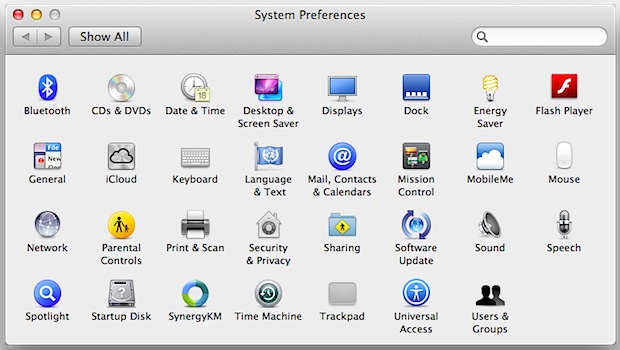
If you want to quickly access the Mac OS X System Preferences, you can do so with an indirect keyboard shortcut trick by holding down the Option key and then hitting various function keys. This jumps directly to the System Preference panel corresponding to the function key.
For example, Option+Brightness pulls up the Display preference pane, Option+Expose brings up the Mission Control / Expose preferences, Option+Volume controls bring up the Sound preferences, and so on.
These are the function keys we’re talking about here, they’re across the top row of modern Mac keyboards including portable Macs and external Apple keyboards. Pressed in conjunction with the “Option” (alt) key on the keyboard will launch into the relevant system preference panel:
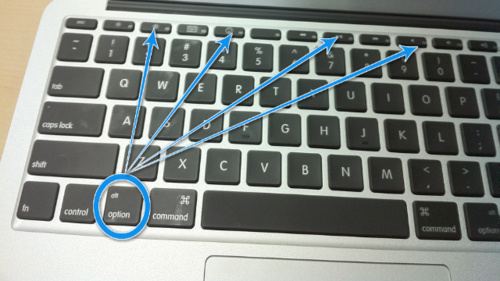
This should work on any MacBook or MacBook Pro, as well as the external wireless keyboards from Apple, and probably any other Mac hooked up to a newer Apple keyboard too. On the other hand, I tried this on an much older iMac keyboard and the results were a no-go, so I assume you’ll need a keyboard with the defined system functions on the F keys otherwise the standard F keys on older keyboards remain unresponsive.
The tip comes from LifeHacker, and you can find tons of other Mac tips and tricks if you’re up for learning some new stuff.


It’s not strange.
https://osxdaily.com/2012/05/13/set-system-preferences-keyboard-shortcut-mac-os-x/
[…] setting anything extra, you can also launch directly into select System Preference panels by using Option and the various function keys like Audio and […]
Anyone else find it strange that there’s no way to access the main System Preferences menu from a keyboard shortcut? And yet there are four shortcuts for accessing specific sub-menus of Sys Prefs… go figure.
And while I’m on the subject, why isn’t there a way to type ō as in Tōkyō or other long vowels using keyboard shortcuts?
I’m sure there’s an easy way in Linux… (I don’t know this for a fact, but I will say it anyway to piss off OS X devs who might be reading, and hopefully motivate them to actually fix this shameful shortcoming in the Mac OS.)
This works providing that your F-keys are in the “dumb mode”, if they are set to be actual F-keys you must add the fn to the shortcut combo.
This is pretty handy. I’m a huge fan of doing as much as possible without taking my hands from the keyboard.
Shaving seconds off of your workflow each day can add up to real time over the course of a year.
An alternative to those shortcut keys is to install Quicksilver or LaunchBar. With them you can up all of your preferences without your hands leaving the keyboard.
I’ve got an older Apple keyboard, and option-mute brought up the Output preference pane. Neat shortcut.