How to Reverse Function Keys (F1, F2, etc) on MacOS Sonoma

Some Mac users have noticed that after updating to macOS Sonoma, or various macOS Sonoma updates, their function keys are reversed. A common example of this is that when you tap on the F1 or F2 key to adjust the display brightness, nothing happens. Or you may press F10, F11, or F12 to adjust audio levels on the Mac, and either nothing happens, or Expose activates rather than sound volume adjusting.
We’ll show you how you can reverse the function keys on macOS Sonoma, where the setting for this has been moved and buried, like many other things in System Settings.
How to Reverse Function Keys (F1, F2, F3, etc) on MacOS Sonoma & Ventura
- From the Apple menu go to “System Settings”
- Select “Keyboard” from the list of settings
- Click on the “Keyboard Shortcuts” button
- Select “Function Keys” from the new list of sidebar settings options
- Toggle “Use F1, F2, etc keys as standard function keys” to the ON or OFF position, depending on your preference
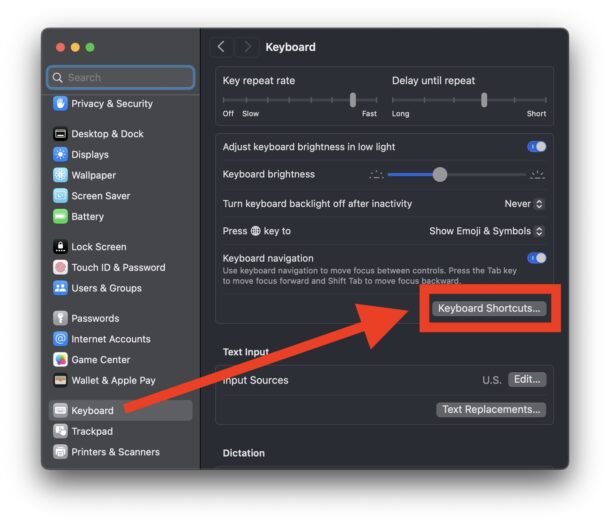
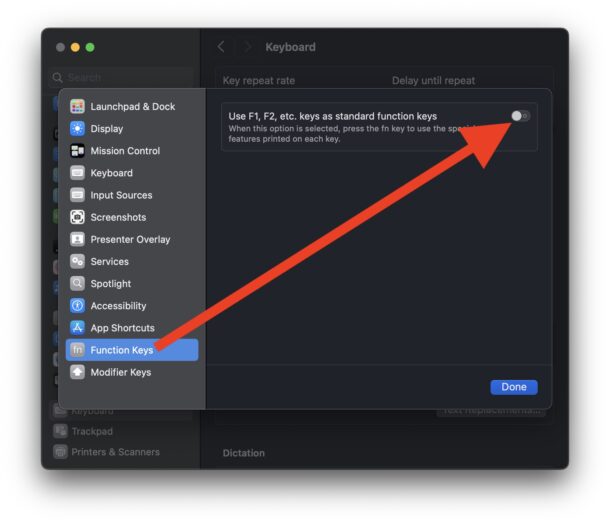
Toggling this setting will reverse whatever the current behavior is for the F1, F2, F3, etc keys.
If you toggle the setting for this ON, the brightness, volume, etc keys will not function unless you hold down the FN key at the same time.
If you toggle the setting for this OFF, the F1, F2, F3 keys will function as F keys and the brightness and volume buttons will not work unless you hold down the FN key at the same time.
Some users have noticed this setting has seemingly changed itself on its own, or after updating to macOS Sonoma, or performing a point release update in Sonoma, so if your F1, F2, F3, etc keys are not behaving as expected, that may be why.
The setting for “Use F1, F2, etc keys as standard function keys” used to be an obvious place right out in the open in the Keyboard preference panel, but with the bizarre rearranging of preferences that is the macOS System Settings experience, it has been buried deep into a place where almost nobody will look. This is another example of why using the Search function in System Settings is one of the most efficient ways of finding a Mac setting, since many of them have been moved to inexplicable places within System Settings, after Apple chose to abandon the easy to use System Preferences approach.


I can change it anyway I want however I still get those pesky standard OS system functions on those damn modifier keys. I really want to disable this, but following the above steps doesn’t do anything. am I missing something?
I was not happy about this change in Sonoma, but thank you for explaining it, now it is fixed and back to what i expected.
This is what happens when apple uses fans to do its beta testing. Give them something pretty to look at and they are to delighted to notice bugs and quietly removed features and functions.
TOOOOO many bugs in Sonoma 14.2.1
this is a head scratcher
like we can’t see the logo unless we type :apple:
there are other bugs that might lead me to reinstall Ventura or even better Monterey
this is high Sierra all over again!
why , why? :apple”:
This is likely due to a combination of things including poor SQA (good SQA costs time and money) focusing on profit instead of a trouble-free customer experience with the likelihood of ignoring most of the book, Apple Interface Guidelines written by the human engineering guru and early Apple employee, Bruce Tognazzini in the days before Mac. He holds various patients on many of the human interface design elements currently in use. Unfortunately, Apple seems to have abandoned many of the key concepts that previously made macOS easy and friendly to use.
Jobs died, then Jony Ive got Forstall fired, then wreaked havoc on the iOS and MacOS interfaces, became a gazillionaire, then quit Apple and started a consulting company. Interesting series of events!
Thankfully, Apple loves Wall Street and that is their top priority now.