900+ Secret iPhone Ringtones on your Mac

Are you bored with your iPhone ringtones? You probably know by now that you can make iPhone ringtones yourself with iTunes, but instead of chopping up a song, why not get some ringtones that actually sound like they belong to a phone?
You’re in luck because there are 932 free iPhone ringtones on your Mac right now… yes I know you’re saying “What???” and yes, there are 932 potential ringtones residing right on your Mac that we’re about to introduce you to. There is a small catch though, these files aren’t ringtones yet, they’re actually sound effects included in the iLife and Garageband suites. Fortunately they’re great quality and loop well, so most of them make fantastic ringtones. With a little patience, we can convert any of these sound effect files to an iPhone compatible ringtone, so here’s how to access these files and then convert them into an iphone compatible m4r ringtone file.
Locating & Listening to the 932 Ringtone Sound Effects
There are two main directories that contain the sound effects we’re looking for, they are both located in:
/Library/Audio/Apple Loops/Apple/
The easiest way to get there is by hitting Command+Shift+G from the Finder and pasting in that directory path.
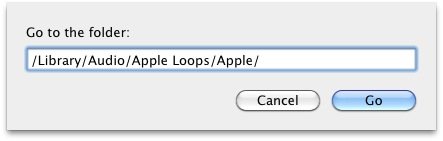
Once you’re in that directory, you’ll find multiple subdirectories with the audio files in them that can be used as ringtones, including iLife Sound Effects/ and Apple Loops for GarageBand/
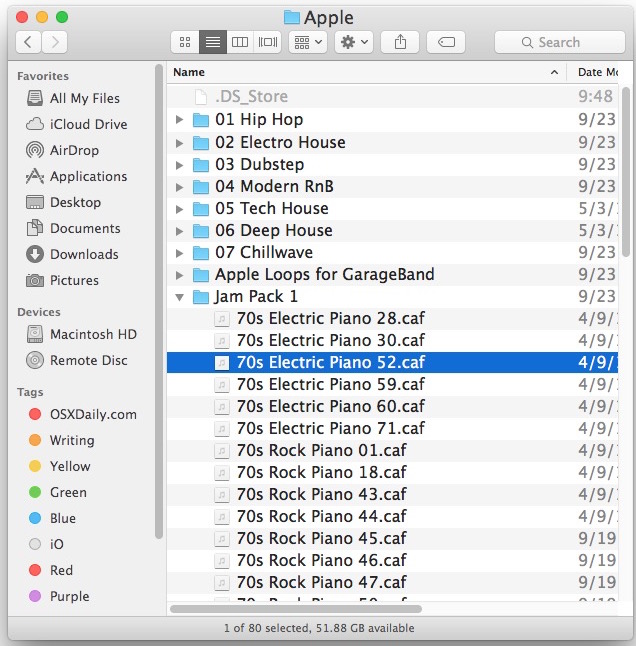
932 sound effects is somewhat overwhelming initially, so we will focus on just a single subfolder and choose a few files from there to convert:
- From a Finder window, hit Command+Shift+G and enter the following path:
/Library/Audio/Apple Loops/Apple/iLife Sound Effects/Work - Home/ - Within the “Work – Home” directory you’ll find a bunch of .caf files, each one can be converted to a ringtone for the iPhone
- You can use Quick Look to preview the sound files, just hit spacebar over each one and it’ll play in the Finder
I think the most ringtone appropriate in this directory are “Cell Phone Ringing.caf”, “Telephone Ringing 02.caf”, and “Old Telephone Ring.caf” but obviously this is a matter of personal preference. For the purpose of this tutorial we’ll focus on “Cell Phone Ringing.caf”, which sounds like it’s from a 1980’s block cell phone.
Converting the Sound Effects to iPhone Ringtones
Now that we’ve found a sound effect you want as your ringtone, do the following:
- Double-click “Cell Phone Ringing.caf” to open it in QuickTime Player
- From the File menu, select “Save As”
- Select “Movie” as the Format to save as, it will be a .mov file – save this to your desktop to make it easy to find
Now that you’ve changed the file type, we have to change the suffix to match a type that iTunes will recognize as an iPhone ringtone file:
- Go back to your Mac desktop and locate and rename the newly created “Cell Phone Ringing.mov” file to “Cell Phone Ringing.m4r”
- Ignore the warning dialog about file types and click “Use .m4r”
After the file is an .m4r, just bring it into iTunes:
- Double-click “Cell Phone Ringing.m4r” to open the file in iTunes
- Look under the ‘Ringtones’ sidebar item and you’ll find your newly created ringtone file, this can be tested in iTunes and then synced to your iPhone and used as usual

Repeat these steps for any of the other .caf files to create more ringtones, you can make as many as you want. There is a ton of potential here, so have fun exploring the sound effects.
Additional Notes
- The ‘Apple Loops for Garageband’ directory contains mostly musical instruments and short loops, if you want a musical instrument or genre type for your ringtone this is where to look. There are 501 loops in this directory, and not all of them sound like instruments. Sure there are guitars, drums, and pianos, but there are also synths and techno-like audio effects that sound like something from the Tron Legacy soundtrack (Plucky Guitar Loop 01.caf and Synth Array 19.caf and Techno Synth 02.caf for instance). There’s a ton of diversity in here, so explore.
- In ‘iLife Sound Effects’ you will find 13 subdirectories that contain different types of sound effects, with everything from mooing cows to old retro phone sound effects
- If a sound effect is too long, or you only like part of it, you can trim the music file using Quick Time (that tutorial was written for an MP3 but it works the same on any file in QuickTime).
Have fun!


[…] this out if you’re bored of turning sound effects or parts of a song into a ringtone, as it can make receiving phone calls all the more enjoyable, […]
Excellent, also a great site for Mac.
How can I convert these to a format that will work with Android?
Android ringtones are usually OGG or MP3 format
Download it all, then change the file extension to mp3 so it can be used for Android
when i put mine into iTunes it is grayed over, cannot be played, and won’t sync, please help
Nice collection i like this really thnxxxx for sharing…..))
This rocks!
If anyone out there has CleanMyMac, I think that app must delete these files in an attempt to clear up some space because i don’t have these on my computer. Just letting everyone know.
Good One! I was getting annoyed by all people having the same ringtone on our department…
I Chose:
44th street long
Alliance
Barbeque Blues
Bossa Lounger
Cell Phone Ringing
Chelsea Loft
Collins Avenue
Computer Data 03
Curtain Call Long
Island Short
Midnite Dialog
Morse Code
Red Velvet
Timely
Vino
Watercolor
and used Twistedweave to turn it into a ringtone!
Big Thanks
You mean TwistedWave, right? ;^) I had to google it.
I have found GarageBand to be very handy for making ring tones. Both from songs (particularly ones ripped from CDs) and the loops.
Can you offer a tutorial on how to do this, please?
Wonderful, thanks much
Amazing! Thanks!
Something a discovered a short while ago, was that you can also add sound files to the above mentioned directories to add them to the program. I store vocal effects in the iLife folder to use in iMovie.
WINNING
+1