Quickly Toggle “White on Black” Screen Mode on iPad
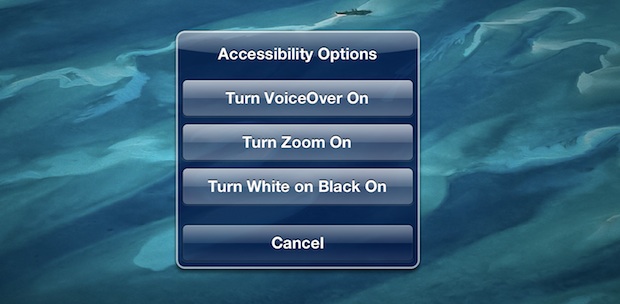
iOS for iPad includes a nice feature that lets you triple-click the Home button to toggle ‘White on Black’ screen mode. If you haven’t used White on Black before it essentially inverts the screen, which makes reading at night or in low light conditions less harsh on the eyes.
Triple-click the Home button to try it yourself, the default option summons the “Ask” menu shown in the screenshot up top, but you can change the settings to make a triple-click instantly toggle between black on white or normal:
- Open “Settings” and tap on “General”
- Scroll down to and tap on “Accessibility” and then “Triple-click Home”
- Select “Toggle White on Black” to make the triple click automatically invert the display
If you haven’t seen it before, this is what it looks like. Images don’t look that great, but text is much easier to read at night:
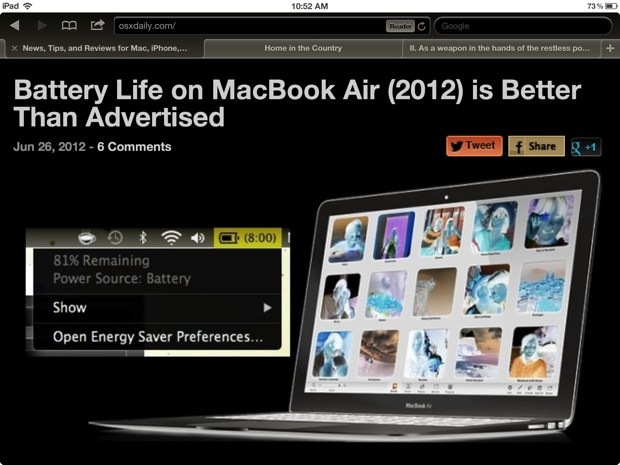
iBooks has similar features that are built into the app settings.


there is no ‘triple click’ in accessibility? screenshot the menu
Of course there isn’t. Whoever wrote that solution must have been really on the good stuff!
You can so the same on a Mac with CTRL+OPTION+CMD+8
do*