Remove Alarm Clock Clutter on the iPhone with Siri
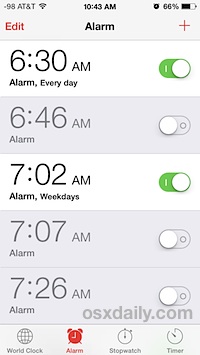 Many of us have an iPhone sit on our nightstand to use as a primary alarm clock. But over time, with schedule changes, early flights to catch, sound changes or new music selections, sleeping in on some days, waking up early on others, the iPhone alarm clock can get extremely cluttered with way too many alarms for just about every conceivable time. Furthermore, as you migrate from old iPhone to new iPhone, these alarms will transfer with, which means you may be retaining an ancient alarm time that was set sometime in a prior presidential administration for a long forgotten reason. If your Clock apps alarm section is cluttered up like this, you’re certainly not alone, but fortunately there’s a very simple way to remove every single alarm and start from scratch; just ask Siri.
Many of us have an iPhone sit on our nightstand to use as a primary alarm clock. But over time, with schedule changes, early flights to catch, sound changes or new music selections, sleeping in on some days, waking up early on others, the iPhone alarm clock can get extremely cluttered with way too many alarms for just about every conceivable time. Furthermore, as you migrate from old iPhone to new iPhone, these alarms will transfer with, which means you may be retaining an ancient alarm time that was set sometime in a prior presidential administration for a long forgotten reason. If your Clock apps alarm section is cluttered up like this, you’re certainly not alone, but fortunately there’s a very simple way to remove every single alarm and start from scratch; just ask Siri.
Clear out and remove every alarm time on the iPhone:
- Summon Siri and say “Delete all my alarms”
Siri will ask to confirm that you want to remove them all, so either say “Yes” or tap on the “Yes” option as it appears on screen.
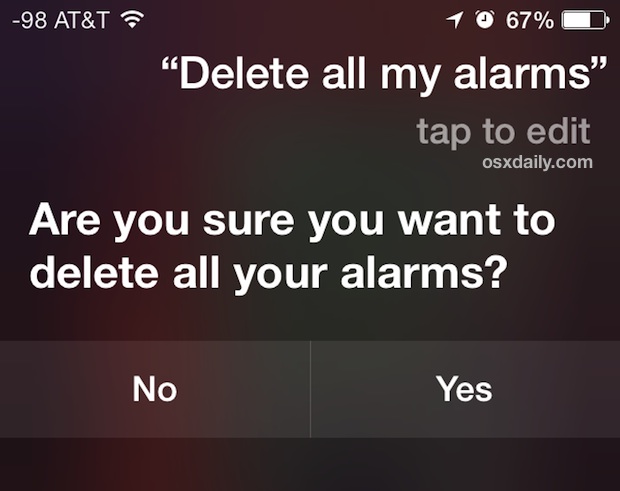
Just don’t do this early in the morning when you’re barely awake or you may oversleep… of course you can always use Siri again to set a new alarm by saying something like “wake me up every week day at 6:45 am”. Or, you can go with a less drastic option and just turn off every alarm rather than remove them…
Turn off every alarm clock instead:
- Summon Siri and say “Turn off all my alarms”
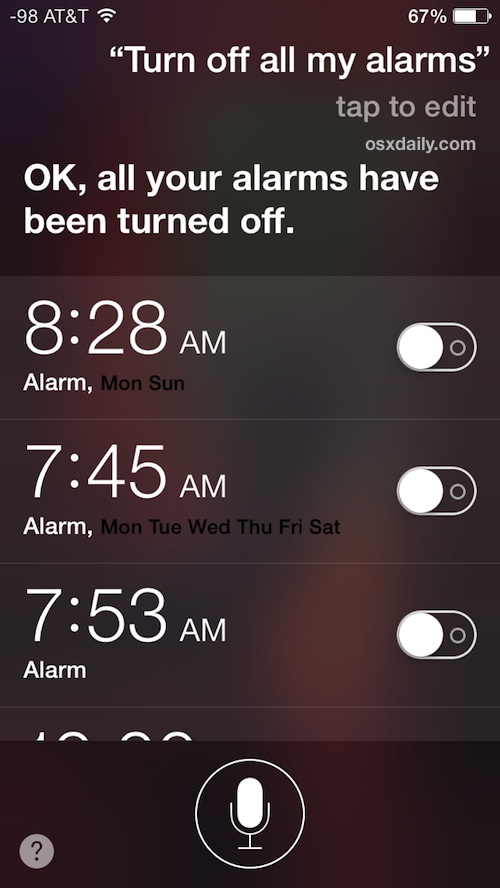
This silences all the alarms which is great if you’re trying to sleep in on a weekend, but don’t forget to turn the important ones back on again.
Heads up to @blam on Twitter for the great ‘delete all’ trick!


Hi!! There was a 6am alarm set on my previous iphone which transfered to my new iphone but I can’t see it and still goes off. How can I shut it off or delete it???
How come you still have the I O in the switches?
It’s a preference option in Settings > General > Accessibility > On/Off Labels