Hide the Unread eMail Number on Mail Icons for iPhone & iPad
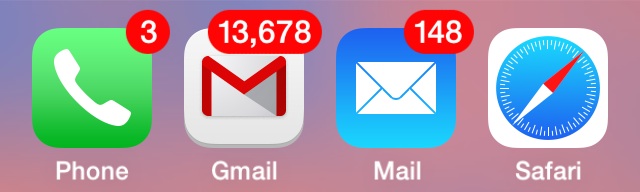
Most of us have an email account or two, and likewise most of us have an increasingly growing number of unread mail messages accumulating slowly (or quickly) in our inboxes. Features like VIP tagging and inbox can help to tame some of the email clutter, but there’s simply no denying that some of our inboxes are past the point of no return… where hundreds if not thousands of emails are going unread, cluttering up the inbox and making for some astronomical unread mail numbers showing up on our Mail, Gmail, Mailbox, Ymail, and other email app icons in iOS. If your iPhone or iPad mail clients look anything like this due to tons of unread emails, it’s sometimes best to just call it quits and hide that onerously giant number from the mail icons completely.
Turning Off Unread Mail Count for Mail App Icons in iOS
- Go to “Settings” and head to “Notification Center”
- Tap on “Mail” and then tap on the mail account name to change the unread icon count for
- Flip the “Badge App Icon” switch to OFF
- Repeat for other email accounts if necessary
![]()
For users who have added multiple email accounts to the Mail app, each individual Mail account will need to be adjusted to completely remove the unread count red number indicator from the app icon.
For further email relief, you can also mute the new mail alert sound in iOS or on a per account basis, while still maintaining VIP sounds for those important senders that really need to get through.
Hiding the Unread Mail Number from Gmail & Other Email Apps in iOS
- From the “Settings” app, return to “Notification Center”
- Select “Gmail”, “Ymail”, or the other email app to hide the unread message count for
- Switch each “Badge App Icon” setting to the OFF position
![]()
Unlike the native Mail app for iOS, multiple email addresses setup within the Gmail app are handled by the same unread count, so keep that in mind if you’re turning off the setting for the app completely.
Of course, you can hide other red badges too, including that for Messages, Phone, Reminders, Calendar, and any other app that has updates that post as a number overlaid on the app icon too.


Thanks!
Does anyone know how to get rid of unread email “numbers” that appear in my junk or trash boxes where there are no emails unread?
Thank you it worked
AHA!! I knew there was a way to do this! But no one I ever axed could tell me how. So thanks very much; that pointless number always bugged me for some reason. Why not just have an ‘unread email’ icon?
Also, for the folks who wonder about unread emails, I always view mine on my desktop computer. And no, I never bothered with iCloud.
Poor me, I’ll just have to get by without iCloud—the same way I’ve gotten along without a TV for the past 25+ years…
Thank you for the help. The instructions were so clear and concise. This was the only site that I found that could answer my need.
THANK YOU! I have been reading all sorts of posts to find an answer to this issue and most were just way too complicated for something that is so simple. It worked like a charm and now I have one less thing annoying me in my life.
Sounds like a lot of folks don’t filter their mail for Spam and Junk Mail. I know that would make my email unmanageable if I didn’t eliminate it before it went to my inbox.
Anyway, thanks again, you made me one very happy lady!
Worked great. Thanks!
Thank you! This was straightforward and helpful.
To munchkin and Chad: congratulations on being so organized. We can’t all be so perfect. Maybe go and comment on another article that you found helpful instead of putting down other people’s email habits.
When will Apple provide a Bulk delete option for E-Mail on iPhones ?
I don’t understand why people have so many unread emails. It’s just a big mess. And this solution is just a hide that mess. Either sort them out, or mark (all) as read, and delete – because you are not going to read them anyway.
Once you’re over a few hundred, marking unread emails as read in any web mail like Gmail, Yahoo Mail, or Outlook.com is virtually impossible. Sure you could download them all into Mail app on the Mac but it would probably take up several GB of space just to mark as read. Not really practical.
Exactly. Makes zero sense to me. I have 3 emails – 1 personal and 2 business – and have zero unread messages. What is all this unread mail? Hopefully not important stuff. If it’s junk, use filters. I never get junk main in my main inboxes on ANY account, Gmail or iCloud.
Remember to turn it off for ALL mail accounts, otherwise you’ll still get an unread mail number badge on the icon. I have three email accounts setup with the Mail app, but decided to leave one of them enabled and turn off the others since it’s mostly noise.