Remove Color Filters from Photos in iOS to Restore the Original Image
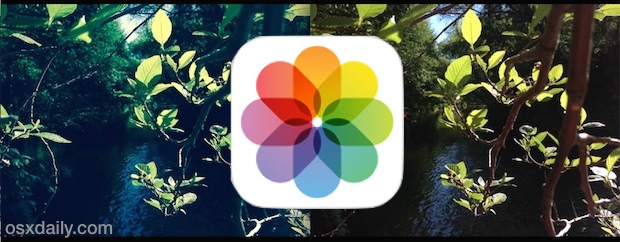
Both the actively applied Camera filters and the later added Photos apps based color filtering in iOS can add some nice stylizing effects to pictures, helping to give them a unique look, but if you decide you’re no longer wanting an image to be filtered through a crazy color lens, you can actually easily remove the filter from the picture and restore it to the original untouched version.
This isn’t particularly well known, and it works to strip a color filter even if the photo was taken with a live filter applied and you never saw the original version. For example, an image captured in black and white can return to the full color version very quickly, so long as it was kept on the iPhone, iPad, or iPod touch. While this is usually thought of as a complex digital imaging technique, iOS makes it incredibly simple, here’s what you’ll want to do:
- Locate the filtered image in the Photos app of iOS as if you were going to view it as usual
- Tap to view the photo and then select the “Edit” button in the corner, choose the Filter circles button when it becomes visible
- You’ll notice the currently active filter is selected here, so slide through the filter options and then tap on “None”, followed by choosing “Apply” to remove the filter
- Now tap on “Save” to keep the changes and maintain the newly unfiltered version of the picture – this is important, if you don’t tap on “Save” it will revert back to the filtered version of the image
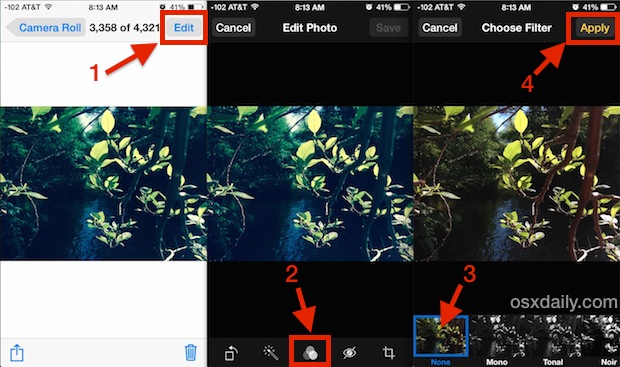
This removes the filter from the image completely, restoring the unadjusted image the version that is now visible within the Photos app of iOS, as if the filter was never there to begin with.
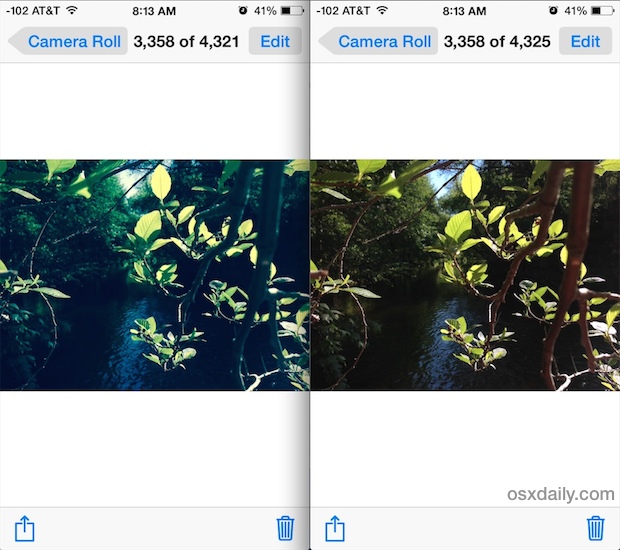
Of course this only works to strip a filter that has been applied through the bundled iOS filters, either through Camera app or through Photos app, on an iPhone, iPad, or iPod touch with a modern version of iOS. This will not strip a filter applied through third party apps like Instagram or Afterlight, or a filter that has been applied elsewhere and then sent to an iOS device, in those cases you’d probably need to do much more advanced image post-processing on a computer with apps like Pixelmator or Adobe Photoshop to manually restore the images coloration, a much more complex task that wouldn’t result in the original image in the same way.


Wow, after reading this post it’s really so easy for me. Now I can easily remove the color filter from photo ios. Thank you so much.
I have photos of a crime posted in my Facebook gallery they have been over later I need them cleaned back to original to bring them to the police Monty houtchens Facebook please help me i have tried everything please help me
I want to bulk change lots of the photos in my album. Can I do this? If so, how? Thanks.
I did all of this but all the other options when I click the other filter circles only show other black and white photos.
Thank you so much! I had this great picture of me and my little nephew, but he selected the filter in negative! I can finally get it back to normal! Thank you so much!!!
I had a bunch of Christmas photos that I accidentally had filters on when taking. Was able to put them back to normal so I can share them with Family. Thanks for sharing this.