Have Your Mac Tell You Bad Knock-Knock Jokes
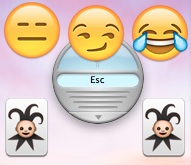 There’s a rather amusing Easter Egg built into the Speakable Items function of Mac OS X Accessibility options that lets your Mac tell you bad jokes. Yes, seriously. Sounds goofy, maybe even pointless? Well that’s why it’s an Easter Egg, so if that isn’t compelling I don’t know what is. Let’s dig in and learn how to access this rather silly joke routine ability hidden away on your Mac.
There’s a rather amusing Easter Egg built into the Speakable Items function of Mac OS X Accessibility options that lets your Mac tell you bad jokes. Yes, seriously. Sounds goofy, maybe even pointless? Well that’s why it’s an Easter Egg, so if that isn’t compelling I don’t know what is. Let’s dig in and learn how to access this rather silly joke routine ability hidden away on your Mac.
Before having the knock-knock joke function available with your Mac, you’ll need to enable the optional Speakable Items feature. Most users won’t have this feature turned on by default, so here’s how to do that in Mac OS X first:
- Open System Preferences from the Apple menu
- Go to the “Accessibility” preference panel
- Select “Speakable Items” from the left side menu options, then under the “Settings” tab check the box to enable Speakable Items so that it’s set to ON
Optionally, you can change the ‘listening key’ but the default choice is fine for the purposes of this article.

Now that Speakable Items is enabled, you can start issuing commands to the Mac. The default “Listening Key” is the Escape key, meaning you need to hold down the Escape key for the speakable items feature to detect your voice command and then to execute the command as intended.
- Hold down the “Escape” key and say the command “Tell Me A Joke”
- Hold down the “Escape” key again and respond to the knock-knock joke(s) as you normally would… and prepare for the cheese corn
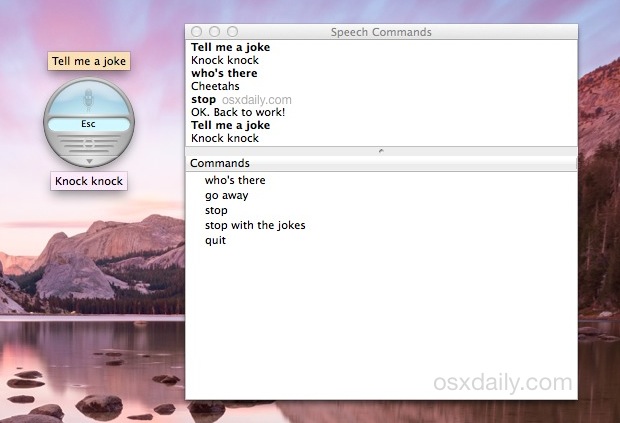
No spoilers in terms of the Knock Knock jokes… but uh, it’s safe to say they’re actually kind of funny while certainly amazingly corny at the same time. Keep asking for a joke to hear them all if you want as there’s quite a few to cycle through, or you’ll get tired of the corniness and give up.
For those who are unfamiliar with Speakable Items, the feature is sort of like Siri in iOS, but not nearly as refined, and unlike the standard Dictation feature on the Mac, the speech-to-text recognition is not nearly as good at recognizing voice and commands. As a result it can be a little frustrating to use, so speak clearly for the service to be able to recognize your command request. It may take a few times to get it to work. Of course, for the purpose of this article we’re ignoring the broader commands you can get out of the service and focusing on the corny knock-knock jokes.
Once you’ve had your laughs, you may want to disable the Speakable Items option in Mac OS X and return to the default setting. Do that by just checking the “Speakable Items” box back to the OFF position and you’ll lose the little floating microphone graphic, and the Escape key will no longer trigger listening.
Is this as cool of a Mac Easter Egg as the hidden Steve Jobs speech? No probably not, but it can still get a laugh , so have fun with it. And for those with an iPhone or iPad, remember that Siri has a particularly good sense of humor too.


Tried to find that feature in Yosemite 10.10.4 but that option isnt shown in Accessibility. Shame! :(
The feature is in OS X Yosemite and OS X El Capitan
I tried it in Mavericks, where I *was* able to turn on “speakable items” as indicated, but it (tell me a joke) didn’t work.
Yosemite beta options read differently than what’s shown above. I didn’t dig deep enough to find it here.
My 3 year old, at the time, Niece loved this on my PPC 7100/80 13 years ago. I had it so she could carry on a conversation with it.
Everything that’s old, is new again.
My Niece turns 16 in a few days and thinks Siri is a joke. But loves her iPhone.
How do I do that in Yosemite?
“Wayne who”
Ohhhhh dear