Mac White Screen? How to Fix a White Screen on Boot
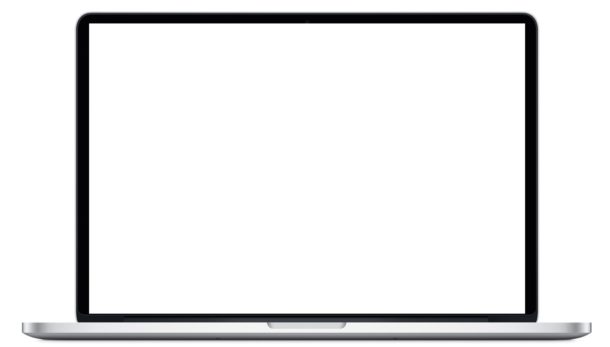
Rarely, a Mac may fail to boot and get stuck on a white screen, otherwise failing to turn on as expected. While a Mac may get stuck on a white screen at random, users will usually discover the problem after updating system software, where the Mac starts up but quickly halts on an all white display.
If you find your Mac is stuck on a white screen during boot and is not powering on as expected, read on to troubleshooting and learn how you might be able to fix this issue.
To be clear, what we’re describing here is a Mac that is stuck on an all white screen with no logos, no progress bar, nothing, it’s just a blank white display. There are vairous potential causes for a white screen to appear on a Mac during startup, so we’re going to cover a wide range of troubleshooting tips that may resolve the issue. Not all steps may be required to resolve the problem, you may be able to simply reboot into Safe Mode and reset NVRAM and fix the white screen issue, for example.
Reboot into Safe Mode
This is quite easy; simply reboot into Safe Mode on the Mac with a properly timed shift key press.
- Reboot the Mac as usual, then immediately hold down the SHIFT key, release the SHIFT key when you see the Apple logo and progress bar
Attempting a Safe Boot is easy and it can remedy some simple issues with a Mac getting stuck on a white screen during boot. If the Mac works fine in safe mode, try rebooting again as usual (without holding down Shift) and see if it works as usual, it just might.
You can learn more about Safe Boot mode on Mac here if interested.
Reset NVRAM
Often simply resetting NVRAM / PRAM is sufficient to remedy a white screen Mac issue:
- Reboot the Mac, the moment you hear the boot chime, hold down the Command+Option+P+R keys concurrently, when you hear a second boot chime you can release the keys, the NVRAM has been reset
After NVRAM has been successfully reset, go ahead and let the Mac boot as usual. At this point it should no longer get stuck on a white screen.
Reset SMC
Since the white screen problem seems to occur mostly on portable Macs, we’ll focus on resetting SMC on modern MacBook Pro, MacBook, MacBook Air models:
- Shut down the computer and connect it to your MagSafe adapter and a wall outlet as usual
- Hold down the Shift+Control+Option+Power button at the same time for a few seconds, then release all keys concurrently
- Boot the Mac as usual
For other hardware, you can learn how to reset SMC on Macs here.
Reboot and Repair Disk
If possible, try to repair the boot disk through Disk Utility by entering into Recovery Mode:
- Reboot the Mac and hold down Command+R to boot into Recovery Mode
- Choose “Disk Utility” from the list of options at the Utilities screen
- Select the hard drive and then go to the “First Aid” tab and choose to run First Aid and repair the drive
If the drive is showing many errors, particularly errors that can’t be repaired, you may have an underlying issue or drive failure impending. If that’s the case, be sure you backup your data from the Mac, and then consider using Apple Hardware Test to diagnose any issues. Often replacing a hard disk is in order, some users are comfortable doing it themselves otherwise you might want to contact an Apple Support center for official assistance in replacing the drive or diagnosing whatever other system issue persists.
Boot with Verbose Mode
This won’t doesn’t make a lot of sense, but it sometimes works: boot into Verbose Mode. Keeping in mind that all Verbose Mode does is detail what’s going on during system boot, similar to watching a linux machine start up, it’s not entirely sure why this works but there are multiple reports on Apple Discussion Forums that it does.
- Reboot the Mac as usual, then immediately hold down COMMAND + V keys
Again, it’s not entirely clear why this works, perhaps it’s just the general act of rebooting yet again as verbose mode shouldn’t really do anything different aside from appearances, but nonetheless it does seem to sometimes work to bypass a stuck white screen on some Macs.
Reinstall Mac OS
If the other approaches are failing, you may need to reinstall Mac OS system software. You should always backup your Mac before doing this. Aside from having a proper backup, reinstalling Mac OS or Mac OS X is fairly straight forward:
You can read how to reinstall MacOS Sierra or how to reinstall OS X, including El Capitan, Yosemite, and Mavericks, depending on the system software on the Mac.
Sometimes the standard reinstall method may fail due to issues with the drive or Recovery partition, in which case you’d need to use Internet Recovery to reinstall Mac OS X instead as described here.
White Screen with Flashing Question Mark Folder?
If you’re seeing a white screen with a flashing question mark folder, your Mac can’t find the startup disk to boot from.
This can sometimes be remedied by choosing the boot drive during system start (hold down OPTION key during startup and choose Macintosh HD from the list), but if that doesn’t work this is often indicator of the hard disk failing, and you should try to replace it as soon as possible. Back up your data ASAP.
A failing hard drive is not terribly unusual in the computing world, and I have personally seen a variety of weird errors when a MacBook Air SSD was failing, including booting to a white screen, getting stuck on a black screen, the question mark on boot, the folder icon on boot, intermixed with occasional successful boots, all of which was remedied by replacing the SSD in MacBook Air, but the same idea could apply to a MacBook, MacBook Pro, iMac, Mac Pro, or Mac Mini too. Replacing a drive is a technical process but it’s usually not too difficult, nonetheless many less technical users may prefer to have an official support or repair center perform the task for them.
Has your Mac ever been stuck on a white screen during boot? Did you resolve it with the tips above or with a different solution? What specifically worked for you? Let us know in the comments.


I think I figured out why Boot with Verbose Mode works.
(Reboot the Mac as usual, then immediately hold down COMMAND + V keys).
When the Mac comes up in Verbose mode you get a black screen with white pixelated text (think PC displays in 1983). What is happening is that the graphics card is shifting into TEXT mode. Once the boot up process continues with the Apple logo and status bar the graphics card gets shifted into GRAPHICS mode. At least that’s the way I saw it and it worked for me.
My 2011 iMac had problems requiring a new HD. I replaced it with OTWs SSD kit, reinstalled High Sierra and was back in business. Yesterday, I’m looking at system info and click on the Disk tab and immediately the screen goes black. I reboot. Half way through the screen goes white. I try recovery mode, same thing. I try safe mode the same thing, I try booting from an external drive, same thing. Every mode same result. Verbose loads. I run a few commands and reboot, same thing. I intall a new unformatted hard disks, Boot from an install disk, same result. Boot into AHT and no problem found. Remove RAM… Absolutely nothing working. Given the age of the beast, should I give up the ghost and retire it?
Can’t believe it. 6 years this MacBooks been lying in the cupboard with white screen issues. Gotbit out on a whim. Tried Verbise and bingo. Can’t quite believe it. Power!
If you have a 2011 MacBook Pro with a GPU then you might see the white screen problem because the discrete GPU is failing.
There is a goofy fix for this that involves disabling the dedicated GPU and relying on the onboard GPU only.
Basically reboot into Recovery Mode (reboot Mac and hold down Command + R) then disable SIP:
csrutil disableNext disable the video card (MacBook Pro 2011 model, this may be different on others so don’t assume this is universal)
nvram fa4ce28d-b62f-4c99-9cc3-6815686e30f9:gpu-power-prefs=%01%00%00%00Now reboot again by typing “reboot”, then boot into Single User Mode by holding down Command+S
Then mount the boot drive:
/sbin/mount -uw /Create backup folder for GPU kernel extension:
mkdir -p /System/Library/Extensions-offNow move the AMDRadeonX3000 kernel extension to that backup folder:
mv /System/Library/Extensions/AMDRadeonX3000.kext /System/Library/Extensions-off/Reboot again as usual, the MacBook Pro should startup without the white screen anymore.
It works!
Having this strange white screen delay on boot-up…
Works with VRAM Reset!
More Power!
I upgraded a Mac Mini mid-2011 from Yosemite to Sierra a couple of months ago. I’m using an Acer monitor. A few days after the upgrade, I got my first white screen. First, I see the Apple logo, then after 20-30 seconds, I get the blank white screen. But mine has a mouse cursor. I can move it around with the mouse.
Rebooting got things back to normal, but about every fourth or fifth time I boot now, the white screen comes back. The way I fix my white screen now is to unplug the video cable for a second, then plug it back in.
I thought maybe the OS wasn’t able to find my background image, but going with a plain background didn’t help anything. So when I get a white screen, I just unplug the video and plug it back in.
When turning on my iMac I occasionally get 3 drives come up.
Mac, recovery & Windows my problem started when upgrading to Sierra my Mac side freezes . I have the logo & progress bar visible but it only goes 3 quarters across then stops, with the searching sign going round & round. I have also tried all of the above solutions. I can get onto my Windows side. Very frustrating, lease help me.
Have no os or screen. Its white with fading lines. How do I mirror screen on boot
I inherited a Mac book pro 2009, FireWire port one. The screen is white with lines, like a broken cable on the inside. Thing is Buddy took his hdd. So no screen, no os. How would I install os without seeing or can I mirror to external from boot.
Well step 1 would be to get a hard drive back in there, you can’t get an OS without a hard drive.
Deeply grateful to you! I am no tech, but your white screen routine worked for my Mac Yosemite. Saved me a difficult and probably costly trek into town.
White screen arose after I accidentally turned power off just as the imac was booting up.
Thankyou again.
My mac went to a white screen after I got an error message that said it had failed to reinstall the mac os operating system during an update. I hit the restart button and everything turned to white. I’ve tried everything you mentioned, but my mac will not go into recovery mode.
Not sure what to do. I’m not super techy. I did get my mac second hand, but the hard drive was replaced by the ssi (I think that is the name for it) type of drive. Any help is much appreciated. I just got this Mac in October.
Having a similar issue, white screen with Apple logo while trying to reinstall Snow Leopard on an older 2010 Mac Pro. Mistakenly upgraded to High Sierra, now FCP along with some others isn’t working properly. trying to revert back is incredibly troublesome with pretty much no help from Apple. I’ve tried wiping the drive but at that point it won’t wven read the CD. I reinstalled HS just to double check the optical drives, reads the CD but won’t boot from it.
Anyone have any similar issues? Any help would be greatly appreciated.
Thanks in advance!
Verbose mode worked for me. I tried everything else. Thank you so much!
So I got white screen of death while streaming (2012 MacBook Pro)
*THIS IS A FIX*
Apple Genius Bar Bromley told me logic board was toast and needed replace, but the HDD was visible and could be accessed as target drive (thunderbolt cable) to another mac.
I went home and started backing up my personal files to my iMac.
This was gig heavy so left machines on overnight….
I deleted many files as I went ‘cleaning up’ as I went. About 24 hours in the white screen on my MacBookPro (had now been white screen of death for a whole week) suddenly jumped to the thunderbolt logo (target drive).
Genius Bar have no explanation.
Maybe I was lucky… but this gives hope to other people who think the logic board is dead.
Upon reboot the Mac laptop worked exactly as before… maybe even quicker, as I had systematically backed up and removed data from the HDD. Please try this and share. 👍🏻
ok so SwitchGPU app will actually appear (in top icon bar) as gfxcardstatus v2.3 so it’s the same thing from what i see.
Just make sure you go to Preferences and check the box to run at startup and there should be the check mark at “integrated only”.
Not sure this works as my macbook continues to suddenly go to a black screen lock and then on reboot it fails to load internet restore seems to work to get it to reboot, but i think you have to let the macbook completely cool down before rebooting.
UPDATE: ok so the gfxcardstatus app didn’t solve the issue, but i kept searching and found this link:
https://github.com/joachimroeleveld/switchGPU
This is the app you actually need, as rather than offering a method of switching GPUs (gfxcardstatus) the switchGPU app will set the computer to ALWAYS boot the internal GPU only, so it should resolve the problem with not booting from the AMD GPU at any time. the only drawback from what I read, was that by only using the internal GPU you won’t be able to connect the laptop to an external monitor, but that’s not a big deal for most people (in order to have a working macbook again).
Luckily I haven’t upgraded to Sierra yet, as not sure this app works with Sierra. I am currently running El Capitan 10.11.6 and will probably not bother installing Sierra. I did have to run internet restore 3 or 4 times before it would reboot normally (also rebooted in Verbose mode), then I was able to download and install the app.
Also note that my macbook runs much cooler now and much less fan noise.
It’s hard to believe the apple store said it was unrepairable and would advise buying a new macbook, considering this ‘vintage’ 2011 macbook runs very well now with just the integrated GPU (albeit with a new SSD).
UPDATE: white screen lock on macbook pro 15″ late 2011 continued to occur. Rebooting in verbose didn’t solve it and OS internet recovery worked sometimes, but still the problem persisted. I found on another website some info on the graphics card (the likely problem):
https://forums.macrumors.com/threads/force-2011-macbook-pro-8-2-with-failed-amd-gpu-to-always-use-intel-integrated-gpu-efi-variable-fix.2037591/page-5#post-24511780
See the post from FGuarini on 19APR2017 –
further down his solution there is the EXTRA STEP:
Extra STEP), if your PC is now working! Download “steveschow” branch of gfxCardStatus (gfxCardStatus v2.4.3i) or just download the app directly from:
URLS:
https://github.com/steveschow/gfxCardStatus/releases
https://github.com/steveschow/gfxCardStatus
With this application you can even prove that the dedicated GPU can’t get activated. Even if you try to change the selected GPU to the dedicated one, it just won’t change.
All i did was download the latest version of gfxcardstatus and this sets the computer to only access the internal INTEL graphics card and not the AMD Radeon card (which sounds like is the problem GPU card). Since running this app (appears as an ‘i’ icon on top of screen). Shows only the integrated card in use.
i’ll update again if I still get the white screen lock on reboot.
Hi, I just experienced the white screen on reboot. I tried all of the above and nothing worked until I rebooted in Verbose mode. Then shut down and it restarted OK. (Macbook pro late 2011)
Arty,
The reason you can’t boot from any of those partitions is due to the way Intel- based Mac’s all boot now. From the factory, since Lion (10.7). all Macs ship with the user partition in what Apple calls “Core Storage. ” This is the native format for what used to be the hfs, hfs+, hfsj+/hfsx partition. This partition structure is encrypted with FileVault2 in it’s entirety. In order for the OS to unlock the CS partition it has to obtain the cryptograpic key to the FV2 partition, and, logically, that cannot be stored in the CS partition itself–or you’re in a chicken or the egg situation/catch 22. To get around this Intel developed a replacement for the old Unified Firmware that we had back in the G3/G4 Wallstreet/Pismo/Tibook days. The new bootloader lives in a partition rather than in CMOS, and is called the Extensible Firmware Interface or EFI. All Intel format hard drives have three partitions from the factory: EFI, CoreStorage, and Recovery. You’ll never see the first or third unless you run special hard drive management commands from the command line, but they’re there. When you power on your Mac, The Parameter RAM in the NVRAM chip stores pointer to the previously selected boot volume’s EFI partition. That partition contains code to run a core storage volume integrity check (fsck_cs), it then locates the Core Storage volume’s GUID’s of which there are several that function at various levels (I won’t trouble you with the details) and prepares to decrypt the CS Volume when it is presented with the correct UserID and password–after it launches the login window of course.
That said–now you know why your User partitions coped to an external wont work–you’re missing the EFI partitions which are unique to each. To get around this you’d need to create an additional Non-Corestorage HFS+ partition with a third party boot loader in it, such as rEFIt, or it’s replacement rEFInd. I dont think that either tool will bootstrap a CS volume–pretty sure the can’t actually, So you’ll need to ensure all of the OS’s on your external were running on HFSJ+ partitions and not in CS format. To check your external drive’s partitions you’d have to check the drive’s mount point, you can check in Disk Utility–with the drive selected, press Cmd + i to “GetInfo” on the drive The External should have a number assigned such as /dev/disk2 That will be followed by a slice number /dev/disk2s2 is the second partition ont the third drive attached since the last reboot that is still mounted. Armed with the disk number run this command in the terminal:
$sudo hdiutil pmap /dev/rdisk#
(where you substitute the drive number for the # sign.
You’ll see a table with all of the partitions on the drive and whether they are the CoreStorage type or the hfs type.
Hooe this helps.
Best wishes,
Tom Milley
DoD Computer Forensics Lab
Hi Tom Milley,
Many thanks for your response. Pretty claire. My only doubt concerns the fact that, after a reading about rEFIt and rEFInd, I found that rEFIt won’t work on recent Mac OS versions, like El Capitan and newer. Then, If I want to use an external HD that could chose between “older” and newer OS X versions, I will be forced to use rEFInd. But, moreover, starting with El Capitan, if you use rEFInd you must disable SIP before installation (and, if I understand well, to enable after installation, in order to avoid instability of your system; even if at the rEFInd page it is said that you can work with SIP disabled, some users reports that it’s better to enable after installing, because they have suffered some instabilities with SIP disabled). My question is: what do I need to do, if I will have pre-El Capitan and El Capitan and above as options to start from the external HD. My internal HD will always have Mac OS X Lion 10.7.5. What will happen when I chose, for example, El Capitan to start from? And, if I can start from El Capitan and above going from Lion, what will happen when I want to revert to Lion? The introduction of the SIP-factor on the installation procedure cause me a lot of fuss. Do I need to always run with SIP disabled, in order to avoid start up problems with “old” and “new” OS X versions, even if it could cause instability problems? Many thanks in advance for your reply.
Until the Dual Core Macs, I’ve used to use several versions of Mac OS X inside THE SAME External Hard Disk (partitioned).
Of course, inside the internal HD I used ONLY one version of Mac OS X (the latest).
Those were the days when Macs came with FireWire ports.
If you used HD’s with serial connections (USB), you couldn’t make use of this option -start from an external partitioned HD, having different versions of Mac OS X-, ONLY with FireWire linked HD’s.
However, I have a mid-2011 iMac (21″, Intel Core i5 @ 2.5 MHz, running Mac OS X 10.7.4) that ALSO has ONE 800 MHz FireWire port, but that REFUSES to accept the same option that were used until the Dual Core processors: to start from an external partitioned HD having different versions of Mac OS X (I wanted to have Mountain Lion, Mavericks, El Capitan, and Yosemite in different partition each, in case I’ll need it for any reason -mainly web browser issues than older versions can’t cope with, and also for a little number of applications that need something newer than Lion-).
I always get, after a long period of wait, a flashing question mark. I’m already made an intensive test of the HD and it’s in perfect and healthy state. No hardware problems (interface circuitry and physical state of platters). The same happens with any external HD linked via the FireWire port. FireWire port is also in perfect state (I’ve an external DVD player/burner -Pionner, better than the OptiArc the comes with the iMac- linked to this port that I use almost daily without fuss).
Any one knows why it isn’t possible to use an external HD partitioned, linked via the FireWire port, to start from any of the several different partitions?
So i have tried alot. Reseated RAM, new RAM, reset NVRAM/PRAM, reset SMC, tried Safe mode=white screen, tried internet recovery=white screen, tried replacing hard drive and when i go to start the install from disk i get a white screen and then 3 beeps. I am lost……help anyone.
I fear a logic board repair and if that is the case might as well buy a new one.
same problem, Reseated RAM, new RAM, reset NVRAM/PRAM, reset SMC, tried Safe mode=white screen, tried internet recovery=white screen, tried replacing hard drive and when i go to start the install from disk i get a white screen.
I am trying to install Mac OS but failed
I only started having this problem when I enabled FireVault. I don’t know if this is a direct cause but this strange behavior is the first thing I noticed. The rest of you with this problem (white screen at start up requiring password), did you enable FireVault? I have OS Sierra.
Curiously Apple does not address the white screen problem at all on their page about screens you might see during boot. You would think it does not exist, but I have seen it too as well as the black screen. I assume it is a software bug.
https://support.apple.com/en-us/HT204156
They do mention the blinking question mark, blinking folder, and other icons though.
Just a belt/suspenders suggestion I have used before (and BTW, thanks for all the options in this article, all in one place, fantastic!!).
So, OBVI, Time Machine. but, I also have a Disk Utility clone made up on a cheap external disk that gets updated (recloned) every 6 months or so.
Something goes wrong, just boot into the clone, copy it over to internal drive, time machine back, and “new and freshened MAC.
I too will never go back to MS. If I need something there (rarer and rarer), I use VMWare Fusion and a selection of images with needed software ready to go.
Best, Gabor
I have fixed a few machines by slaving then to my mac via Target disc mode and clearing the extensions folder in Library in root. With a restart the extensions that are default are re added and the culprits are gone.
Before you try any of the above, I had a white screen problem on my iMac after an update, which caused me a lot of grief, and resulted in reinstalling my system.
When it happened again on the next updated, I was lucky enough to notice that I recognised the sound being made when I tried the keyboard.
Fortunately I also have a MacBook, and thought I would try to screen share into my iMac. Sure enough, it was working properly, just not displaying. I then restarted the iMac and everything was OK.
Whatever caused the video problem, I was not fixing it by repeatedly aborting the update. I just had to allow the process to finish and that solved it.
The moral to the story is that there is an extra step of trying to Screen Share before you start to panic.
I was new to MAC from years of abuse as a MSDOS user since 1979.
I had the white screen of death and tried all the above, and using APPLE’s troublshooting, I said hell, just reload the OS. That worked.
Now I heard that MAC’s are close to being UNIX, I just happen to have worked in UNIX BSD4.2 on SUN, HP, NCR and one other system in 1985-1991. I would love to find out if I can fix the white screen.
But I’m retired now and not stupid. Someone out there fix this issue!
I do love my IMAC, and DOS and MS can kiss my butt. Too many issues, I don’t get paid to work out the bugs, no way, I’m an Apple man now!
Use the “Terminal” app in /Applications/Utilities/ to access the UNIX prompt in Mac OS, Mac OS X is based on modified BSD and should be familiar to you.
If you hold down Cmd-S at startup you’ll boot into Single User mode, which is pure command line. If you’ve come from a Unix background it should be really familiar to you. It’s always handy for running FSCK when your permissions get a bit borked and I’ve needed to use it before now to replace damaged system files that have been preventing a normal boot up.
Regarding the first method mentioned above, Rebooting into Safe Mode, you say it is quite easy to do: “simply reboot into Safe Mode on the Mac with a properly timed shift key press.” My question is, if the Mac is in “white screen,” how does one reboot? You say to “reboot the Mac as usual.” As I understand it, if the screen is white, there is nothing on the screen to which one can click in order to reboot the Mac. Please explain how to reboot the Mac.
hold the power button for 5 seconds to shut it down. Then press it again to reboot.
Newer MacBooks: Startup chime? Magsafe connector? Replaceable SSD?
Unfortunately, not anymore!
hello,
I am one of the first Mac users way back in early ’90 and still today getting confused with:
right now on my MacBook Air I see keys:
fn ,ctrl , alt and cmd .Where the heck you are getting ‘option’?
I believe “option” is coming from Windows, doesn’t it?
If so, why ‘option’ on Mac?!
best regards
Lubomir
The alt key is option. US keyboards have the ALT key labeled as “alt / option”
https://osxdaily.com/2016/05/02/where-option-key-apple-keyboards/
On the contrary. I’m a Mac user way back from the 80’s.
The mac has always had an Option key to my knowledge. The DOS/windows platform had an ALT key.
Eventually with 3rd party USB keyboards we begin seeing option/alt on the label.
So my experience is the opposite. Cheers. :-)
The reason Verbose mode works is likely the fact that it is using the graphics display. Put another way, it is a completely different path in startup. The normal Mac startup does no graphics output except the White Screen, until it ups up the Apple Logo. Yes, text is graphics.
Remember when the Mac was the OS without all these problems? Those were the days.
It kills me that I can’t run 10.7 or 10.8 on newer hardware.
I found 10.9.5 to be the most stable modern MacOS. El Capitan 10.11.5 turned out OK near the end. Sierra is worse than Yosemite with major mission critical bugs, maybe it will clean up by the time 10.13 is out… until now Sierra is major crashes and problems.
But Mac OS X 10.6.8 is still the gold standard, feels unlikely to ever meet that level of stability and power again unfortunately.
I use 10.9.5 on my machines, but it still has its share of bugs, particularly on iMacs. I don’t remember ever having actual issues using 10.8.
10.8 is when i stopped upgrading.
are we supposed to get better?