How to Fill Out a PDF Form on iPhone and iPad with Markup
![]()
If you have a PDF form you need to fill out, you’ll be pleased to discover that iPhone and iPad can fill in PDF documents rather easily thanks to the built-in Markup feature of iOS. There’s no need to print out any documents, you can handle editing the PDF entirely from iOS.
Given how PDF forms are a fairly common occurrence, whether for an invoice, job application, new patient forms, loan documents, or any of the other droves of documentation you encounter in life, you’re almost certainly to use this feature once you discover it exists.
Like many other iOS functions, the Markup tool kit is easy to use but it’s somewhat hidden and may be less than obvious, leaving many users unaware that iOS has native productivity tools to fill out PDF documents, sign, draw on them, and much more. We’ll focus on the Markup tools that allow for editing and filling out PDF documents for our purposes here.
How to Fill in & Edit PDF Documents on iOS
You will need to open the PDF form on the iPhone or iPad first. You can open a PDF directly from Mail app if one has been emailed to you simply but tapping on it, but pdf documents can also be opened and edited via Messages, iCloud Drive, and from other sources as well, as long as you can tap to open the PDF document in iOS.
- Open the PDF file you want to fill out and modify – if it’s in an email or iCloud Drive, simply tap on the PDF file to open it in iOS
- At the PDF preview screen, look for and tap on the little toolbox icon in the corner of the screen to enter into Markup mode
- Tap on the “T” text button to place text on the PDF form and start filling it out, you can move the text block around by simply tapping and dragging to where it needs to be
- Tap again in the next form space to fill out the entire PDF document, continuing as necessary until completed (if you make a mistake, tap the loopy arrow Undo button)
- When finished filling out your PDF form, tap on “Done” to save your changes
- Share the filled out PDF form as usual, if this is returning an email the marked up PDF file will be automatically embedded in an email reply
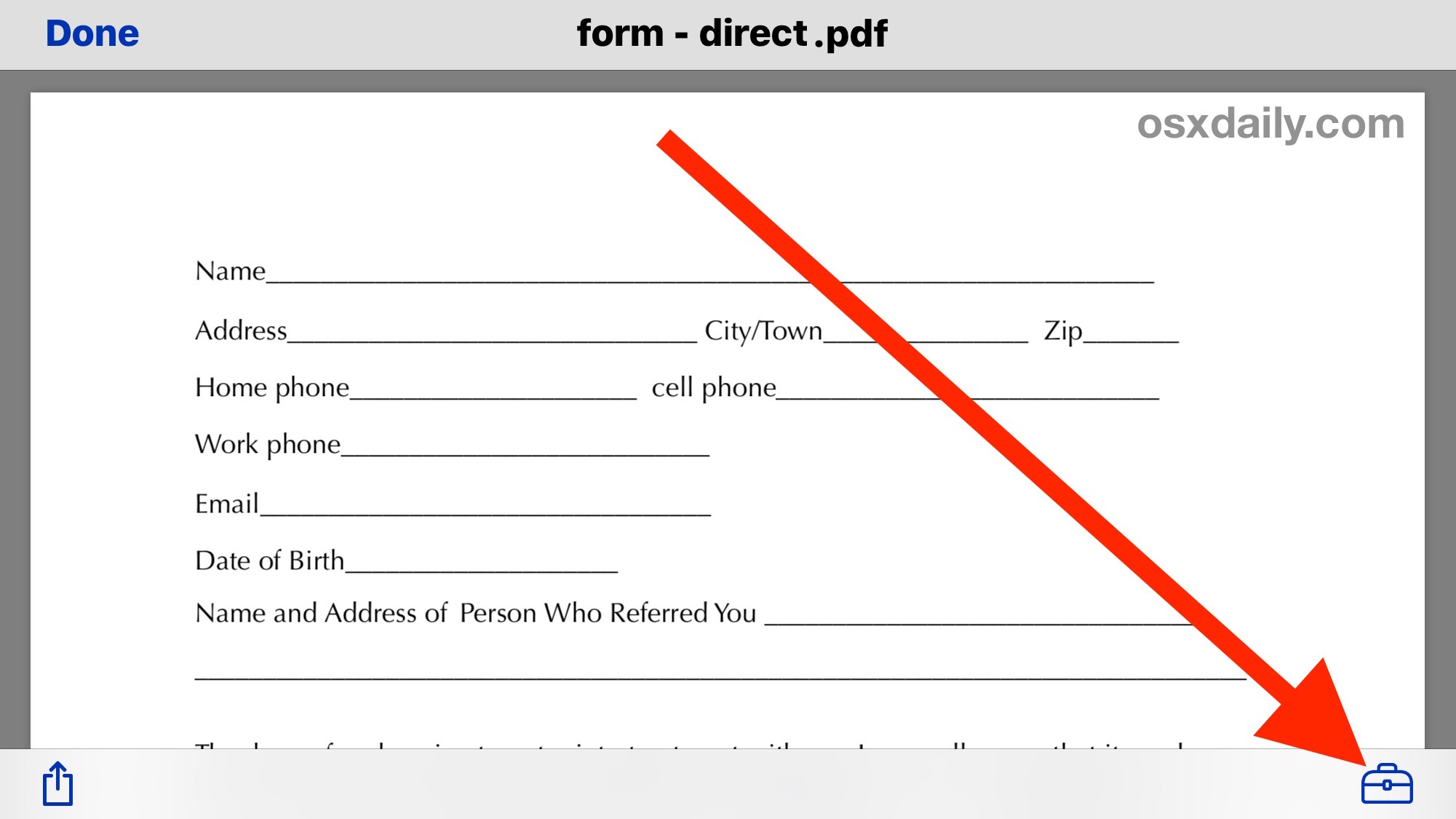
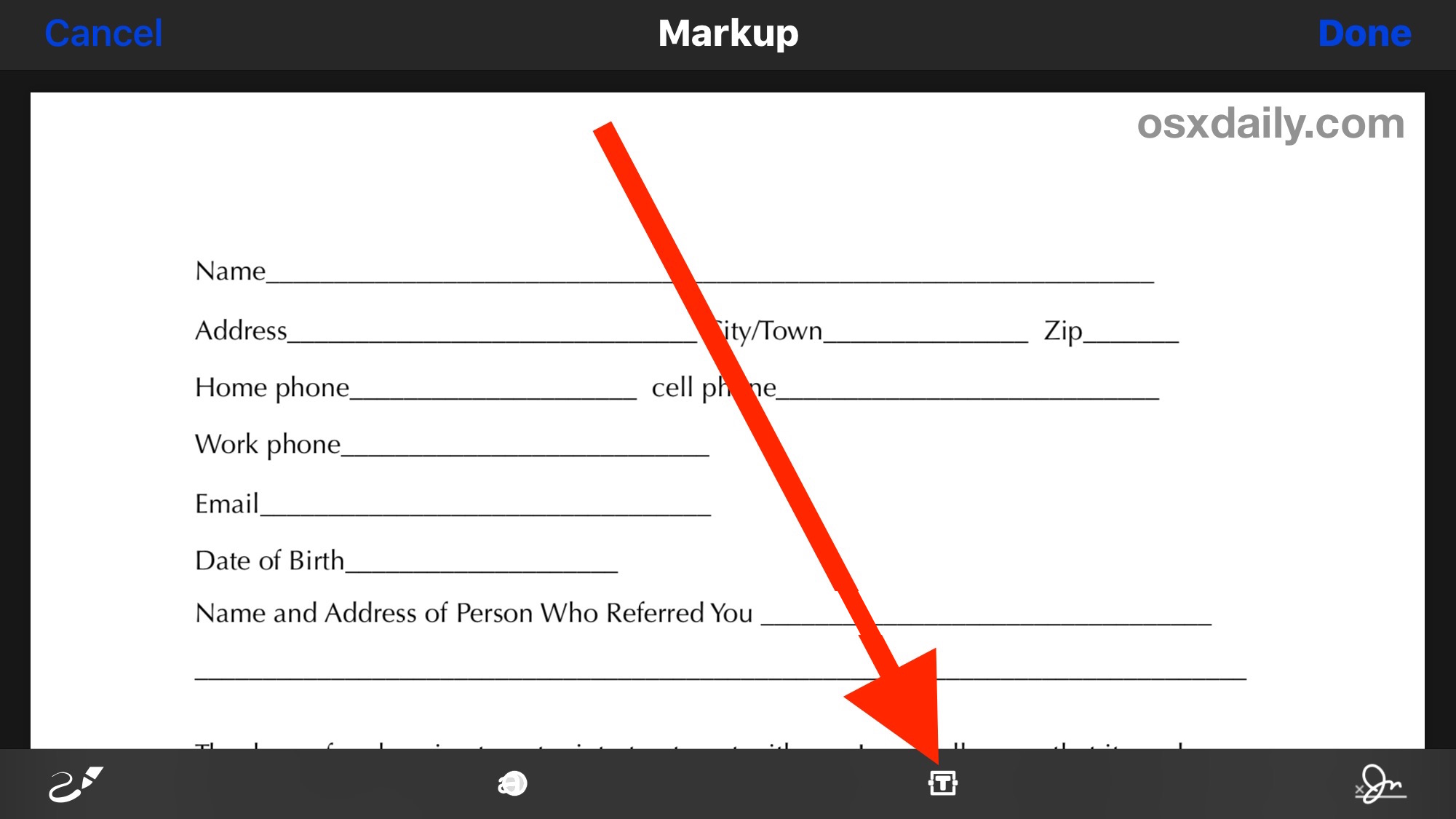
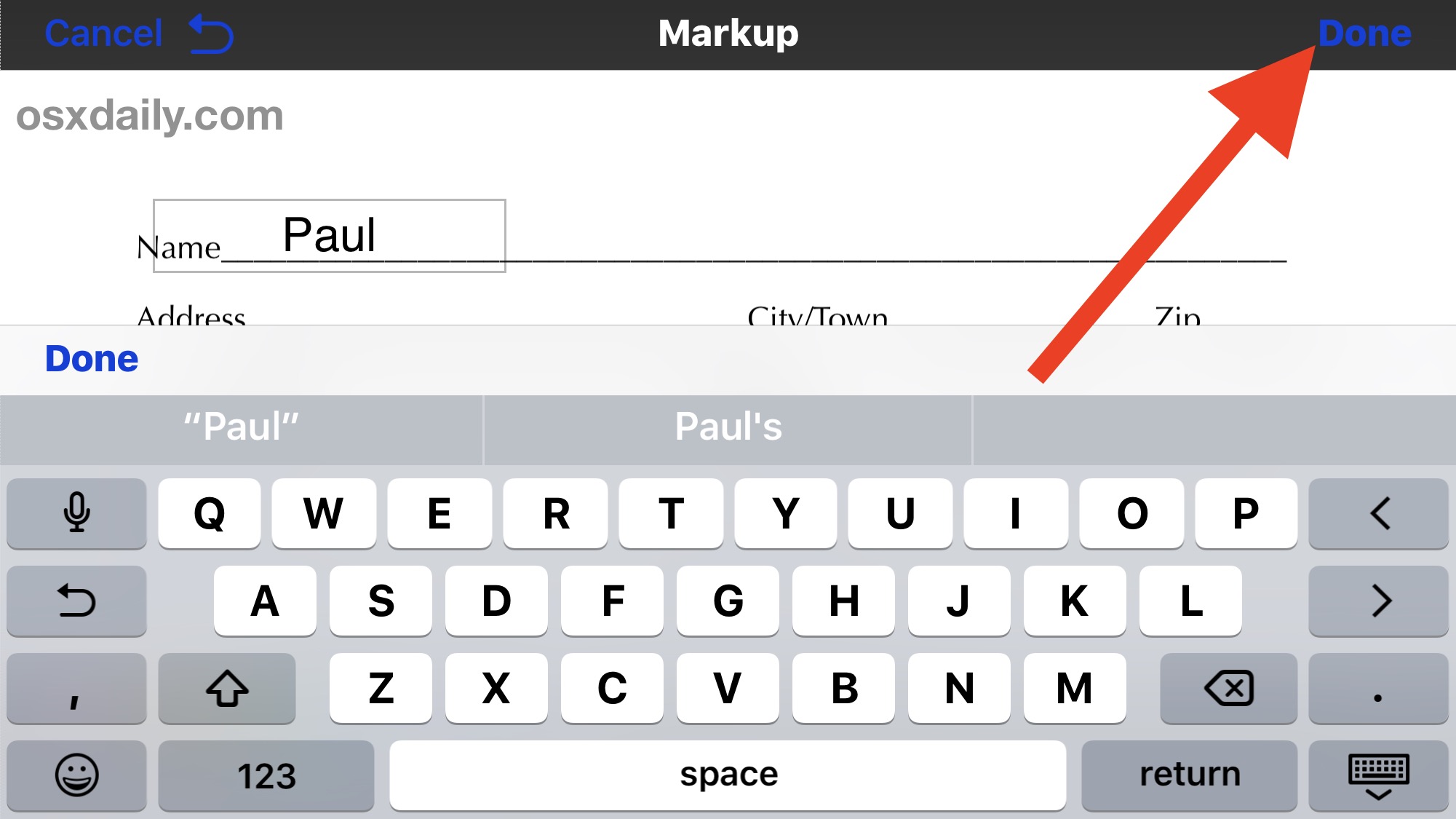
That’s all there is to it, once you get the hang of how markup works and how it is accessed you will master the feature in no time. Remember, this is for PDF but the same text markup tools work on pictures too.
This obviously focuses on filling out a PDF document, but the same markup tools allow you to write and draw on photos in iOS and even sign documents digitally from iPhone or iPad, right within Mail app, Photos app, or iCloud Drive. Markup is an excellent feature that can be a significant contributor to allowing an iOS device to perform real work and productivity duties, so be sure you learn how it works and you’ll be
Note: The ability to fill in PDF files and use Markup is included with all modern versions of iOS, if you’re on an older release you will need to update to anything beyond 10.0 or later to gain the markup ability.
By the way, the Mac includes similar markup tools in Mail app for attachments too, so be sure to check that out as well, and computer users can fill out PDF forms and documents on the Mac with Preview as well.
Have any other tips for filling out, editing, or managing PDF files on an iPhone or iPad? Let us know in the comments.


When I click on text and then edit I don’t get a keyboard. It shades the word TEXT in blue and gives the usual options of CUT, COPY, PASTE etc. That’s it. No keyboard. I urgently need to fill in an application for something very important and time sensitive. Please help me. Thank you, Lisa
I cant see where but presume that you can then rename the pdf and save it. Can you also then take phones on your iphone that are added to the PDF
My iPad Pro 10.5 (currently w/ iOS version 11.4.1) does not have the “toolbox” icon available on the PDF preview screen. It does have an icon which looks like a pen tip within a circle, selecting this brings up a limited number of mark up options which can be made with one’s finger or the Apple Pencil. These are sometimes useful, but I would like to be able to type onto an existing PDF. How can I enter typed characters on an existing PDF without purchasing a paid application to do it? Please advise. Thank you!
Hello,
To complete a PDF is really quite easy…………..when you know how. Unfortunately, no one tells you!
Open the PDF. Go to the pencil icon at the top right. After opening, click text. Click on text and then edit. A keyboard then appears……………….easy, as I said. !
As seems to be a routine issue with Apple products, even though my iPad Pro is only a year old and the version is 11.3, there are no icons whatsoever at the bottom of the screen. So no editing capabilities. And, of course, this form needs to be completed today. As a person with Parkinson’s who is unable to write, I was hoping for better with this process on any Apple product. Any thoughts.
Trying to make sure I’m not nuts… I sent over a form to my bank and they are claiming that I only filled out part of the form but I can see that it’s completely filled out. There’s no way that I can see it and they can’t because it’s a PDF file…correct? I used the markup feature and didn’t know if it could possibly change the file so the other party can’t read it?
where is the end to this sentence? under item 6
“so be sure you learn how it works and you’ll be…..?
This is a great tip, can the same be done on a Mac without having to rely on PDF editing software? I do not want Acrobat or the other expensive tools, but it would be nice to fill PDF forms and complete documents on mac.
“This is a great tip, can the same be done on a Mac without having to rely on PDF editing software? I do not want Acrobat or the other expensive tools, but it would be nice to fill PDF forms and complete documents on mac.”
You can also try pdf edit online.
Here is how you can fill out forms and PDF on Mac
https://osxdaily.com/2017/05/19/fill-out-pdf-form-mac/
I think in you case you can only edit standard PDF file rather than scanned one or a pictured form. There are many applications on Mac app store to do form filling task more professionally like PDFelement, PDF Editor as scanned form requires OCR to recognize the form interactive fileds.
Yeah as far as editing pdfs you’re right, but here we’re discussing the markup feature found on macOS and iOS. And markup is different from actually editing. Markup can be used on any pdf (standard or scanned) as well as jpg and png image files because we’re not modifying the actual document or picture, we’re just adding text (whether it be a note to a document or a response on a form) and/or other marks on top of it.
But I found out the hard way that — at least on Mac — once the document is closed, the changes are permanent. I closed and sent an annotated JPG out for review and then tried to correct errors. No luck. I had to start with an unannotated original and do it all over.
The same is true on iOS. Once you close markup, it’s permanent. That’s why it’s always a good idea to make a copy of the document before marking up. That way, if you made a mistake you can start from the original file. The downside is that you have to start over from scratch, which is annoying.
Yup. Fortunately it was a photo I had scanned so I was able to recover. Thanks for confirming what I was pretty sure (but not positive) was happening.