How to Enable Dark Mode on Twitter for iPhone and iPad
![]()
Twitter for iOS offers a “Dark Mode” setting that shifts the apps appearance to a darker color spectrum of grays, blues, and blacks, making it easier on the eyes at night or in dimmer lighting situations.
Of course some users may just prefer the Twitter app appearance when in dark mode or night mode too, since it looks a bit more sleek on an iPhone or iPad.
Whatever the reason, you can enable Dark Mode in Twitter app for iPhone and iPad rather easily.
You’ll obviously need to have Twitter and be a twitter user for this to be relevant, if you’re not one or don’t intend to be, then this will not apply to you. But for those who do use Twitter to follow the latest tweets, read on.
How to Enable Dark Mode on Twitter for iOS
- Open the Twitter app, tap the Home button, then tap on your profile avatar in the upper corner so that you can access the Settings
- Tap on “Settings and privacy”
- Tap on “Display and sound”
- Find the “Night mode” toggle and switch to the ON position
- Exit out of Twitter settings and use the app as usual
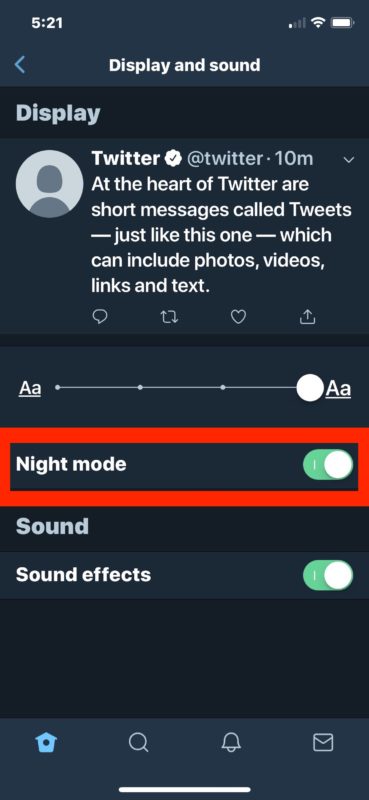
Night Mode enables immediately and the entire app color spectrum basically inverts from a bright whites and grays to dark grays, blues, and blacks. The visual difference is notable, and it’s certainly more pleasant on the eyes in dim lighting situations.
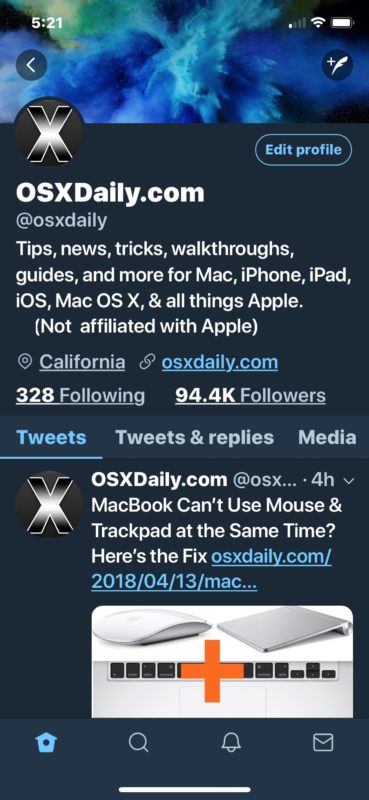
Increasingly, many apps are allowing a “Dark Mode” or a “Night Mode”, and by no means is Twitter alone. iBooks for iOS has a Night Theme, Safari Reader mode on iOS can be customized to be a Dark Mode (and Safari Reader for Mac can change appearance too), YouTube has a dark mode, iOS sort of has one with Smart Invert, and even Mac OS has a Dark Mode though it only applies to menu bars and the Dock and does not turn the overall windowing UI darker.
If you like apps having a darker appearance, these are all good options to explore and potentially enable, in addition to using features like Night Shift for iOS and Night Shift for Mac OS, which also make nighttime and limited lighting screen viewing a bit easier on the eyes too.
So, if you’re a Twitter user, then try out Night Mode, you might like it! And don’t forget to follow @osxdaily on Twitter too!


Tap on “Display and sound” …. incorrect I think you’ll find.
What actually appears is …
1) Display and Brightness – Night Mode is in there.
2) Sound and Haptics – Nothing about `Dark Mode’ in there.
I bet it is depends on version. Are you updated? This is typical developers, they like to move the settings around with every minor version update. It is under Display and Sound in my version but I haven’t updated in months. I hate it when they do this, but many developers do, shuffling settings around like it’s hot potato…
I do have the latest version and it does have the night mode switch under Display and Sound on both my iphone and ipad, just as suggested by the article. So it looks like Eileen is the one who may have a much older version of the twitter app.