How to Hide Firefox Top Sites, Recommended, Highlights, Snippets, & Other Launch Clutter
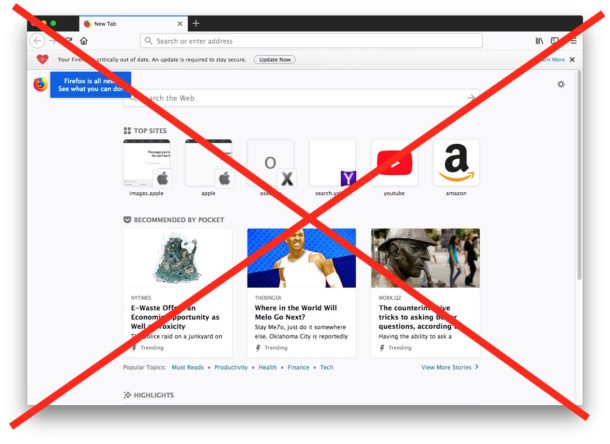
Firefox now defaults to showing the user a very busy launch page. Longtime Firefox users are likely already aware of this, but if you haven’t used the Firefox browser in a while, you may be surprised to launch Firefox to discover just how cluttered and busy the web browser has become at initial launch with a redundant search bar, a “Top Sites” section, a giant “Recommended by Pocket” splash screen suggesting various random, a “Highlights” section, “Snippets”, amongst whatever other busy components are visible by default. Some users may like the cluttered launch page, but others may be annoyed by these extraneous launch page elements that can be busy and distracting.
If you prefer a more minimalist web browser experience without tons of user interface clutter, you can change Firefox to turn off Top Sites, hide “Recommended by Pocket”, disable the extra Search bar, hide the “Highlights” section of Firefox, along with disabling the “Snippets” and meme section too. The end result will be a simple and plain interface upon launch of Firefox that isn’t crowded out by all the clutter.
How to De-Clutter the Firefox Launch Page
- Open Firefox, or open a new Firefox window if it’s already open
- Click the Gear icon in the upper right corner of the Firefox browser window
- Scroll down and uncheck every box visible in the “Choose what you see on this page” settings screen, including:
- Search – uncheck to hide and disable
- Top Sites – uncheck to hide and disable
- Recommended by Pocket – uncheck to hide and disable
- Highlights – uncheck to hide and disable
- Snippets – uncheck to hide and disable
- When satisfied with your changes, click the blue “Done” button
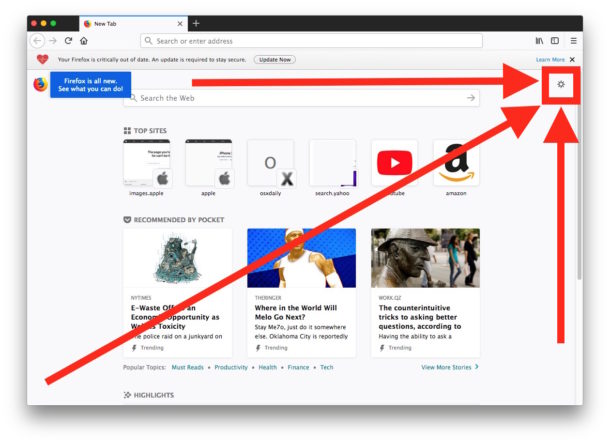
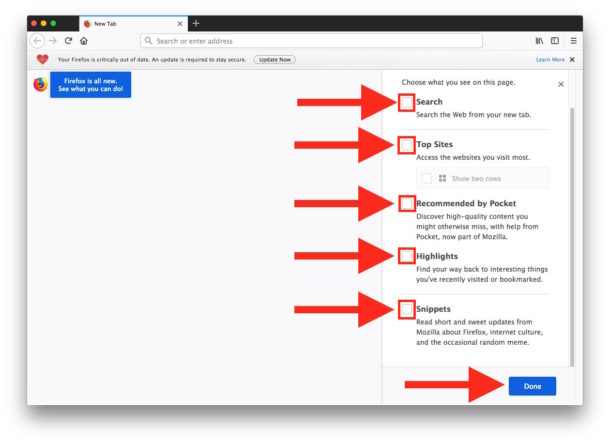
Now launching Firefox or opening a new Firefox window will appear with nothing but a blank start page, without blasting you with an overwhelming interface filled with a bunch of busy internet noise and distractions.
Enjoy your nice and simple, clean, and totally uncluttered Firefox launch page!
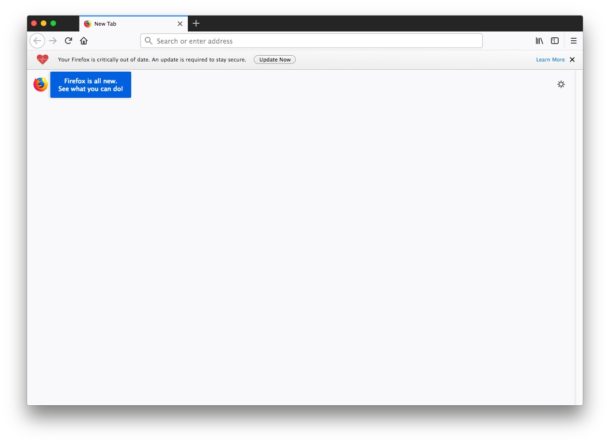
This is demonstrated here with Firefox on the Mac, but you can change the Firefox launch settings the same way in Firefox for Windows and Linux too.
Of course if you like seeing random “Snippets”, memes, ‘internet culture’, Highlights, Recommendations by Pocket, Top Sites, and the redundant Search bar, you can always click the Gear icon to re-enable those features again and return to the AOL style launch page appearance of the default Firefox settings.
Firefox is just one of various web browsers available for the Mac, others include Google Chrome, Apple Safari (which is the default web browser on Mac unless you change it), Opera (which now includes access to in-browser free VPN service), Onion TOR Browser (which is based on Firefox), Lynx (which is command line based), amongst other more obscure options. Of course the top choices for most Mac users are usually Safari, Chrome, and Firefox, but there’s no shortage of options out there if you’re interested.


What version is this supposed to work on??
I’m using Vs 53 in Yosemite and there is no way to shut off the page. The “show your top sites” is blue checked without being able to uncheck it. It is really irritating to do command T and the tab loads with all the crap on it??
Not that way i Snow Leopard, opens to my Duckduckgo page.
Would really appreciate some help on this.
Thanks
This may work for desktop FF, but what about for iPad?
On iPad there are no corresponding settings that I can find. Totally annoying! Even though I can press and delete icons for sites, ones Ive gone to show up! And there seems to be nothing I can do to block those damn Pocket links.
Because I just want a blank page, I entered under Homepage a domain that I have this is blank, but I still get the clutter. So how can I get a blank homepage in FF for iPad?
This may work for desktop FF, but what about for iPad?
On iPad there are no corresponding settings that I can find. Totally annoying! Even though I can press and delete icons for sites, ones Ive gone to show up! And there seems to be nothing I can do to block those damn Pocket links.
Because I just want a blank page, I entered under Homepage a domain that I have this is blank, but I still get the clutter. So how can I get a blank homepage in FF for iPad?
I personally use Firefox Focus on iPad and iPhone which is stripped down and doesn’t have any of the junk, but it doesn’t save any cookies, settings, cache, history, etc, so it’s best for casual browsing and not for anything you’d want to keep or bookmark
For Firefox, set your homepage to about:blank and the home page will open blank
Great tips and thanks for sharing Firefox insight.