How to Turn Off “Hey Siri” on a Mac
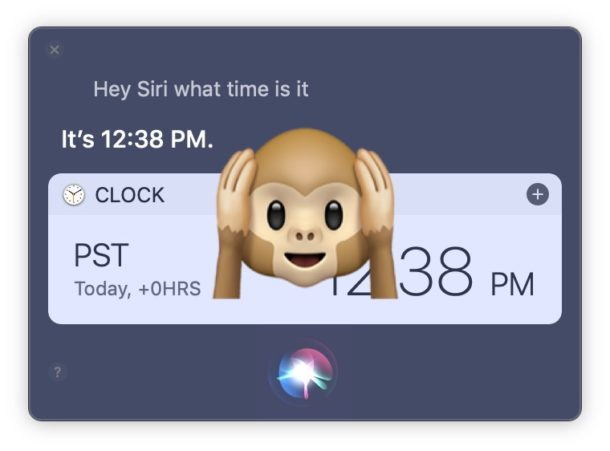
If you’re using a Mac with Hey Siri voice activation enabled but you’d like to turn the voice listening feature off, you’ll find that it’s easy to selectively turn off Hey Siri while still leaving the usual Siri invocation methods enabled in MacOS.
How to Disable “Hey Siri” on Mac
- Go to the Apple menu and choose “System Preferences”
- Select the “Siri” preference panel
- Uncheck the box next to “Listen for Hey Siri” to turn off Hey Siri on Mac
- Close System Preferences
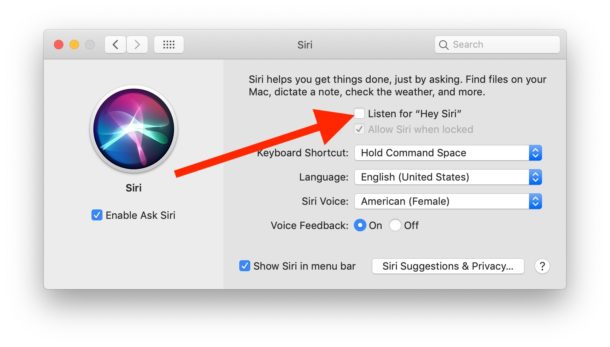
Remember this is only turning off the “Hey Siri” voice activation method which is actively listening for the ‘Hey Siri’ voice command, it does not Disable Siri on the Mac completely.
Now you can say “Hey Siri” all you want near the Mac and it won’t activate the voice assistant. But you can continue to access Siri through keyboard shortcut, the menu bar item, Dock icon, Touch Bar, or any other Siri access method on the Mac. Another advantage to this is that you can use Type to Siri on the Mac for typing Siri commands and requests.
This is aimed for the official Mac Hey Siri method, which is limited generally to newer machines, but if you’re on an older Mac model which is using the alternative method for allowing Hey Siri in MacOS then you would have to turn off those specific settings instead.
As with all settings, you can reverse this at any time by choosing to enable Hey Siri again through the same preference panel in MacOS. If you do disable Hey Siri then turn it back on again later, you’ll have to go through the voice recognition setup process again, which is fairly quick and requires you to speak a few phrases to the computer.
Obviously this is aimed at Hey Siri for Mac, but anyone can turn off Hey Siri on iPhone or iPad too if they don’t want the voice activation feature on their iOS device either.


Want to try that again, as no such option to listen for Hey Siri on Mojave 10.14.4 on either of my Macs or 2 of my friends.