How to Stop Apps from Using Camera on Mac
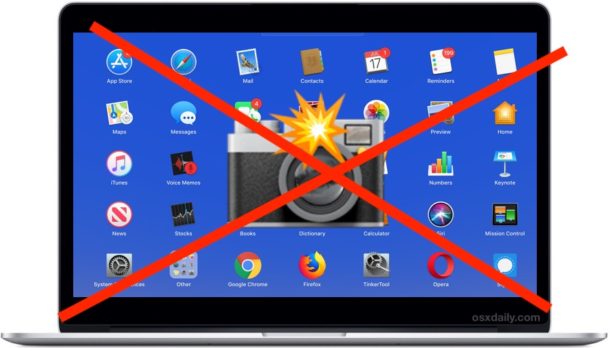
Want to prevent a Mac app from using the camera on your computer? MacOS makes it easy to manually control and manage which apps can access the front-facing camera on a Mac. Being able to manually control which apps access the camera on a Mac can be helpful for privacy and security purposes, and perhaps it may even inspire you to remove the tape over the Mac camera that so many techy computer users seem to rely on for some privacy.
This article will show you how to directly control which apps can access the camera on a Mac, and how to block apps from using the camera, as well as the demonstrate how to grant apps access to the camera on the computer.
How to Prevent Apps from Using the Camera on Mac to Disable Camera Access
Here is how you can individually determine which Mac apps can use the computer camera:
- Go to the Apple menu and choose “System Preferences”
- Go to the “Security & Privacy” preference panel
- Select the “Privacy” tab then choose “Camera” from the left side list
- Locate the app(s) you want to block camera access for and uncheck the box alongside that app name to disable camera access for that application
- Repeat to turn off camera access for other Mac apps as desired
- Close out of System Preferences when finished
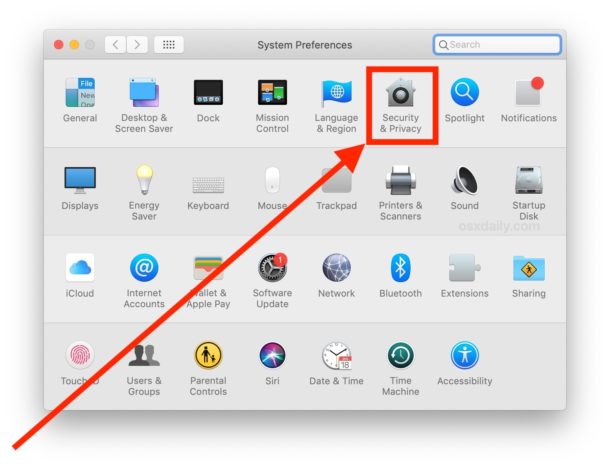
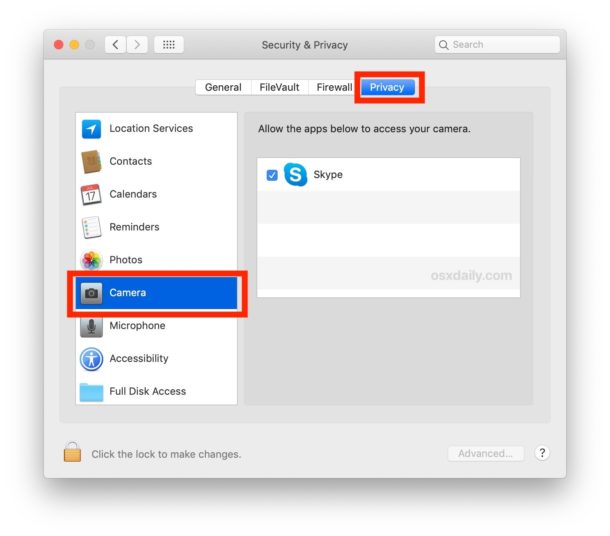
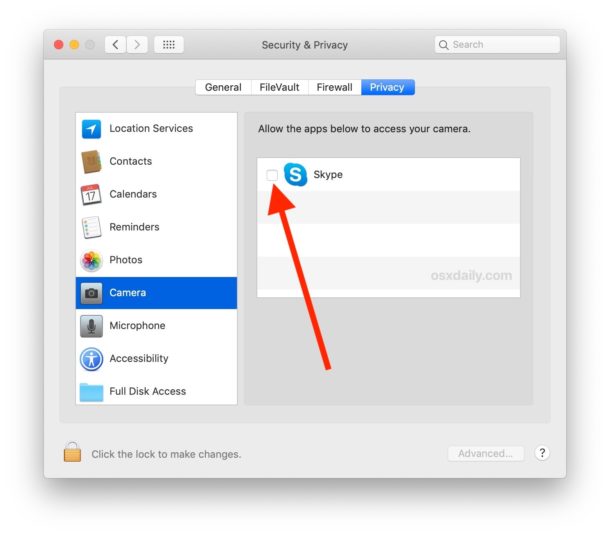
Note this only applies to third party apps. All Apple apps and bundled system apps will not show up in that camera access control list on the Mac. So for example, apps like FaceTime and Photo Booth will not appear in the list to control or disable camera access for.
If there is nothing shown in the Privacy > Camera list on the Mac, that means no third party applications have tried to use the camera on the Mac.
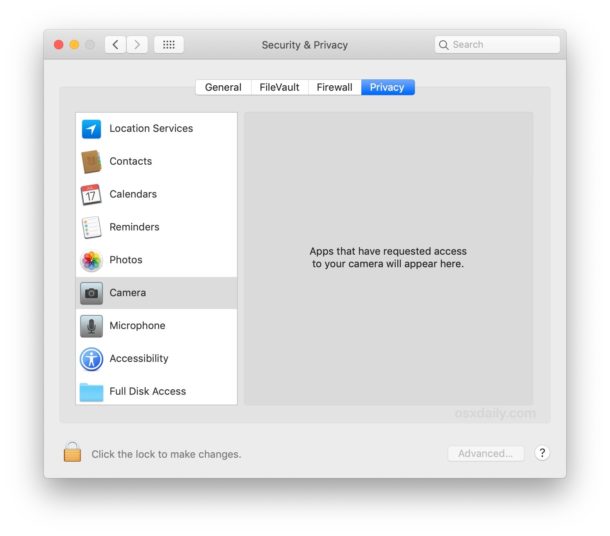
Of course there are other ways to prevent apps from using the camera on a Mac. You can use OverSight to detect Mac camera activity (and block access too), you can put tape over the computer camera like many people do, or you can even manually disable the Mac camera completely by modifying system files which is really only appropriate for extremely advanced users (you can also disable the internal microphone on a Mac if you’re concerned about that too). Those latter options may be a bit extreme however, though every Mac user has a unique privacy and security threshold and risk profile, so do what suits you or makes you feel comfortable, if that means taping your web camera then so be it.
If you deny an app access to the Mac camera, and then try to use that app, unsurprisingly you’ll find that either the app won’t work as expected, or sometimes won’t work at all. For example if you disable camera access for Skype, then video chatting and teleconferencing will not work with Skype, and to get it to work again you’d have to allow access for that app to use the Mac camera again.
How to Control & Allow App Camera Access on Mac
You may have noticed already that modern MacOS versions will make apps send an alert dialog requesting camera access before the app can use the Macs camera. That applies to all third party apps, so for example if you open Skype on the Mac you will notice it requests camera access because a major feature of Skype is video chat. Of course there will occasionally be other apps that request camera access that may not need them, so feel free to be discerning when it comes to what apps you allow access to the camera on your computer.
If you want to manually control what apps have camera access, or you want to grant camera privileges to an app that you previously denied camera access to, you can do so through the same settings area you used to block camera access:
- Go to the Apple menu and select “System Preferences” then choose “Security & Privacy”
- Choose the “Privacy” tab then select “Camera”
- Check the box corresponding to apps that you want to enable camera access for
- Close System Preferences when finished
You may need to relaunch some apps for the camera access to be found again, simply quit and open them again and it should work fine. A reboot should not be required.
How you handle camera access for apps on your Mac is entirely up to you, so whether you let everything use your camera, or nothing use your camera, that’s your decision, and it’s easy to make further changes should you decide it’s necessary.


I have this problem too. Using 10.13.6. I need to activate my camera in Teams for an interview later today and I can’t find the answer to this anywhere!
When I go to System Preferences > Security & Privacy > ‘Privacy’ tab — there is no camera option in the list on the left hand side (there is no microphone option either). How can I add Camera to this list?
At the moment, I just have:
Location Services
Contacts
Calendars
Reminders
Accessibility
Diagnostics & Usage
A small piece of black tape or a small post-it note covers the camera quite well, just in case anyone wanted an analog solution.
”Stop using camera” seems to be missing in Mac OS X El Capitan’s system preferences or maybe I have overlooked something?
Yes you overlooked that you need a newer MacOS version to have the camera privacy settings.
El Capitan is old and outdated, might as well be running Windows 95. Features don’t go backwards, they go forwards. I like El Capitan personally, it’s stable. Sierra is OK, High Sierra too buggy, Mojave is OK, Catalina too buggy…
People like this are so amusing. Like camera privacy wasn’t a thing in 2016
Really!
Do you actually expect those of us who are security aware to trust that existing software will not be found to have security exposure will not be found to exploits in apple software? Security settings are just frosting on a cake that may be covering cardboard, rather that “secure software / firmware / hardware!”
Major software projects have holes! Holes waiting to be exploited! I will rely on my US Flag covering my camera for security! As far as software / hardware company security is concerned, hacks are just waiting to be found!
Review “50 Ways to Leak Your Data” at “https://www.ftc.gov/system/files/documents/public_events/1415032/privacycon2019_serge_egelman.pdf”.
Black Hats are always looking for ways to compromise the world of information tech! This is especially true of state-sponsored hackers!
High Sierra 10.13.6 does not offer the Camera option under the privacy tab. ????
Why would old system software have new camera privacy features from Mojave or Catalina?
Your question is irrelevant. Nowhere in the article is there a statement limiting the scope of the fix.
My mac is old enough that it doesn’t run anything past El Capitan. When I bring up the privacy dialog that you mention, there is no camera device shown. Is the capability to disable camera access only available on newer versions of MacOS? Or is it hidden somewhere else on El Capitan?
Put some tape over your camera and stop worrying about it.
Basically any security expert is not going to rely on software to mitigate a hardware risk… there’s a reason why every security expert covers their camera!
With a hardware block, no application can use the camera and it’s that simple.
Is this limited to the latest OS? I’m using Sierra (yes, still) and only have a few options in the Security and Privacy pane of Sys Pref’s.