How to Enable Dark Mode on Instagram
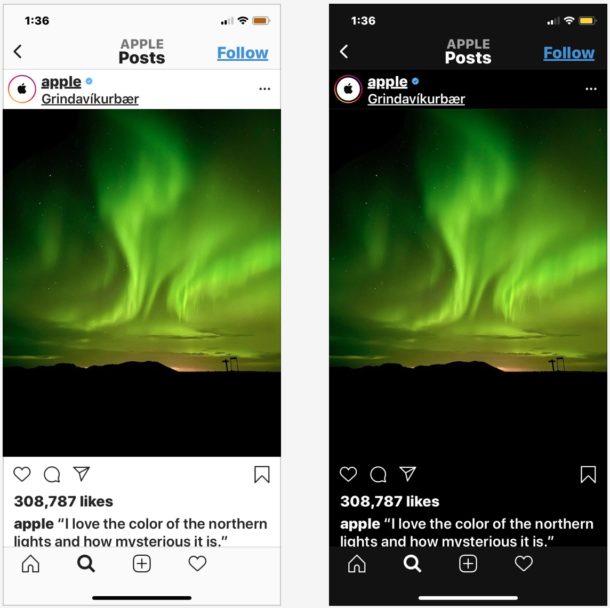
Want to use Instagram in Dark Mode? Of course you do, and you can turn this feature on with total ease to enjoy the darker interface option in Instagram for iPhone.
Enabling Dark Mode in Instagram for iPhone or Android is perhaps easier than using Dark Mode in many other apps with manual controls, and that’s because Instagram respects the system level interface and adjusts automatically. This article will explain how Instagram Dark Mode works and how to use it, how to enable it, and how to turn it off.
Basically that means that enabling Dark Mode on Instagram is a matter of enabling Dark Mode on the iPhone (or Android, but obviously we’re covering iPhone here) that you’re using Instagram on.
How to Enable Dark Mode on Instagram
You’ll need to be sure you’re running an updated version of Instagram to have Dark Mode available as a feature in the app, the rest is super easy and here’s how to use and enable Dark Mode in Instagram:
- On iPhone, open the Settings app then go to “Display & Brightness”
- Choose “Dark” to enable Dark Mode system wide on iPhone
- Now open the Instagram application, it will automatically switch to Dark Mode IG
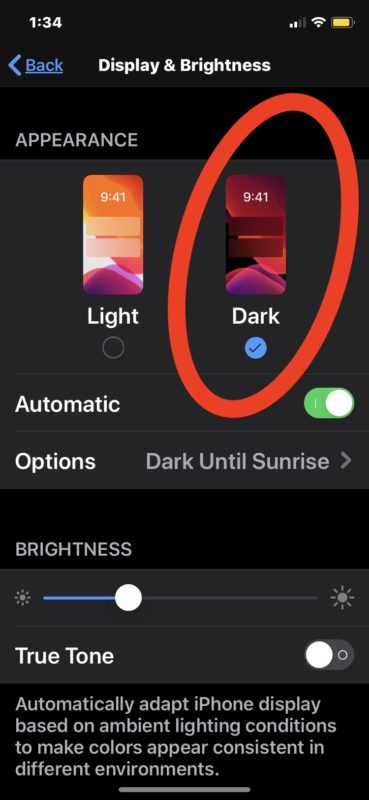

Once in Dark Mode on the iPhone you’ll find that Dark Mode enables automatically on Instagram too. Thus turning on Dark Mode on iPhone turns it on with Instagram as well.
Similarly, turning off Dark Mode on Instagram is accomplished the same way.
How to Disable Dark Mode on Instagram and Return to Default Light Mode
- On iPhone, open the Settings app
- Go to “Display & Brightness”
- Choose “Light” to enable Light Mode system theme on iPhone
- Open the Instagram app and it will be switched to Light Mode

So as you can see, enabling Dark Mode on iPhone will enable Dark Mode on Instagram automatically, and enabling Light Mode on iPhone will enable Light Mode on Instagram automatically.
This applies as long as your Instagram app is new enough to support the dark mode features, if you’re not sure just go to the App Store and update apps on iPhone wit iOS 13 or later and you’ll have the feature available to you with automatic theme switching.
You can also enable Dark Mode on Facebook Messenger and use Dark Mode on Facebook.com too if you’re interested.
Of course if you have previously disabled an Instagram account or deleted an Instagram account then this obviously won’t work since you probably won’t have the app, and you must have the Insta app to be able to use dark mode for it. You can always download it again and re-activate an account or create a new one if this appeals to you.
We have a presence on Instagram @osxdaily, so follow along if you’re an Instagram user and feel up for it!
Enjoy dark mode on Instagram, and enjoy Light Mode on Instagram too!


My comment don’t seem to go through but I’ll try again.
Dark mode is great if you have a lot of floaters.
I only use the web version of Instagram though. Their app is crap.