How to Change FPS in Fortnite

If you play Fortnite you might be interested in changing the frame rate or FPS of the game, which can result in smoother gameplay.
This tutorial will discuss how to change FPS settings in Fortnite to either increase or lower the frame rate of the game. The article screenshots covers adjusting FPS on iPad Pro but the process is going to be basically the same on Fortnite for Windows PC, Mac, iPhone, Android, Xbox, and any other platform you’ll find the game on.
How to Change Frame Rate (FPS) in Fortnite on iPad Pro & iPhone
Note that you can not be in an active game to change FPS settings, so you’ll want to adjust frames per second when you’re either not yet in a game, between matches, or after a game.
- Open Fortnite if you haven’t done so already but don’t enter a match yet
- Tap the menu button in the upper left corner, it looks like a series of lines on top one another
- Choose “Settings” from the menu options
- Choose “Video” from the Settings menu, then look under the Display section for framerate and tap the buttons to adjust Fortnite FPS to your desired setting
- Choose “Apply” to set the framerate
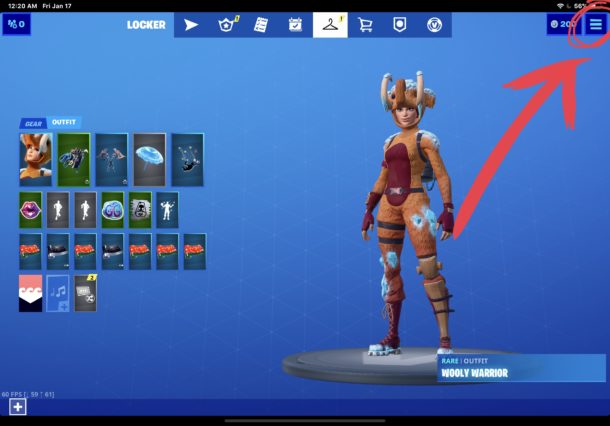
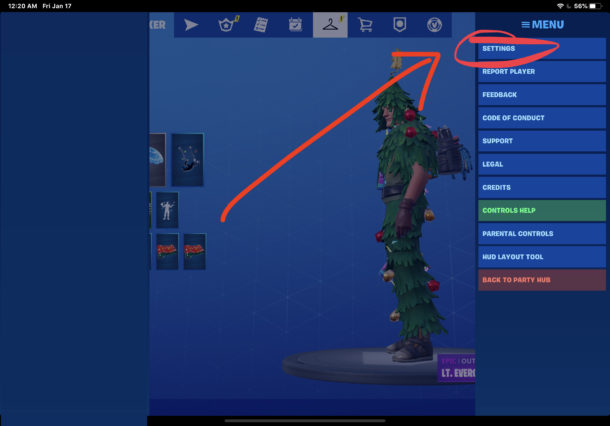
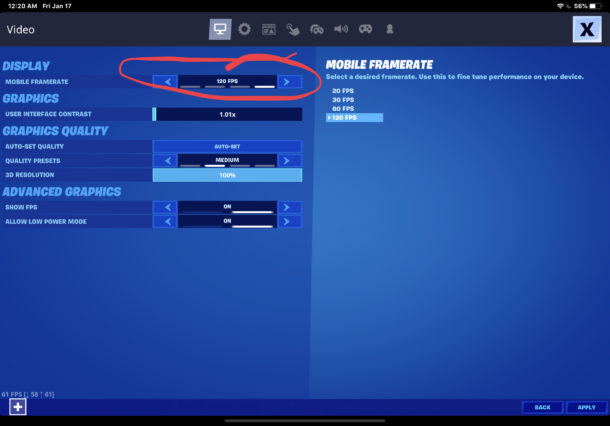
The frame rate limit options available to you will depend on the hardware used to play Fortnite. For example on iPad Pro you’ll see options for 20fps, 30 fps, 60 FPS, and 120 FPS.
A higher FPS is considered advantageous to many gamers because it can make for smoother play and improved aiming and target tracking, but depending on the hardware, higher frame rates can come at a cost to other graphic settings. On some iPad Pro models if you set the FPS to 120 then the graphic detail will automatically switch to ‘medium’ for example.
Ultimately you’ll want to pick whatever you think is the best mix for you, or if you have a decked out gaming PC then you can use 240 FPS with extra fine detail graphic settings and every other option maxed out and not think twice about it, but that’s likely not the case for most users since many people play Fortnite on iPhone, iPad, Android, Nintendo Switch, and other gaming consoles.
By the way, if you are playing Fortnite on iPad or iPhone you can often up your game by using an Xbox One controller or PS4 controller with the device for more precision controls. Try it out!
And if you’re a parent managing Fortnite for a child, you might want to disable Fortnite purchases to prevent any runaway in-game bills.
Happy gaming!

