How to Toggle Dark Mode from Control Center on iPhone & iPad

How’d you like to be able to quickly enable Dark Mode on iPhone or iPad, but without having to go through Settings to turn it on? You can use Control Center to quickly toggle Dark Mode or Light Mode on or off.
The new Dark Mode is without a doubt one of the most popular features of the latest iOS and iPadOS releases, users had been requesting this feature for years and Apple responded. The addition of this darker color scheme is more visually appealing to some users, and it’s also more unique than the blank whites as you navigate through the menus and supported applications in iOS. In addition to being aesthetically pleasing, it can also be a lot easier on the eyes, and could even extend the battery life of the iPhone with OLED displays too.
That being said, there are situations where Dark Mode isn’t exactly viable. If you’re under direct sunlight or in a brightly lit environment, switching to light mode will make your display a lot more visible, and hence, easier to read. So, you might want to switch between these two visual modes depending on where you are and what you do. However, it’s inconvenient to visit the Display section within the Settings app, in order to switch to a different mode every single time.
Don’t fret, there’s a nifty trick that you could use to quickly switch between light and dark modes. Interested in trying it out for yourself? In this article we’ll be discussing how you can toggle dark mode from the Control Center on your iPhone & iPad.
How to Toggle Dark Mode from Control Center on iPhone & iPad
If you’ve been using iOS for a while, you’re probably well-aware that the Control Center houses a bunch of toggles to quickly perform certain tasks. The Dark Mode toggle is one of its newest additions. Simply follow the steps below to learn how to quickly switch between the two color schemes that iOS and iPadOS has to offer.
- Open Control Center – depending on the iPhone or iPad you’re using, the way you access the Control Center may vary. If you’re using an iPad, iPhone X or any newer device, swipe down from the top-right edge of the screen as shown in the screenshot below. However, if you’re using an iPhone 8 or anything older, simply swipe up from the bottom of the display to access the Control Center.

- Here, you’ll find two sliders, one for brightness and another for adjusting the volume. Simply long-press on the brightness slider to continue, that means literally pressing and holding on the brightness slider.

- Next, you’ll notice the toggle for Dark Mode which is located alongside other features like Night Shift and True Tone. Simply tap this toggle to turn Dark Mode on and off as desired.

It’s that simple.
Thanks to the Control Center, you don’t even have to leave your home screen or exit the app you’re using.
This can be a lot more convenient than having to fiddle around in settings every time you want to switch to a different visual theme mode on iPad or iPhone.
In addition to being able to toggle Dark Mode, Control Center comes also comes in handy when you want to turn on/off similar features like Night Shift and True Tone.
It’s worth noting here that Dark Mode’s theoretical battery life benefit to iPhone is only applicable if you have an iPhone with OLED display, such as the iPhone X, XS/XS Max, 11 & 11 Pro as of now. This is because OLED displays have individual pixels that don’t draw any power when they’re not lit up. However, dark pixels on regular IPS LCD panels that Apple use in the rest of the iPhone & iPad lineup still emit some light. Some tests have shown a battery improvement by up to 30% on OLED iPhones, so that’s pretty significant if you want your phone to power through the whole day.
What do you think about this nifty toggle for Dark Mode and Light mode within the Control Center? Does it provide an incentive to switch between light and dark modes? Let us know your thoughts and opinions in the comments section down below.

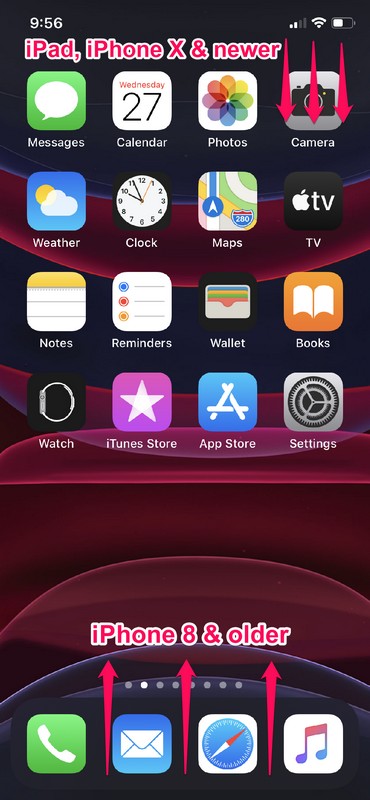
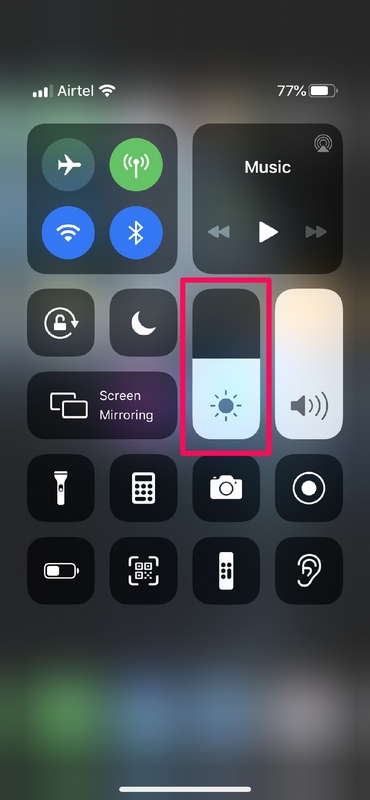
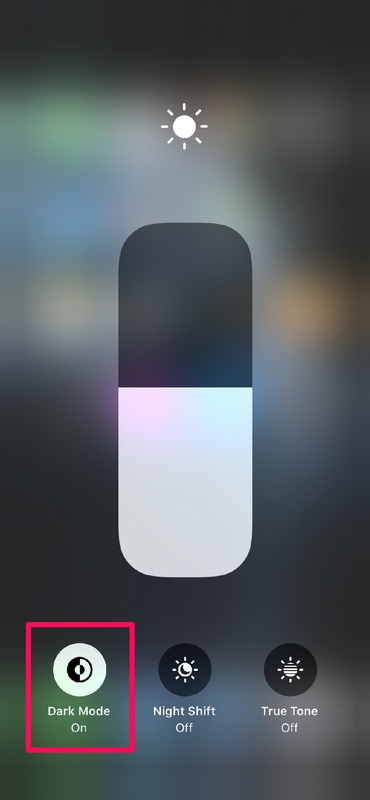

Perfect and easy, wonderful tip
Good tip. However, it’s even easier to switch dark mode on/off from control center if you add the toggle right upfront, which you can do in settings>control center>customize controls. That way the toggle will be right there when you access control center, and you won’t have to long press the brightness slider first to reveal the dark mode toggle hidden behind it.