How to Download & Install iPadOS 14 Developer Beta on iPad
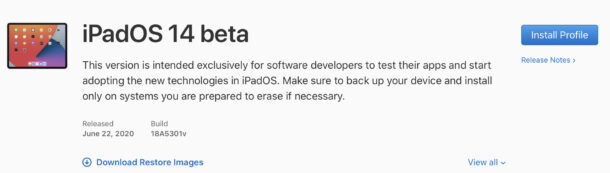
Apple’s developer betas are a good way to see what Apple has cooking for a final release to the public, and iPadOS 14 beta is no exception. Apple does run a public beta program too, but if you want the fastest access to the latest beta software, you need to be registered as a developer (FWIW, the iPadOS 14 public beta starts in July). Once that’s squared away, actually downloading and installing the iPadOS 14 beta is surprisingly simple. You just need to know where to tap.
Like all of Apple’s developer beta programs, our iPadOS 14 journey starts on the Apple Developer website. You’ll need to download the correct configuration profile for your iPad and the version of iOS you need, but don’t worry – we’re going to explain all of that right now.
You’ll be up and running and living that iPadOS 14 live in no time at all. Before we do, make sure that you have your data fully backed up before installing iPadOS 14 or any other beta release. Run an iCloud backup or, preferably, back everything up to your Mac or PC instead.
We’d also suggest not installing a beta operating system on the only device you have. If you have a spare iPad, great. But beta versions of iPadOS can be pretty rough, buggy, and you might wind up with an unusable device. You’ve been warned!
(Remember, developer betas require an Apple Developer account which has an annual fee. In contrast, the upcoming public beta is free.)
How to Download the iPadOS 14 Beta Configuration Profile
Ready to try out the iPadOS developer beta? Here’s what to do:
- Start by heading over to the Apple Developer website on your iPad using Safari.
- Tap “Account”. You might be prompted to enter your Apple Developer credentials at this point.

- Tap “Downloads” – it’s towards the bottom of the list on the left-hand side.
- Swipe down to find the profile that you want to install. In this case, tap “Install Profile” beside the iPadOS 14 entry.

- Tap “Allow” to confirm you want to download the file.
- Tap “Close” when the profile has finished downloading.
That parts done, next up is installing the developer profile.
Installing the iPadOS 14 Configuration Profile
Now that we’ve downloaded the configuration profile, it’s time to use it. Open the Settings app on your iPad to get started.
- Tap “Profile Downloaded” at the top of the screen.

- Tap “Install” and enter your passcode if prompted.
- You will be asked to confirm you’ve read the consent agreement and prompted to tap “Install” twice more.
- Tap “Done” once the profile has been installed.
You’re almost done, we promise!
Installing iPadOS 14 Developer Beta
Now it’s time to actually install iPadOS 14. This is super simple and follows the same process as installing any normal update.
- Open the Settings app to begin.
- Tap “General”.
- Tap “Software Update” at the top of the screen.

- Your iPad will see that iPadOS 14 is available for download. Tap “Download and Install” and enter your passcode if prompted.
And we’re done! You’ve successfully gone through the process to download iPadOS 14 and install it on your device, and now your iPad is running the developer beta.
Now that you’ve installed iPadOS 14 it’s time to take all the awesome new features for a spin.
Don’t forget iOS 14 is also available as well with many of the same improvements as iPadOS 14, and you can enroll in the dev beta for iOS 14 for iPhone too.
And of course, how could we forget macOS 11 Big Sur? And watchOS 7? And tvOS 14? Stay tuned for more covering all of these topics!


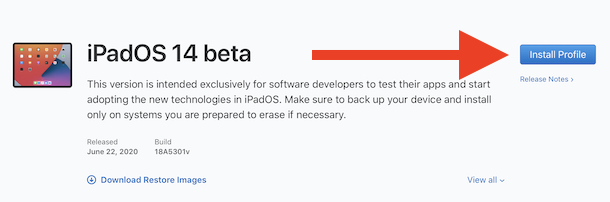
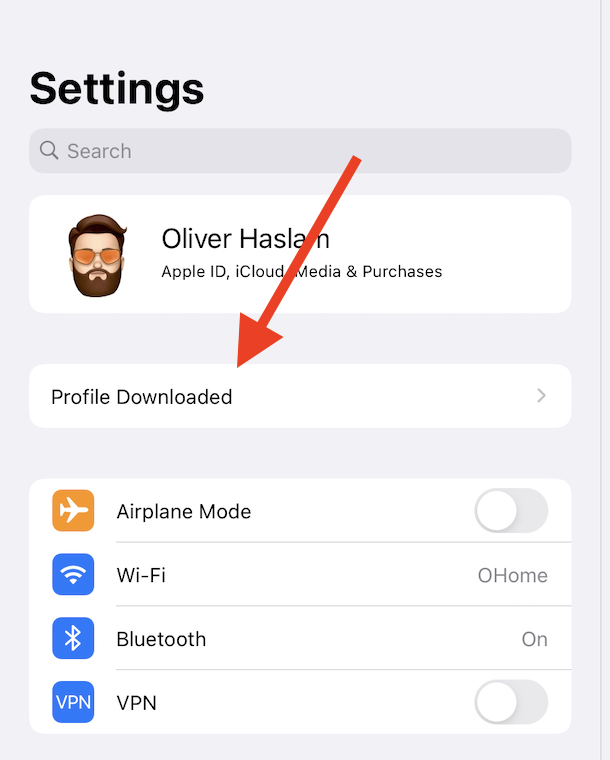
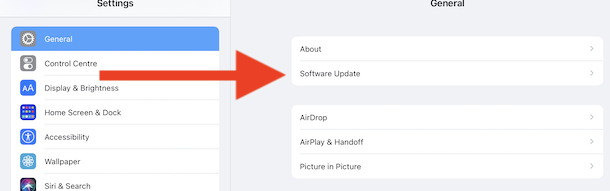

Any information on how buggy or stable this first beta version is?
I have it running no an iPad and I find it to be very buggy. The lock screen crashes often, the home screen widgets overlap, there are strange UI quirks everywhere. A lot of apps don’t work including ones I use for music and podcasts, I won’t name specifics but they are extremely popular apps, so don’t expect many third party apps to be working yet since none of them have been updated by developers yet to my knowledge.
I would recommend the curious wait until the Public Beta at least which should be somewhat more refined but still a beta experience.