How to Mark Email as Read or Unread on Apple Watch
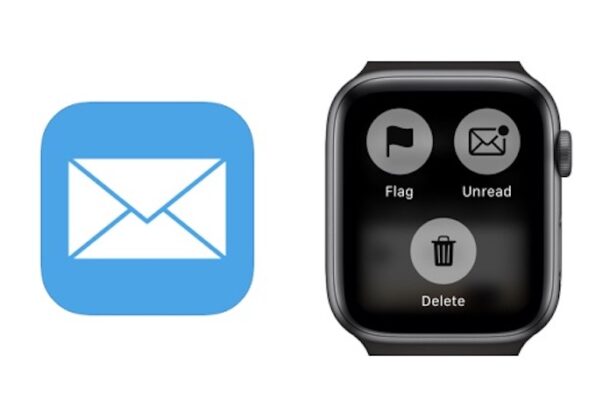
The Apple Watch is great at doing all kinds of things, but it really comes into its own when used as a triage device for all the inbound communications everyone receives. We all get way too much email, and being able to deal with it on the go without pulling out our iPhones can be liberating. Although not as liberating as ditching email completely – but really, who can do that? Not us, so we rely on marking emails as read right from our wrists.
And sure, you can mark them as unread if that’s your style, too. Indeed, you can mark emails as read or unread directly on Apple Watch, and it’s as simple as can be.
While it’s true that you can make everything go away by clearing all of your notifications on Apple Watch, that’s cheating somewhat. Let’s be a bit more targeted at email specifically.
How to Mark Email as Read or Unread on Apple Watch
Here’s how to mark messages as read – and unread – so you can read them at your leisure later.
- Press the Digital Crown on your Apple Watch to return to the view showing all of your apps.
- Tap the Mail icon to open the app.
- Tap the message that you want to mark as read or unread.
- Press firmly on the screen until four new options appear.
- Tap “Unread” or “Read” depending on the action that you would like to perform.

You can also flag messages and delete them all from the same view as well.
Of course this is all done on your wrist with Apple Watch. You can mark messages as read and unread on an iPhone if that’s something you prefer, while Mac users can, of course, use Mail on their computer instead to perform the same task.
There are more options available from managing stuff when you pickup full featured devices running iOS, iPadOS, and MacOS. You can even recover deleted emails directly on iPhone and iPad should you become a little overzealous during an Inbox cleanup session – something you can’t do on Apple Watch (as of now anyway, perhaps in a future version of watchOS). Or maybe flag emails with different colors to make them easier to see in a big list.
Why not check out all of our posts relating to Mail as well? You’ll be an email ninja in no time at all! And you can also browse our Apple Watch articles too if you’re looking for some interesting stuff with your wrist-based gadget.
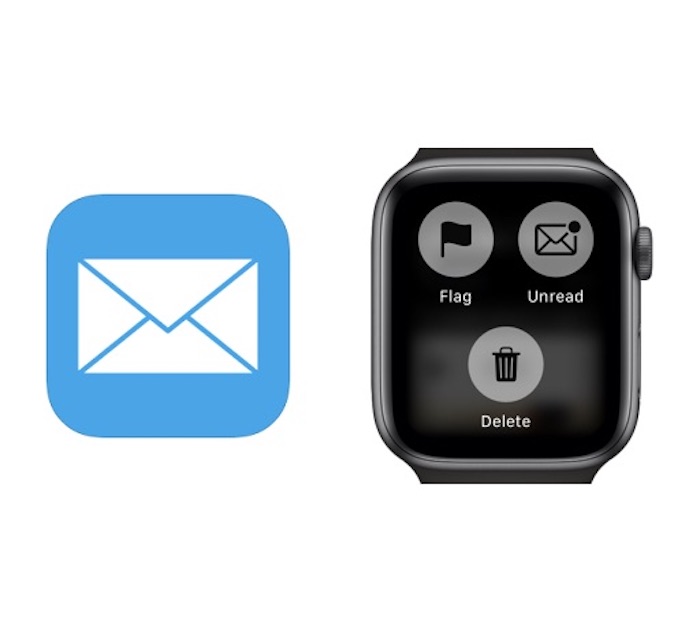
Do you use Apple Watch for managing your emails, marking emails as unread and read as needed? Or do you have another solution? Share your experiences and thoughts in the comments.


