How to Report Bugs to Apple in macOS Big Sur Beta

Is your Mac currently running the macOS Big Sur Public Beta or Developer Beta? If so, you might be interested in knowing that you can report bugs and glitches directly to Apple using Feedback Assistant.
Feedback Assistant is an app that comes pre-installed when you update your Mac to macOS beta system software. It has been available for years now and features automatic on-device diagnosis, remote bug reporting, and status reports for bugs that you have reported. Developers and participants of the Beta Software Program can use this app to report any sort of issues that they’re facing on their systems after updating to macOS Big Sur beta.
This article will guide you through the steps to report bugs to Apple in macOS Big Sur beta with Feedback Assistant.
How to Report Bugs & Offer Feedback to Apple in macOS Big Sur Beta
Reporting bugs, glitches, and other software-related issues to Apple is a pretty simple and straightforward procedure on macOS machines with the Feedback Assistant app. Just follow the steps below to get started.
- Launch “Feedback Assistant” on your Mac from the Dock. If you don’t see the app on the Dock, press Command + Space bar on your keyboard and use Spotlight search to find it.

- Type in your Apple ID credentials and click “Next” to log in to Feedback Assistant.

- Once you’ve signed in to the app, click on the compose icon at the top, as shown below. Alternatively, you can click on the “New Feedback” option as well to get started.

- Next, you’ll be asked to select a topic. Choose “macOS” from the list of available options and click on “Continue”.

- Now, fill the necessary details in their respective fields and click on “Continue”.

- In this menu, you’ll be shown the files that are being sent to Apple to diagnose your issue. In addition to this, you can attach your own files by clicking the “+” icon. To attach screenshots, use the camera icon. Click “Continue” when you’re done adding the files.

- Now, you’ll be able to review your own feedback. Go through all the various fields, make sure the information is accurate and click on “Submit”.

- You’ll get a pop-up message stating that you’re sending information to Apple. Click “Accept” to continue and send the feedback.

- It’ll take a few seconds to finish sending the feedback, but once it’s done you can click on “Close” to exit the window.

- You’ll be able to view the feedback you just sent by clicking the “Submitted” option on the left pane.

There you go. Now you’ve learned how to report bugs to Apple while you’re trying out macOS Big Sur beta.
Once you submit feedback using this app, you’ll receive a Feedback ID to track the submission either within the app or on the Feedback Assistant website. You can track whether your report is still being investigated, resolved, or if a potential fix has been identified.
If you are no longer experiencing a certain issue, you can mark your report as closed at any time.
If you’ve submitted multiple reports, Feedback Assistant provides a status for each of your feedback reports, helping you understand your report’s resolution status better. You’ll also get to know how many similar reports have been grouped with yours.
Thanks to Feedback Assistant, you, as an end-user can work with Apple and help them polish macOS Big Sur by the time the final version comes out later this year. Although we were focusing on the Mac in this article, you can also report bugs on iOS 14 beta, iPadOS 14 beta, watchOS beta, and tvOS beta if you use other Apple devices, even directly from the MacOS Feedback Assistant app. And Feedback Assistant comes pre-installed on iPhones and iPads running beta software, too.
We hope you were able to provide feedback regarding the issues you’ve faced on your computer after updating to macOS Big Sur beta. What are your overall thoughts on the Feedback Assistant app that comes pre-installed on beta software? Is your Mac running the developer beta or public beta version of Big Sur? Do share your valuable opinions and experience in the comments section down below.

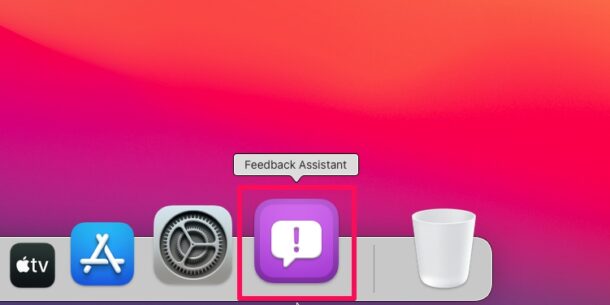
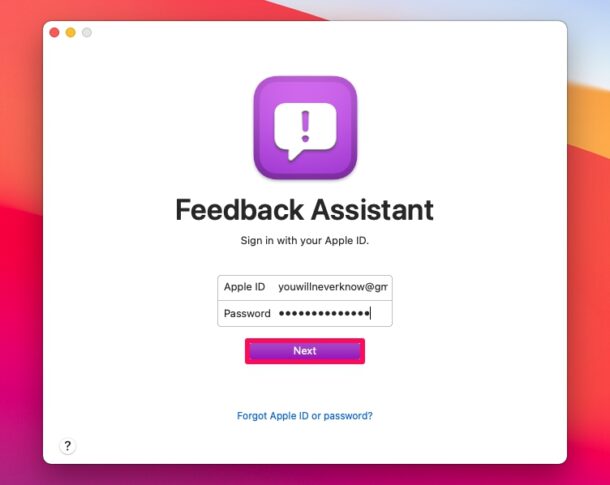
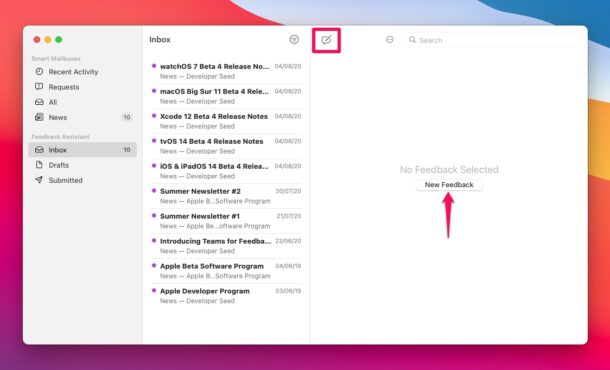
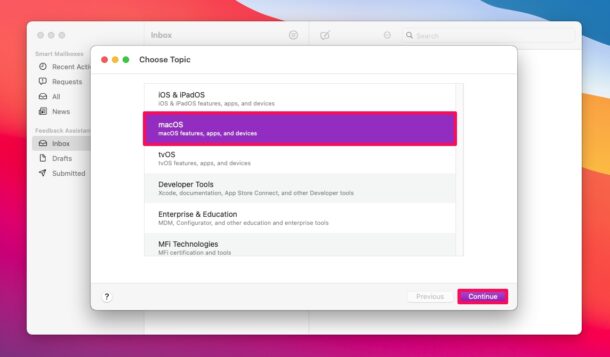
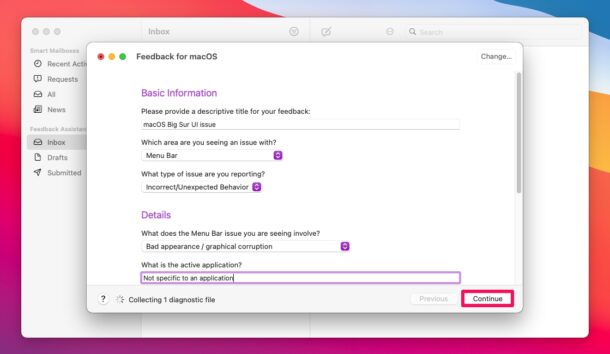
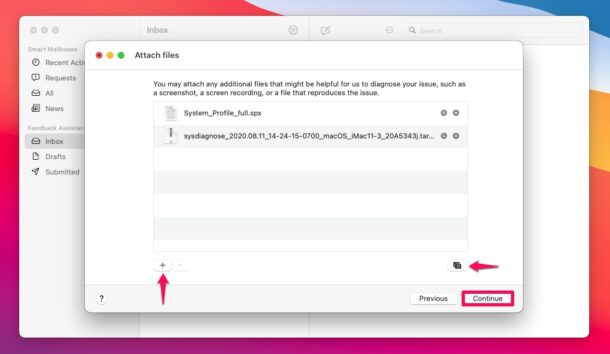
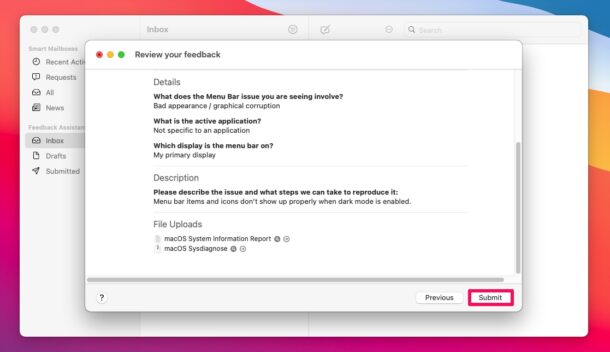
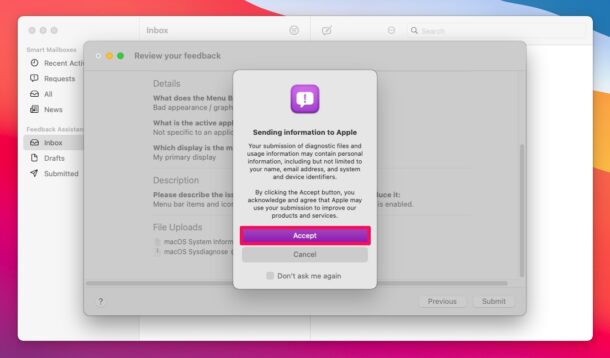
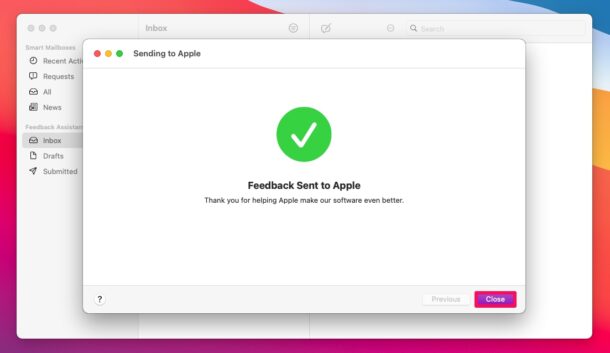
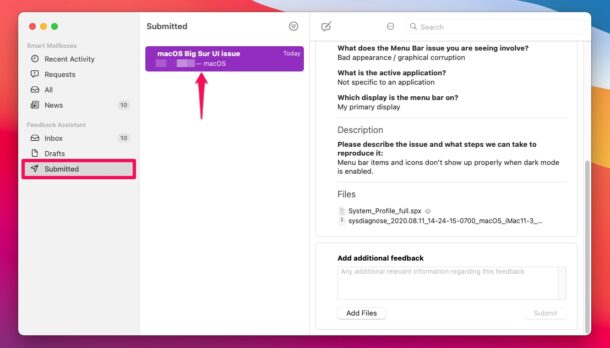

The assistant doesn’t recognize my password.
Here is the problem
Under Big Sur: TextEdit: When using backspace to edit text it takes the document to the top of the document. One must then scroll down to where one was in the document and click the cursor in position and then backspace one more character. Repeat.
Backspace should simply delete the character to the left of the cursor, not take one to the top of the document. This is very annoying if one has a large document.
So glad to confirm that this issue isn’t just me and my Mac.
Super annoying, to the point where I’m already looking for another basic text editor.
Good luck with Feedback. I don’t think I’ve heard jack from Apple development for at least the last 2 years. It may make you feel warm & fuzzy but I seriously doubt anything will come of it. I usually end up closing the feedbacks myself after 6-9 months having learned to work around or forget the original problem.
I used to test Apple beta’s a lot almost all the time I was running some sort of beta on my Apple devices. But these days I simply don’t have the patience to deal with the bugs. Last time I was testing a OSX version and Apple shipped it to public with well known bugs still not fixed. That’s when I had to give up, I thought the whole ideal of beta was to fix bugs before the OS hit the public. This isn’t just a Apple issue, this happens with Windows as well and there seems to be a secret date for release and it happens whether the OS is stable or not.