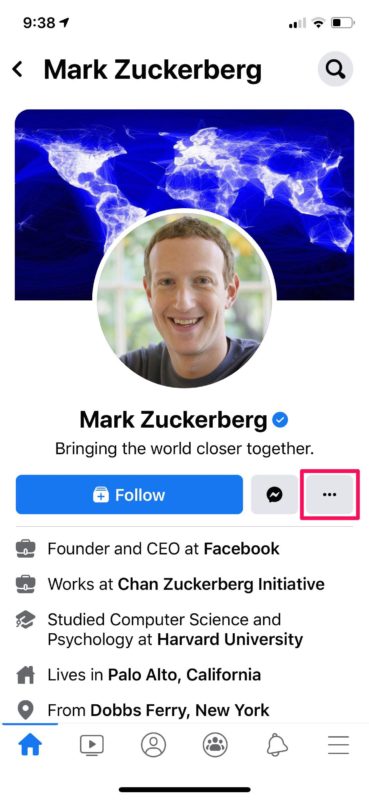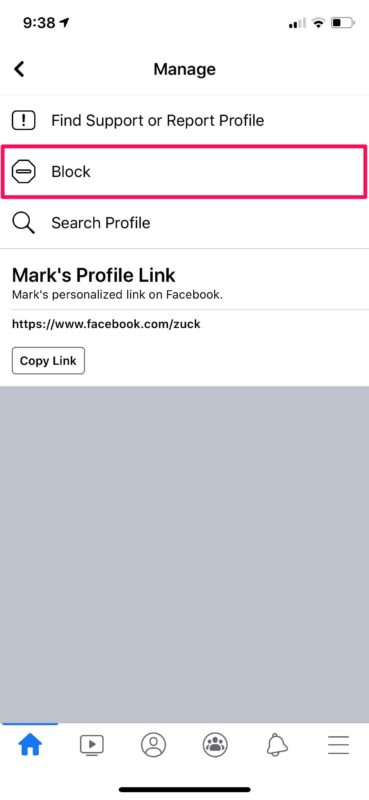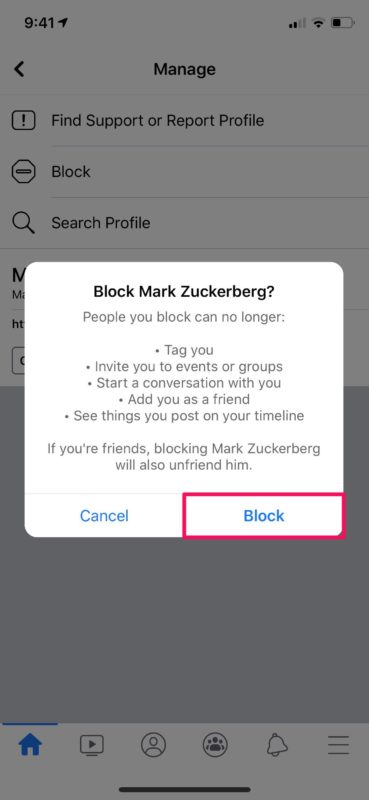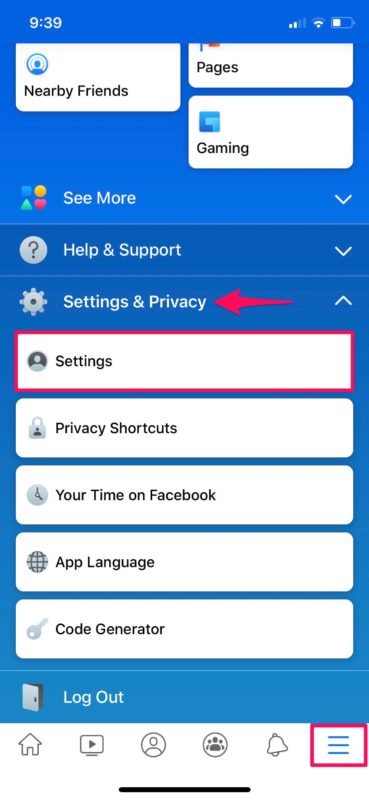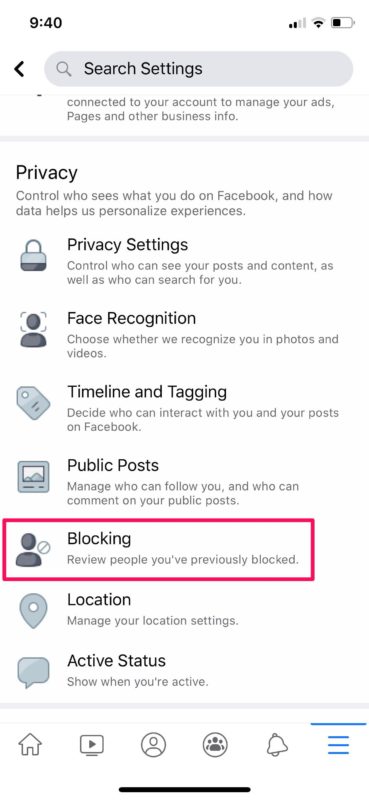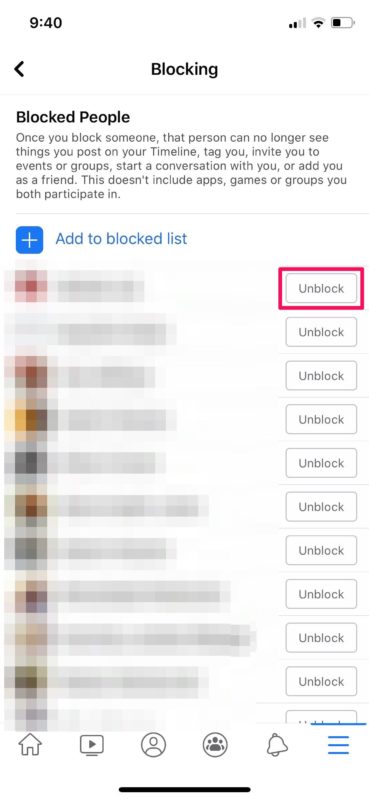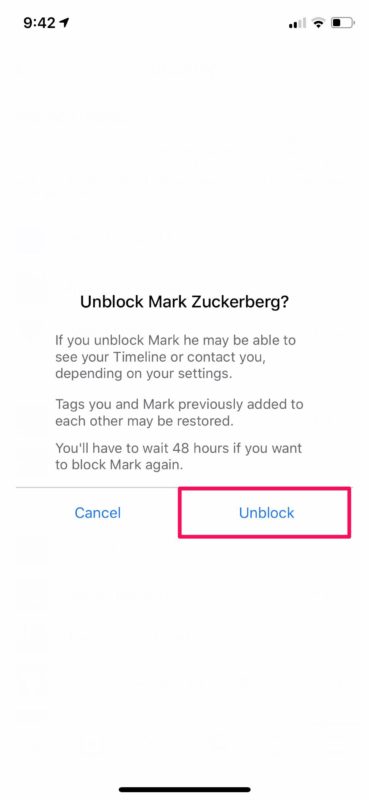How to Block & Unblock Someone on Facebook from iPhone & iPad
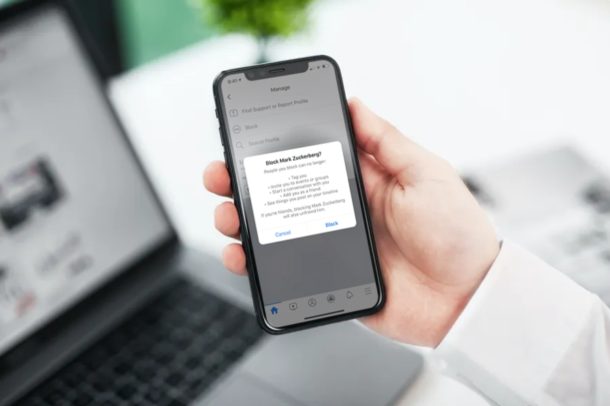
Having a problem with someone on Facebook? Maybe someone is being rude, leaving mean comments, cyberbullying, cyberstalking, or otherwise harassing you on Facebook? Perhaps the easiest way to stop this is by blocking these users on Facebook with just a couple of clicks from iPhone or iPad.
Almost all social networking platforms today allow users to block people who’re giving a hard time. This is a good thing in that it provides you the option to stop any further harassment or trolling on the platform by choosing to block those users. Fortunately, Facebook offers a convenient way to block and unblock other users.
Whether someone is just annoying you, harassing you, cyberbullying, being obnoxious, creepy, spammy, or otherwise disturbing, read on to learn how you can block users on Facebook. And of course we’ll cover how to unblock someone too, just in case you change your mind.
How to Block Someone on Facebook
Blocking and unblocking your friends, followers and other users on Facebook is a fairly simple and straightforward procedure. Just follow the steps below to learn how to take advantage of this feature.
- Open the Facebook app on your iPhone or iPad.

- Visit the Facebook profile that you want to block. Here, tap on the “triple-dot” icon located right next to the Messenger icon, as shown in the screenshot below.

- Now you’ll find the option to block this person. Simply tap on “Block” to proceed further.

- You’ll get a prompt to confirm your action with a brief description of what blocking in Facebook actually does. Tap on “Block” to confirm.

- You’ve successfully blocked the user.
That’s it, they’re blocked and won’t get through to you.
How to Unblock Someone on Facebook
Now that you know how to block someone, learning how to unblock is useful too.
- If you want to unblock a user at any point, head over to the Facebook menu by tapping on the icon at the bottom-right corner of your screen. Now, expand the “Settings & Privacy” category and select “Settings”.

- In the settings menu, scroll down and tap on “Blocking” to review people you’ve previously blocked.

- Here, you’ll be able to view a list of all the people you’ve blocked. In order to unblock someone, just tap on the “Unblock” option located right next to their Facebook name.

- Once again, you’ll be prompted to confirm your action. Choose “Unblock” to complete the process.

There you go. Now you know how to block other Facebook users, and even manage your blocked list.
Unlike Instagram, when you block someone on Facebook, you won’t be able to view their profile until you unblock them. Also, if you do unblock them, you won’t be able to block them again for another 48 hours. Regardless, the person will not receive a notification whenever you block or unblock them.
That being said, there’s a chance you’ll see content about the person who you blocked through your mutual friends. Additionally, the conversations you’ve had with the blocked user over Facebook Messenger will stay in your inbox. If you share a group conversation with the blocked user, you’ll be able to read the messages they send too.
If you bothered to block someone on Facebook, you might also want to block them on iPhone too, to block their messages and phone calls from coming to you. And if you use other popular services and social networking sites to stay connected with your friends and family, you might want to take advantage of the blocking feature available on Instagram, Twitter, Snapchat, Gmail, etc. in a similar way.
And if you’re completely sick of Facebook, and ready to move on and do something completely different, you can always just delete your Facebook account and be done with the service once and for all.
We hope you were able to get rid of the troublesome users and prevent them from trying to communicate with you with Facebook’s blocking feature. If you have any thoughts or experiences regarding this feature, share with us in the comments below.