How to Move & Copy Calendar Events on iPhone & iPad
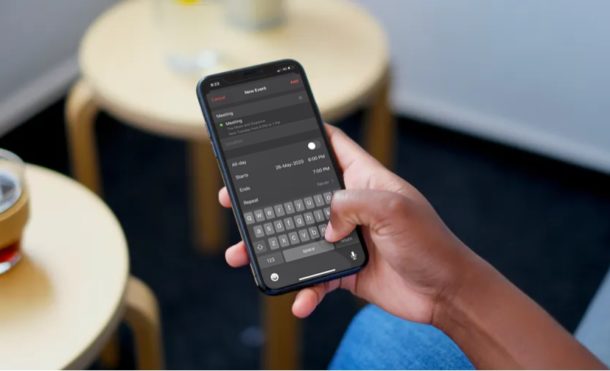
Did you add your appointments or other events in the wrong calendar on your iPhone or iPad? If so, you can easily move or copy them using the Calendar app on iOS and iPadOS.
The bundled Calendar app on the iPhone and iPad lets you create multiple calendars and even sync calendar events from third-party services like Google, Exchange, and Yahoo. Multiple calendars are undoubtedly useful, but they can also lead to some occasional mixup and confusion. For example, you might have added a work-related event in the calendar that you use for personal use, or you might want to move one of your events from Google Calendar to iCloud.
In situations like these, moving or copying events from calendar to another becomes necessary. This article will cover how to do that using iPadOS and iOS.
How to Move & Copy Calendar Events on iPhone & iPad
Moving and copying events within the Calendar app is not as hard as you may think. Let’s take a look at the procedure.
- Open the stock “Calendar” app on your iPhone or iPad.

- Days with events are indicated by a gray dot, as shown in the screenshot below. To view and move one of your calendar events, tap on the specific date for the event.

- In this menu, you’ll be able to see all your events on that particular day. Simply tap on the event. Tap on the event you want to move or copy.

- In order to move the event to a different calendar, choose the “Calendar” option and select one of your calendars. However, if you want to copy the event and paste it somewhere else, tap on “Edit” at the top-right corner of your screen.

- Now, double-tap on the event’s title to select it and then choose “Copy”.

- Go back to the main menu and open a date in the Calendar app. Now, long-press on the timing you want to choose for your new event.

- As soon as you take the finger of the screen, you’ll enter the event menu. Double-tap on the title and choose “Paste”. Alternatively, you can type the title of the event that you want to duplicate and it will show up in suggestions, as shown below. Just select the event to automatically fill up the details for it and tap on “Add”.

That’s the last step. You now know exactly how to move and copy calendar events on your iPhone and iPad.
The events you’ve moved or copied within the Calendar app will be synced across all your other Apple devices with the help of iCloud. Therefore, regardless of whether you’re using your iPad or decide to switch to your MacBook for work, you can seamlessly keep track of your updated schedule.
If you use a MacBook, iMac, or any other macOS device, you might be interested in viewing all the calendar events you added from your iPhone or iPad as a list on your Mac.
Similarly, the iOS and iPadOS Calendar app allows users to add and remove your scheduled events from any of your calendars with ease. To make things even more convenient, you can use Siri to view and manage your calendar events too. To be fair, scheduling appointments with Siri is a whole lot faster.
Did you move any misplaced events or copy appointments from one calendar to another using the iPhone or iPad? Share your thoughts and experiences in the comments section down below.

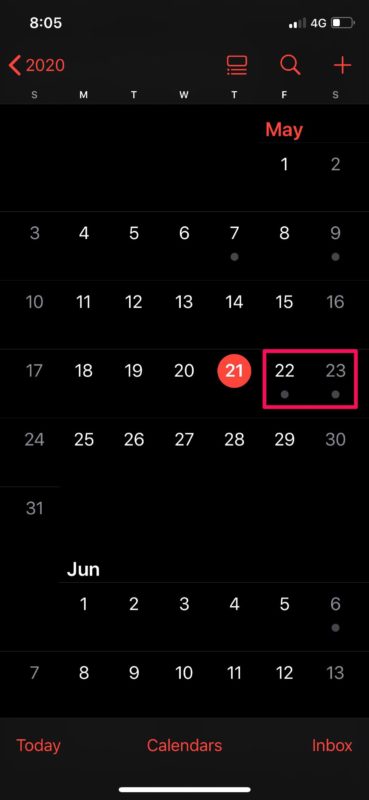
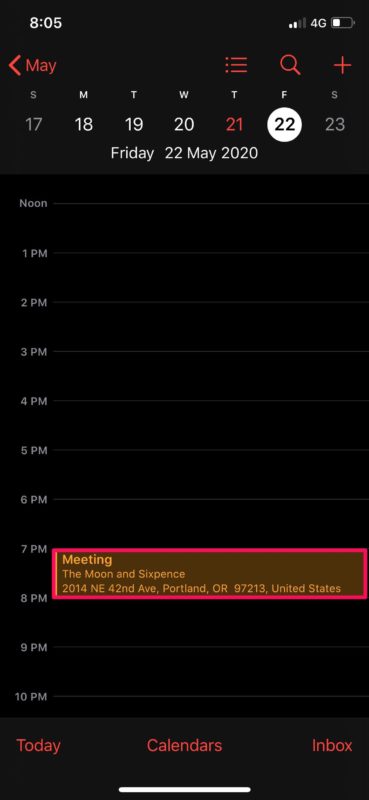
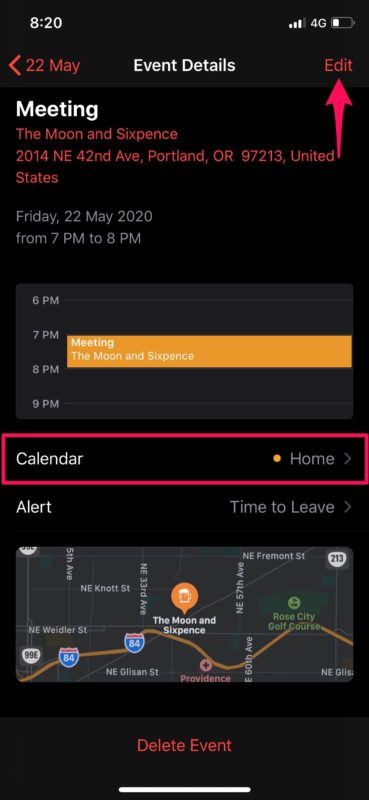
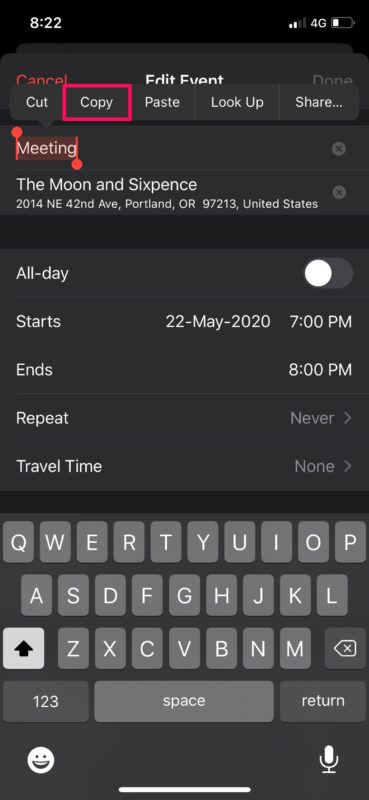
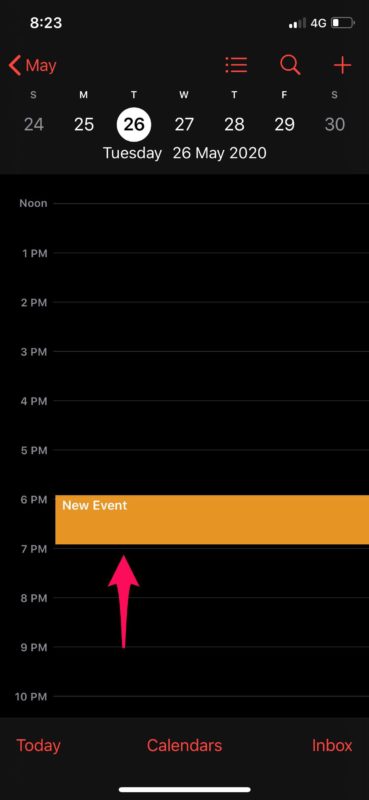
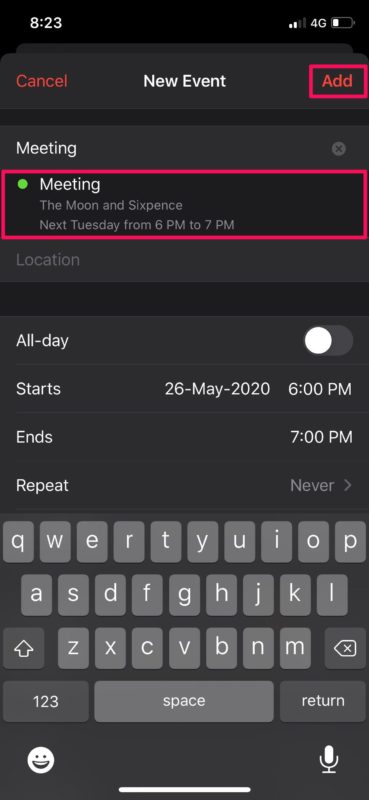

Disappointing! And so overdue! So I’m not any dumber than the average iPhone calendar or text developer. And I can help them out with spelling and grammar.
I guess I shouldn’t be surprised that the same company that thinks the plural of ice cream is
ice cream’s also thinks copying an event means copying the name of the event, but not the details.
Reminds me of a Rube Goldberg machine, a chain reaction-type contraption intentionally designed to perform a simple task in an indirect and overly complicated way.
“…That’s the last step. You now know exactly how to move and copy calendar events…” stated the author.
Methinks they should’ve continued…”almost half-way!” ALL you have left TO DO is… MANUALLY ADD every ALARM, ALERT or NOTE you may have foolishly expected to come along for the ride.”
Kinda like getting a copy of a photograph with the bottom half missing.
Disappointed first-time iPhone 12pro user.
I don’t understand why you cannot copy/duplicate an entire event with the invitee list, attachments, and details. Blackberries had this feature. Google calendar has it. You can even right click on a PC and do this. My work around is to make the event a series. Not perfect because if you want the second even scheduled at a different day and/or time, you have to change second event in your “series” after you send the invitation.
Copying an Event is such a basic task I took for granted while using Google Calendar on my now retired Android phone.
I’m flabbergasted that the folks at Apple cannot integrate this feature into the iOS calendar app.
Agree, this doesn’t really copy (i.e. duplicate) events. I understand that it might be helpful for those unaware of event suggestions, but if you have more than one event with the same title but different (and important) details, it’ll be useless.
Sorry, this is a completely useless advice. In the same time needed to fullfill all the required steps which are described above, you can click on the new day/time and write the title “manually”. Much faster than doing five clicks to copy a calendar title.
This is how you copy and move calendar events on iPhone, that’s the way it works. Just because you can add a new calendar event faster doesn’t mean that this is not how you copy or move an event.
Paul, you miss the point in copying a complete event (not just the title). Besides the title, nothing else gets transferred this way. No start/end times, no alert settings, no participants, no notes.
It remains debatable whether this article was worth reading or writing as such, regardless of Apple‘s incapability to provide such a basic function until today. Come on Apple, this is 2021 and rely on calendars on mobile devices.
Unfortunately this method of copying is for the title only and not the event details. This feature is limited on iOS compared to macOS.
Brilliant…at long last know need to double tap on event name to copy an appointment !!!! Was heartily sick of making new entries every time for a moveable feast of physio appointments!
Thanks
But did it copy the time and other details such as alarm? See comments above: you just copy the name with this procedure. There needs to be a more comprehensive copy feature. Of course on a computer you just press Option and drag the item to another date and it is fully copied! iOS is not macOS. Fair enough, but I agree with a comment above that really Apple could have implemented this, and with the other comment that this advice raises hopes only to leave us disappointed. Uninformed advice is worse than useless.