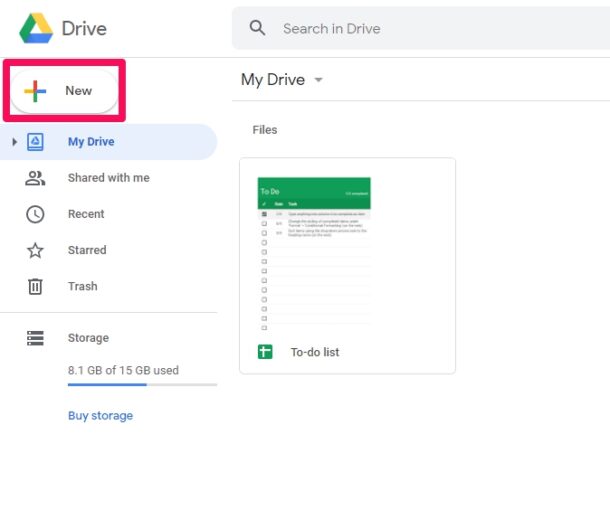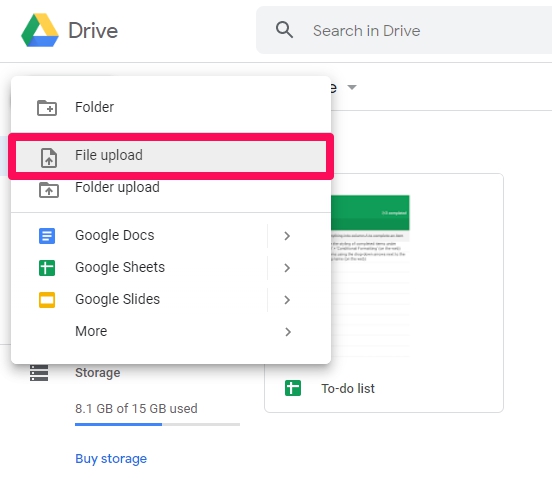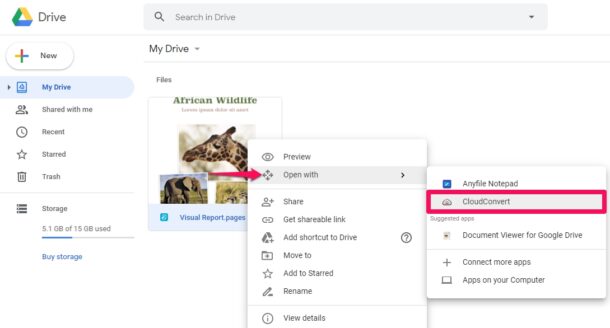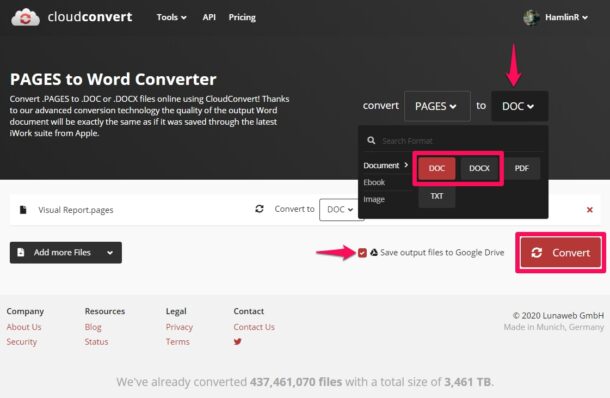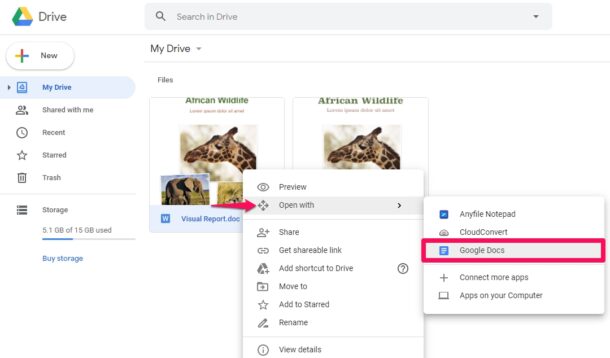How to Convert Pages File to Google Doc with CloudConvert
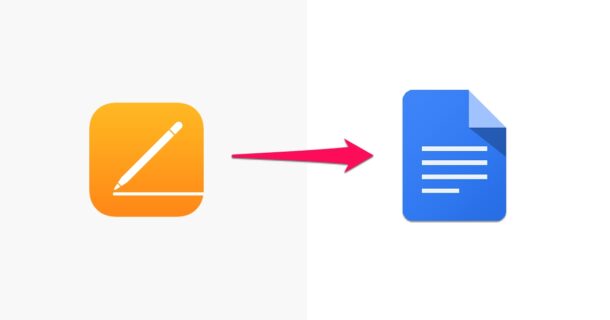
Do you have a Pages file that you need to work with in Google Docs? Whether you use Google Docs as your primary word processor, or if you just spend time jumping between Apple Pages and Google Docs, you might find yourself needing to convert a Pages file from a Mac, iPhone, or iPad, to the Google Docs format.
Because this process is done entirely online, you can convert the Pages file to Google Doc compatible format from any device or browser, whether it’s a Windows PC, Mac, Linux machine, Android device, iPad, or iPhone.
If you aren’t aware, Pages is Apple’s competitor to Google Docs and Microsoft Word and is used by countless people for their word processing needs on their macOS, iPadOS, and iOS devices. However, both Google Docs and Microsoft Word lacks native support for the .pages file format, so you may run into compatibility issues if you switch between multiple platforms and use the file format.
Let’s take a look at converting a Pages file to a compatible file format in Google Doc using the CloudConvert tools.
How to Convert a Pages File in Google Doc
Before you’re able to convert a Pages document to Google Docs, you’ll need to upload the file to Google’s servers using Google Drive, thus you’ll need a Google account (which you already have if you’re using Google Docs anyway).
- Head over to drive.google.com on your web browser and sign in with your Google account. Once you’re in the Google Drive home page, click on “New” located in the left pane.

- Choose “File upload” from the dropdown menu and find the Pages file stored on your computer or device to upload it.

- Now, the file you uploaded will show up in Google Drive, as shown here. Right-click on the document, click on “Open with” in the dropdown menu, and choose “CloudConvert”. CloudConverter is an online file conversion service that’s integrated into Google Drive. When you choose CloudConvert, you’ll be asked to sign in with your account before you’re able to convert the file.

- Once you’ve logged in, you’ll be taken to the conversion page. Here, use the dropdown as shown in the screenshot below and choose a file format that’s compatible with Google Docs like “DOC” or “DOCX”. Make sure you’ve checked the option to “Save output files to Google Drive” too and click on “Convert”.

- The file you converted will immediately show up in Google Drive. You’ll also have the option to download the file directly from CloudConvert, but since you’re working on Google Docs, you don’t need to. In Google Drive, right-click on the converted document, click on “Open with” in the dropdown menu, and choose “Google Docs”.

That’s how easy it is to convert a Pages document to a Google Docs-supported format, using CloudConvert.
It’s important to note that while .pages are used by Pages, the DOC and DOCX are the file formats are used by Microsoft Word. Since these files are natively supported by Google Docs, you can continue working on the document just like any other Google Docs file, and even save the file as Google Docs, if necessary. So basically you’re converting the Pages file to a DOC format, which Google Docs accepts.
Alternatively, if you have an Apple account, you can use iCloud.com to easily convert a Pages file to a more compatible file format like DOC or DOCX. Even if you don’t have an account yet, it’s pretty easy to sign up for a new Apple ID regardless of what device you use. This could also come in handy if you just want to quickly open and view the contents of a Pages document from a Windows PC.
To avoid running into platform compatibility issues in the future, you might want to remember to save the document as a DOC or DOCX file within Pages directly, or ask a colleague or coworker to do that before they send the documents to you.
Another helpful trick to remember is that in the Windows PC world, you can rename the Pages file as a ZIP file and then open it in Microsoft Word too, though fancy formatting may be lost in that process but the core text should remain intact.
You can also send the files you’ve edited using Google Docs back to the Mac users without worrying about compatibility issues, since Pages can open DOC and DOCX files, just like any other document, and automatically convert it to .pages upon saving.
Were you successful in converting your Pages files to a file format that’s natively recognized by Google Docs? Do you have another approach you use to perform this task? Let us know in the comments what your experiences, thoughts, and any of your personal tips are.