How to Change the Charging Sound on iPhone or iPad
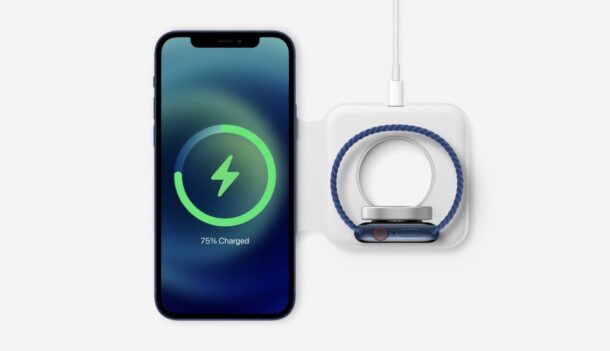
Have you ever wished to change the charging sound of your iPhone? You’re certainly not alone in that regard, but we’re pleased to inform you that your wish is finally a reality. That’s right, you can now actually set your iPhone to play a custom sound whenever you connect it to the charger, thanks to the built-in Shortcuts app.
For those who aren’t aware, the native Shortcuts app allows you to perform heavily customized tasks on your iPhone and iPad. With iOS 14 and later, Apple made some big changes to the Shortcuts app by allowing users to run customized actions in the background, something that wasn’t possible before. This opens the door to a whole new range of shortcuts and automations like setting a custom action when your iPhone is plugged in.
Are you trying to figure out what you need to do to set this up on your iPhone? Then read on.
How to Change the Charging Sound on iPhone or iPad
We’ll be making use of a Shortcut action that’s only available on iPhones running iOS 14 or later. So, make sure your device is updated before going ahead with the procedure.
- Launch the Shortcuts app on your iPhone.

- This will take you to the My Shortcuts section. Since we’ll be running the Shortcut action as an automation, head over to the “Automation” section and tap on “Create Personal Automation”.

- In the New Automation menu, scroll down to the very bottom and tap on “Charger” to proceed.

- Since you want to change the charging sound, make sure the “Is Connected” option is checked as shown below and tap on “Next”.

- In this step, you’ll be adding the Shortcut action. Tap on “Add Action” to continue.

- Now, you have the option to select the action you want to use. You can choose to play music or listen to your most recent voice memo when you plug in the charger.

- Alternatively, you can use the Speak option if that’s something you prefer. Type “Speak” in the search bar and select the “Speak Text” action as indicated in the screenshot below.

- Once the action is added, tap on the “Text” field to add a custom text.

- Type in the custom text that needs to be spoken out loud when the charger is connected and tap on “Next”.

- Now, make sure you deselect the toggle for “Ask Before Running” and then tap on “Done” to save your automation.

There you go. Your iPhone or iPad will now play the custom sound that you set up using the Shortcuts app when connected to the charger.
By default, all the automations that are created within the Shortcuts app will request your permission before running. Hence, disabling “Ask Before Running” will make sure that the automation runs in the background and the Shortcut action gets triggered without any unnecessary pop-ups or prompts.
While playing back an entire song while charging your iPhone might not be the option most people prefer, since they’d rather want to use a simple tone instead, you can use the Voice Memos app to record a custom tone and then use it for the automation. Also, you can get really creative with the Speak Text action.
Although we were focusing on the iOS version of the Shortcuts app in this particular article, you can follow these exact steps to change the charging sound on your iPad too, provided it’s running at least iPadOS 14.
This is just one of the many cool things that you can do with the built-in Shortcuts app. For instance, if your device is running iOS 14.3/iPadOS 14.3 or later, you will be able to access the “Set Wallpaper” shortcut which can be used in an automation to automatically change the wallpaper on your iPhone. You can also install third-party shortcuts created by other users if you aren’t satisfied with the ones available in the Shortcuts Gallery.
Get creative with the sound that’s played on your iPhone or iPad when you plug in the charger and have a little fun. What are your overall thoughts on this neat customization trick? Have you tried anything else with the Shortcuts app? Feel free to share your experiences and drop your ideas in the comments section down below.

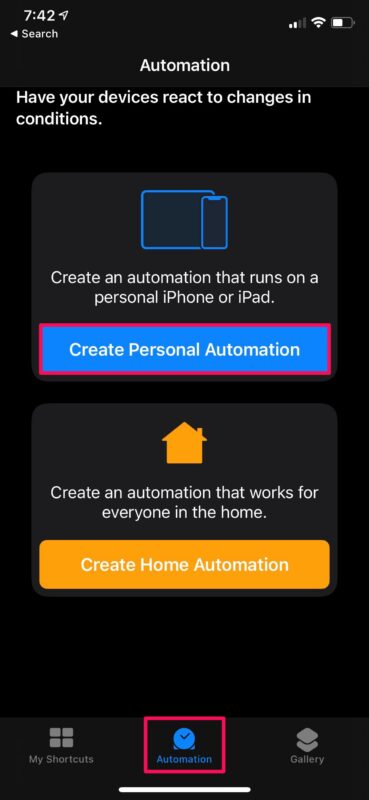
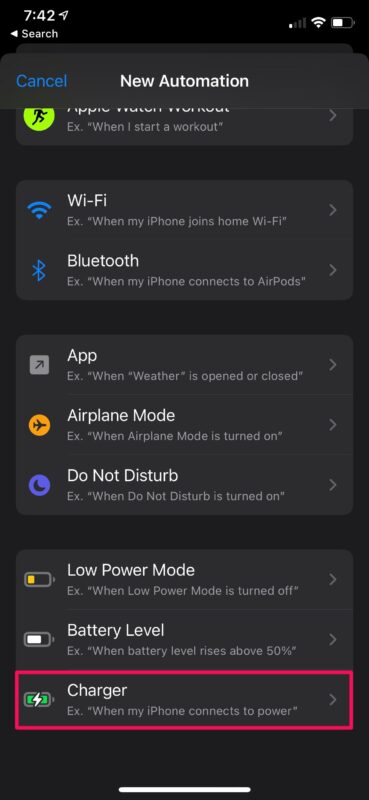
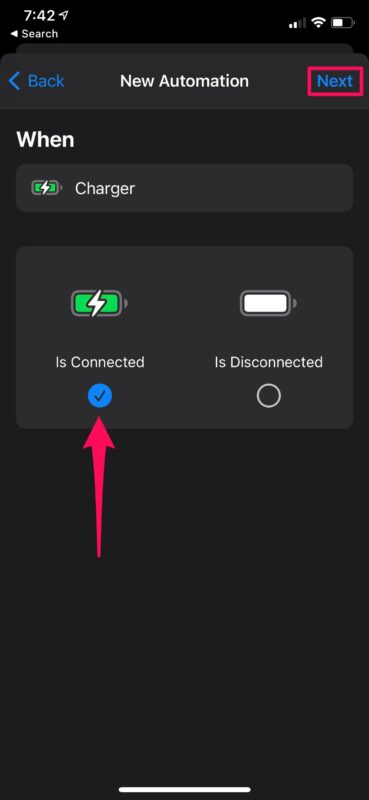
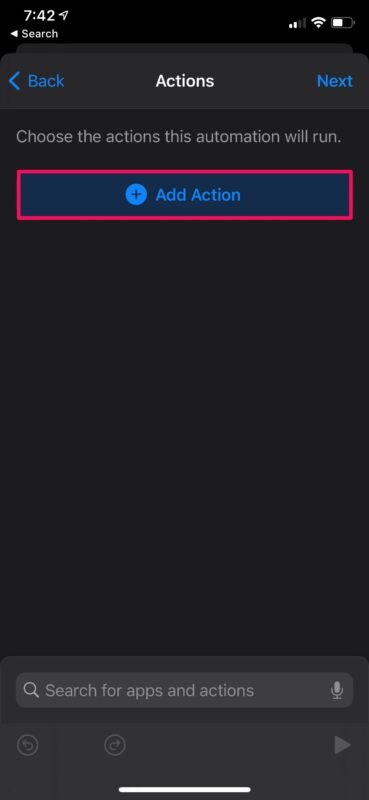
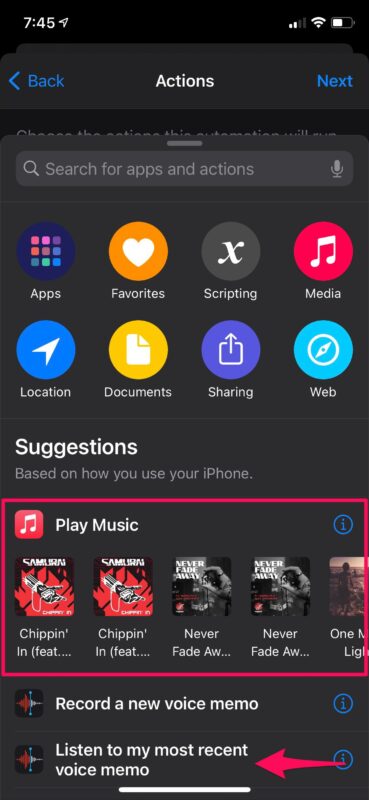
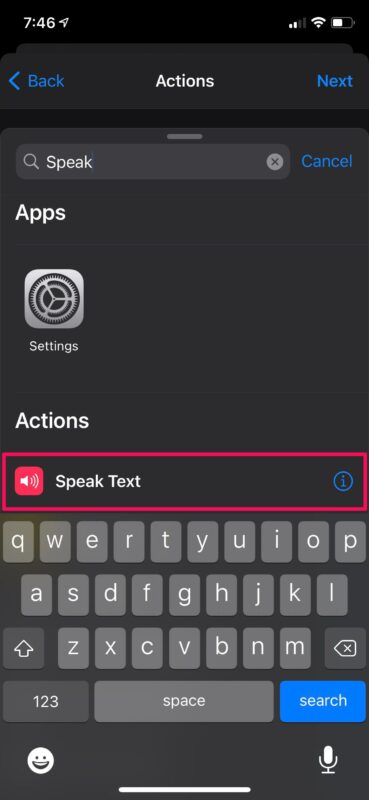
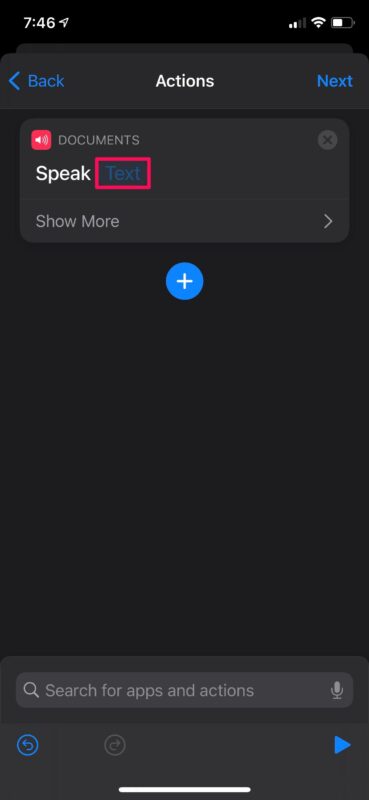
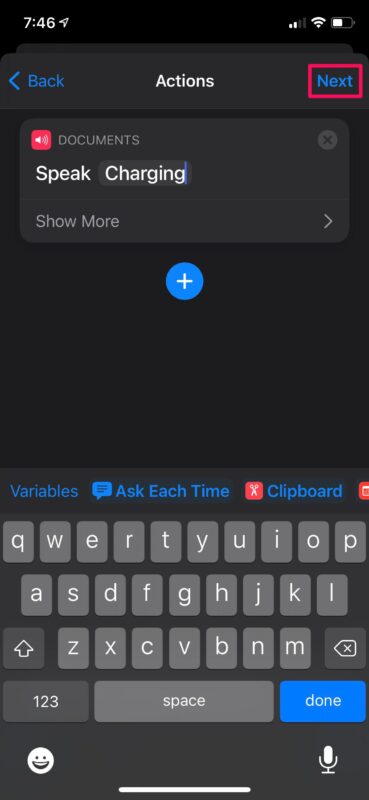
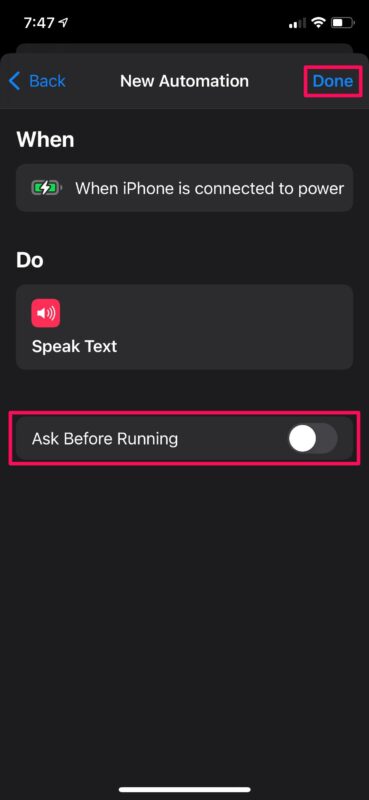

You should’ve said to hit the plus button on the top right corner first before tapping create personal automation. You’re not gonna be able to find it without tapping the plus button first.
Hi, I have spend 24 hours trying this and I’m not having any joy. I am on iOS 14.7.1, I gone through each step, it will play when I’m testing it but won’t play when I plug my phone in. Is there anything you can suggest or anything that I am missing.
I’m using IOS 14.5 and this works fine (speak text option). When I test the speak text (step 8) and pres theg Play button t works fine. It is loud and clear.
But when connecting the charger the sound is very faint (seems to come comes from “telephone speaker”) and is very low even when the volume is highest.
How do I change this?
Neat idea, but a shame there’s no way of getting rid of the automatic beep before the automation runs.
I must have deleted Shortcuts but reinstalled it after reading this article.
I found the Gallery full of recent Messages and no way to delete them.
What planet are you on? My iPhone with latest iOS doesn’t have any of the pages you show! What a waste of my time.
Andrew, you have to follow the steps in the article, the steps are located above the comments section. Open the Shortcuts app to begin, and open the article link here: https://osxdaily.com/2021/03/23/how-change-charging-sound-iphone/
It didn’t change the charging sound, but added the custom sound after the charging sound. Sort of not working. Now I have two sounds playing when I plug my iPhone in.
I have the same issue. Odd
Woot🤣👍👍
For some reason this shortcut doesn’t work for me. I am running the 14.5 beta 4 so that might have something to do with it. When I plug in the power, the notification comes up that it is running the automation, but it doesn’t actually speak the text. I’ve tested the shortcut and it speaks the text just fine, but I only get the normal charge sound and that notification when connecting to power. No speech. I’m downloading beta 5 now, so maybe that will fix it.
Same results here. iOS 14.4.1 iPhone SE.