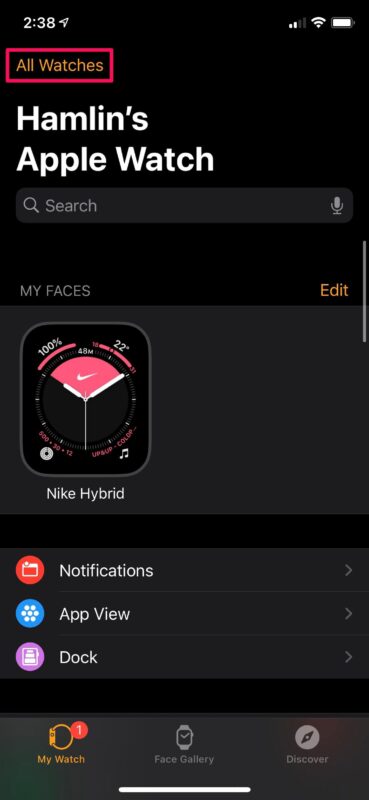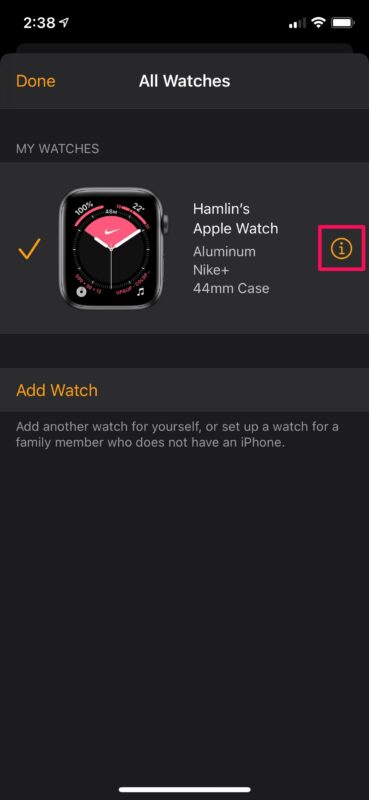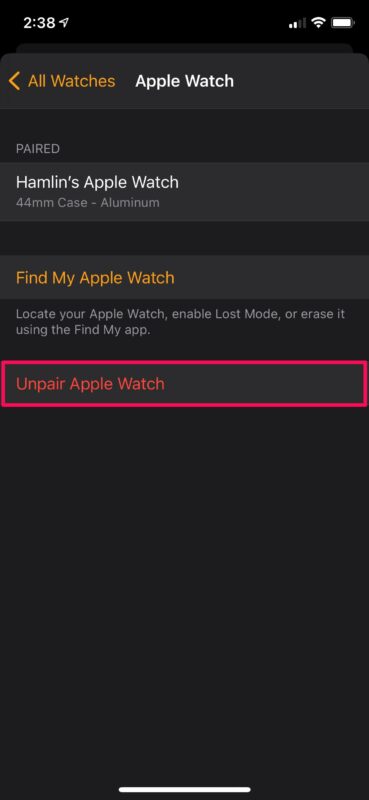Apple Watch Not Pairing with iPhone? How to Fix & Troubleshoot

Is your Apple Watch not pairing with your iPhone? Or did it get disconnected after successfully setting it up using your iPhone? This issue isn’t exactly uncommon, but in most cases, you can resolve it within a matter of minutes.
Apple Watch is a companion device for your iPhone, and to make the best use of all the features that it has to offer, you’ll need to have your paired iPhone nearby, especially if you’re using a Wi-Fi-only Apple Watch. Pairing and connectivity-related issues could be due to various reasons since your Apple Watch uses both Bluetooth and Wi-Fi to stay connected with your iPhone. Sometimes, software bugs can also cause problems with pairing which would require a reboot or a factory reset.
If you’re trying to figure out what could be causing the issue, you’ve come to the right place. In this article, we’ll be walking you through the troubleshooting steps to fix Apple Watch pairing issues with your iPhone.
Troubleshooting Apple Watch Pairing Issues
The following troubleshooting methods are applicable to all Apple Watch models irrespective of the watchOS version they’re running. So, without further ado, let’s take a look at what you need to do to diagnose and resolve the issue that’s specifically affecting your Apple Watch.
Check the Connection on Your Apple Watch
The first thing you need to do when you’re facing any sort of pairing or connectivity-related issues is to check the Control Center on your Apple Watch. This quickly lets you identify the connection with your paired iPhone, Wi-Fi network, and even cellular connectivity if it applies to your model. To check these stats, simply swipe up from the bottom of your Apple Watch’s display to bring up the Control Center. If you see a green iPhone icon, it indicates that your iPhone is connected, but if you see a red iPhone icon instead, it means that your Apple Watch is not connected to your paired iPhone. Try bringing your iPhone closer to your Apple Watch and see if it’s pairing or connecting without any issues. Also, make sure the toggle for Wi-Fi is enabled.
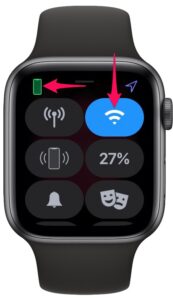
Reboot Your Apple Watch
If the above step didn’t help, it means that connectivity issues aren’t why you’re unable to pair your Apple Watch. It could be a minor software bug that can be easily fixed by simply restarting your Apple Watch. To do this, press and hold the side button on your Apple Watch to bring up the shutdown menu. Use the Power Off slider to turn your device off and then power it back on by holding the side button again. Try pairing your Apple Watch with your iPhone after rebooting and see if you’re still facing any problems.

Reset Your Apple Watch
In some cases, a normal reboot wouldn’t be good enough to fix the software-related issue that’s preventing you from pairing your Apple Watch. A factory reset will also be helpful if certain network-related settings are hindering the pairing process. To do this, simply head over to Settings -> General on your Apple Watch and scroll down to the very bottom to access the Reset option. Keep in mind that doing this will erase all the content stored on your Apple Watch and you’ll need to set up your Apple Watch as a new device using your iPhone again.
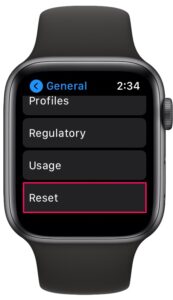
Unpair Your Apple Watch
Alternatively, you can unpair your Apple Watch using your iPhone if it’s not connecting after successful pairing. Basically, this is similar to resetting as well since both methods erase the content stored on your Apple Watch. You’ll be making use of the Watch app on your iPhone to complete this procedure. Here’s what you need to do:
- Launch the Watch app, head over to the My Watch section and tap on “All Watches” to proceed.

- Next, tap on the “i” icon next to the Apple Watch to access more option.

- Here, you’ll find the option to Unpair your Apple Watch.

Once complete, you’ll need to re-pair your Apple Watch again using the Watch app.
Whether you’re resetting your Apple Watch or unpairing it, you don’t have to worry about losing all the data stored on it. While setting up your Apple Watch using your iPhone again, you will have the option to restore it from backup. So, make sure you select this particular option instead of setting it up as a new device.
By now, you should’ve resolved all the connectivity issues or pairing issues that were affecting your Apple Watch. However, if the issue persists for some reason, you may need to contact official Apple Support for further assistance, as they will be able to help you in ways that we cannot, especially if the hardware is at fault by any chance.
Hopefully, you were able to pair your Apple Watch with your iPhone normally again. Which of the troubleshooting methods that we covered here fixed the issue you were facing? Do you have any additional tips to share for pairing and connectivity-related problems? Feel free to share your ideas and don’t forget to leave your valuable feedback in the comments section down below.