Purgeable Storage Space on Mac: What it is & How to Free It
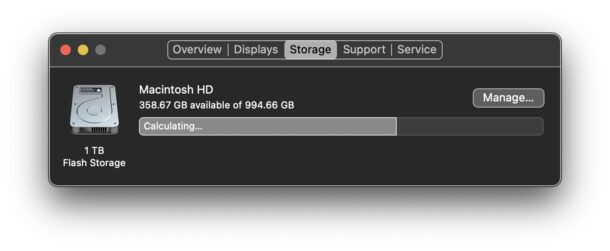
You may find a “Purgeable” storage space when looking at disk storage and disk usage in modern versions of macOS, including Big Sur, Catalina, Mojave, Sierra, etc, either within the About This Mac > Storage screen, Disk Utility, or the Storage Management section of System Information.
This curiously labeled disk storage item is similar to the “Other” storage space on the Mac that many users wonder about, so if you’re curious what purgeable storage space is, and how to free it up to clear it out, then read on.
What is the Mac Purgeable Storage?
Purgeable space on the Mac includes a variety of things, ranging from caches, temporary files, backup files, and if you use Optimize Mac Storage, some files and data from iCloud too.
Purgeable space will be cleared out automatically by macOS when the system needs the storage capacity, but it can also be cleared out manually somewhat indirectly by addressing the features that are causing files to be labeled as purgeable.
How to Clear Purgeable Space on Mac
Remember, Mac OS will clear the purgeable space on its own if the storage capacity is needed.
Other than letting macOS manage the purgeable disk storage on it’s own, if you want to clear it on your own you can do so by disabling the Optimize Mac Storage setting, and also rebooting the Mac.
Before using any of the tips below, you should backup your Mac with Time Machine just in case.
Use Time Machine? Backup the Mac
If you use Time Machine but haven’t backed up recently, say because the backup disk is disconnected from the Mac, then backing up the Mac with Time Machine may clear out a significant amount of “Purgeable” space.
This doesn’t always work, but if that purgeable storage space includes Time Machine snapshot data, then letting a backup complete will often clear that space.
Disabling Optimize Mac Storage
Turning off Optimize Mac Storage has consequences for data stored on iCloud, but it can also remove or clear the “Purgeable” storage space on a Mac (keep in mind the data is being downloaded to the Mac, so you’re not necessarily freeing up space, simply reallocating it).
- Open System Preferences from the Apple menu
- Choose your Apple ID or iCloud settings
- Uncheck the box for “Optimize Mac Storage” (on earlier MacOS versions this setting is within iCloud Drive settings)
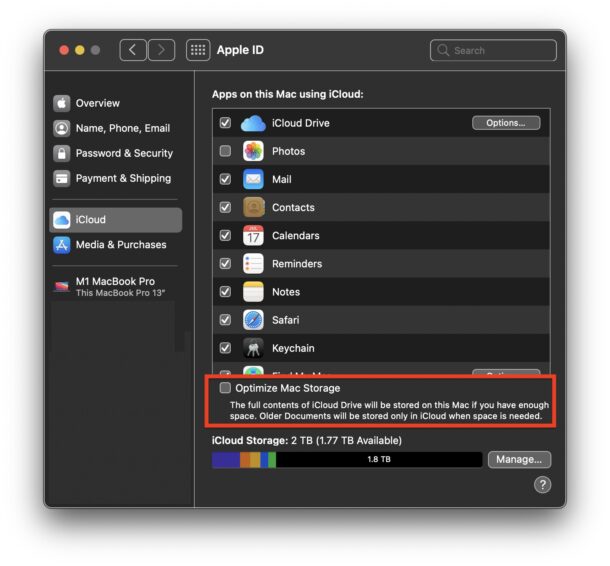
This will require the Mac to download files from iCloud to the local disk.
Of course if you use Optimize Mac Storage you won’t want to disable this.
Reboot MacOS
Rebooting the Mac clears out temporary items, tmp files, and many caches, which is stuff that macOS also considers to be purgeable. Typically this stuff is much smaller than data from iCloud however, so you may not see as big of a drop in the size of the purgeable space.
Nonetheless, rebooting the Mac is simple and will typically reduce the purgeable storage that comes from temporary files and caches.
Go to the Apple menu and choose “Restart”.
BTW, if you’re going to restart the Mac anyway, it’s also a good time to install any available system software updates, like point releases and security updates.
Empty the Trash
Simply emptying the Trash Can may free up space allocated as “Purgeable” in some situations, particularly when the files are temp or cache files from an app.
Other methods to clear Purgeable disk storage on Mac
Since Purgeable disk space is storage the Mac has determined can be cleared out when needed, simply using the Mac will typically cause the purgeable storage capacity to change (both growing and shrinking.
Manually clearing caches and temporary files can sometimes reduce the purgeable space.
Sometimes quitting apps with heavy iCloud storage can reduce the purgeable space too, for example.
There are mixed reports of turning off iCloud Desktop & Documents, and even disabling iCloud Drive decreasing the purgeable storage, but that’s not desirable if you use iCloud Drive or the iCloud Documents & Desktop features.
Some users have found that emptying the Trash can clear out Purgeable disk space, particularly if the Trash can has grown to be extremely large, or filled with temporary files from an app.
Some third party apps also offer to clear caches and temp files from the Mac, but rarely is that needed.
If you have any additional tips, approaches, or experience with clearing out purgeable disk storage on the Mac, share your methods or tricks in the comments below.


I just found this out, the “ hard “ way. I could not believe my Mac Studio had filled up; but Menu Meters and Finder showed < 25 gigs left. So, I started to trim the fat. Uninstall some apps. Deleted some big files and folders. Purge the cache from an FCP trial. OK 70 gigs free.
Now what. It does not make sense. I download a different disk analyzer … that says: 222 GB of purgeable data. What? Let me read that again: 2 2 2 giga bytes of purge able data.
I click optimize storage in settings ( which deletes a few MB of itunes or apple tv cache ), restart the mac studio: 228 GB free.
Like how? Why?
… I wasted hours going through my folders looking to free up space; and it was mac os being lazy?! Gobbling up drive space like it is candy and causing false alarm …. Gggggrrrrr
Counter-intuitively, “optimize mac storage” is the correct setting for tagging iCloud Drive files to be evicted locally
Thank you!
Thanks for the “Use Time Machine? Backup the Mac” section!
~~
Over 3 years later, this is still valuable information. I came here with a large amount of purgeable data on a newish Mac Studio, and plugged in an old Time Machine hard drive I hadn’t used for months. This approach never would have occurred to me without this web page. Ta da! It did the trick. Thank you.
Absolutely fantastic article. A blessing to natural resources. thanks for everything!