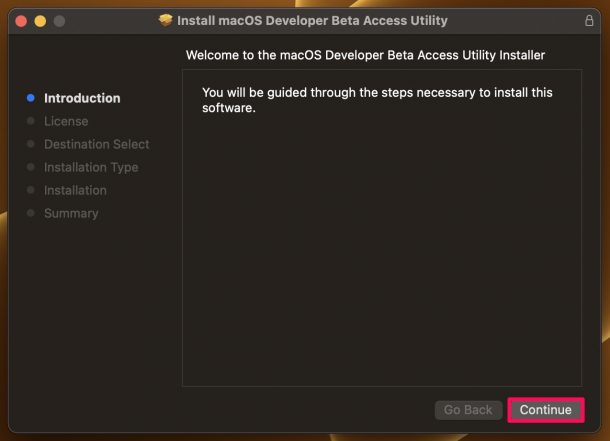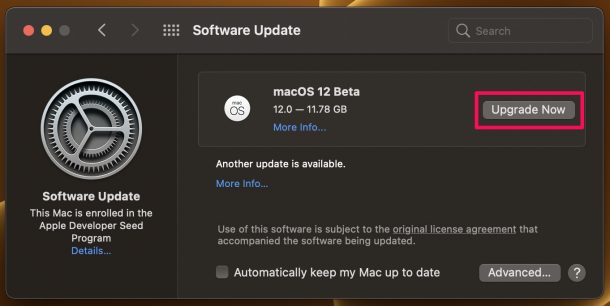How to Install macOS Monterey Developer Beta
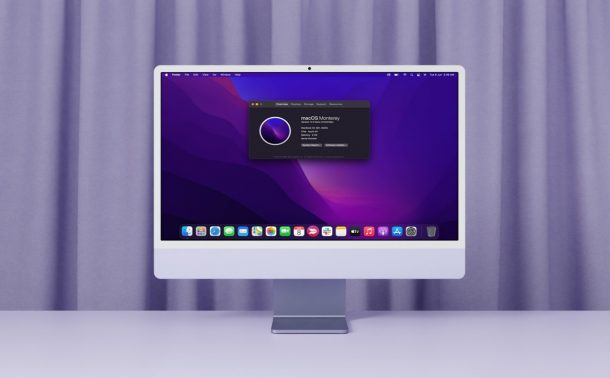
Apple took the wraps off the next major iteration of macOS at the annual WWDC event, and it’s dubbed Monterey. It’s already available as an early beta build to registered developers. If you’re one of the developers, you’d ideally want to be on the latest software to ensure your apps are updated before the final version comes out later this year.
If you watched the keynote and you were impressed with all the changes and new features, you can try it out for yourself now. Regular users who’re keen on accessing this early build can enroll in the Apple Developer Program by paying a $99 annual fee. Don’t want to spend so much money on experimental firmware? In that case, you’ll need to wait a few weeks for Apple to roll out the public beta builds.
Not sure where to download this new update? You can actually download it directly from Apple’s servers on your Mac, but you need to do a couple of things first. Here, we’ll be taking a look at how to install macOS 12 Monterey developer beta.
Requirements for macOS Monterey Installation
The first thing you need to do before you decide to splurge money on an Apple developer account (if you don’t have one) is to see if your Mac actually made it to the list of compatible devices with macOS 12 Monterey. Typically, you should be fine as long as you purchased your Mac in the last 3-4 years. The oldest supported Mac on the list is the Late 2013 Mac Pro, while MacBook Pro owners need to have a 2015 model or later.
Next, you need to get access to an Apple developer account. Having a developer account gives you access to a developer profile that you can download and install on your Mac, which will make it eligible to receive beta firmware from Apple. Even if you participated in the macOS Big Sur developer beta, you need to download the new profile for macOS Monterey since they’re separate.
Before Installing the Beta
Once you meet all the requirements, you need to back up all the data on your Mac using Time Machine. This is a crucial step you need to follow before you install any major macOS update.
Early builds like this one can potentially cause issues and break your system, which can result in permanent loss of data. But, if you have a backup handy, you’ll be able to recover all the lost data and restore your Mac to its previous state within minutes.
How to Install macOS 12 Monterey Developer Beta
Before you begin with the actual steps, we’d like to point out that this is a very early build of macOS and not recommended for daily use, and it’s really only appropriate for advanced users to try out at this point. So, please follow this procedure at your own risk.
- Open a web browser and visit developer.apple.com/download. Log in with your paid Apple developer account and then download the profile to your Mac.
- Open the downloaded file and click on “Continue” to proceed with the beta profile installation. You’ll need to agree to the terms, select the destination, etc. by following the on-screen instructions.

- Once you’ve installed the beta profile, everything is pretty straightforward. Just go to System Preferences -> Software Update on your Mac. Your Mac will now start checking for new software and macOS 12 Beta will show up as an available download. Click on “Upgrade Now” and you’re good to go.

- After the update downloads, the “Install macOS 12 Beta” app will be within the /Applications folder, and the installer will launch automatically
- Click through the installer and choose the destination disk to install macOS Monterey onto
- The Mac will reboot when installation has completed
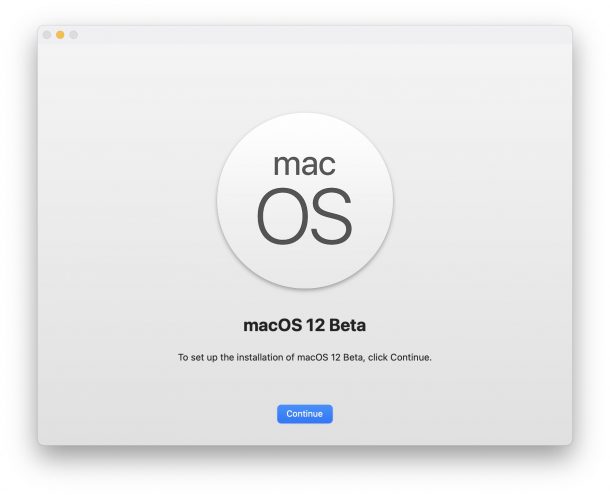
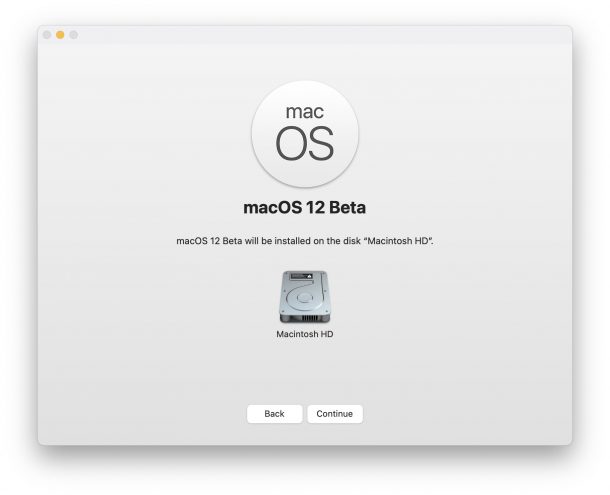
Now, all you need to do is wait for the update process to finish which could take several minutes. As you can see, once you have the developer account, it’s not complicated at all.
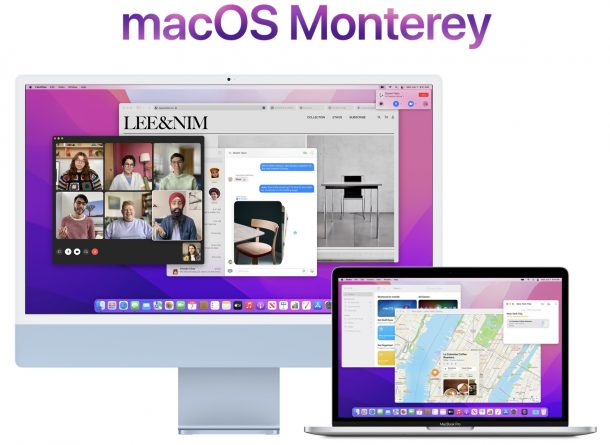
If you’re not part of the Apple Developer Program, but you still want to try out this early build without having to pay money, there’s still an alternate method out there that we don’t recommend. You can technically download a macOS 12 beta profile from the MDS app, get one from a friend who is a developer, or find them online to gain access to the new update from Apple’s servers. This is really not a great idea though for many obvious reasons.
As we mentioned earlier, this is an early development version of macOS 12 Monterey. Therefore, if you don’t have prior experience working with beta builds, we suggest you wait for the public beta build at the very least. Early builds of any software are often unstable and installed apps may not run reliably. The public beta for macOS Monterey is set to launch in July.
Do you regret updating to macOS 12 Monterey? Are you facing any kind of stability problems? Don’t panic. You can always follow this procedure to downgrade to an older version of macOS. Alternatively, you can use the internet recovery method to reset your Mac to factory settings, which will install the macOS version that shipped with your model.
What are your first impressions of macOS 12 Monterey? Which one of the new features is your personal favorite of the bunch? Let us know your experiences and share your personal thoughts with us in the comments. Don’t forget to drop your valuable feedback as well since we love to know where we can improve.