How to Block Explicit Content on HomePod
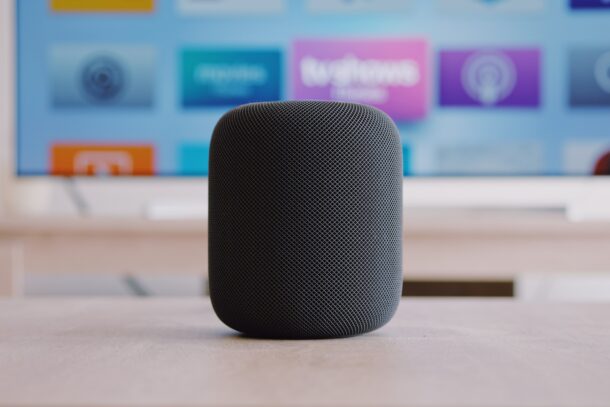
Do you want to prevent your HomePod or HomePod Mini from playing back songs that are marked as explicit? This may be necessary if you have kids in your house, so some parents might prefer to turn this parental control feature on, and it’s simple to do.
Siri on the HomePod can remember the songs that were played back so that Apple Music can identify the songs you like to listen to. However, if you have kids accessing and using your HomePod for listening to songs, you wouldn’t want them to listen to music that are marked as explicit content. Thankfully, Apple gives users the option to disable explicit content if necessary. These settings can only be changed by the person who initially set up the HomePod.
How to Prevent Explicit Content Being Played on HomePod
You can’t get Siri to block explicit content on your HomePod with a voice command. Instead, you’ll need to use the Home app installed on the iPhone that was used to set up the HomePod.
- Launch the Home app on your iPhone or iPad.

- Make sure you’re in the Home section of the app and long-press on your HomePod located under Favorite Accessories.

- This will bring up a dedicated menu that gives you access to your HomePod settings with the playback controls at the very top. Scroll down below to proceed.

- Under the Music & Podcasts section, you’ll find the toggle to “Allow Explicit Content”. Use the toggle to disable the feature and you’re all set.

It’s that easy to stop HomePod from playing explicit content.
From now on, you don’t have to worry about your kids listening to songs with explicit content whenever you aren’t around.
Overall, this is a really nice parental control feature to have and can be enabled/disabled at any time according to your preference.
Once again, we’d like to point out that only the person who set up the HomePod can change this particular setting using the Home app on their iOS/iPadOS device.
The Home app can also be used to control other privacy-oriented settings like location services, access to personal requests, and so on.
Did you turn off explicit music and podcasts on HomePod or HomePod Mini? What do you think of these features? Share in the comments!

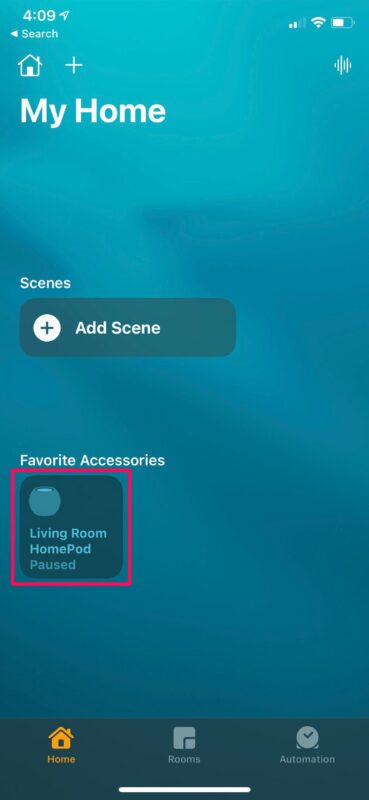
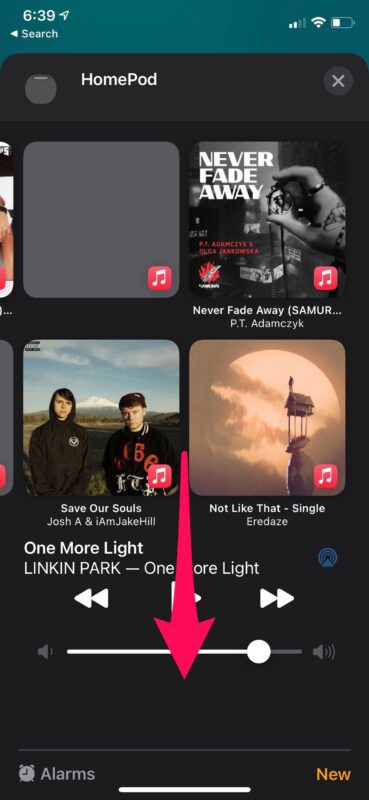
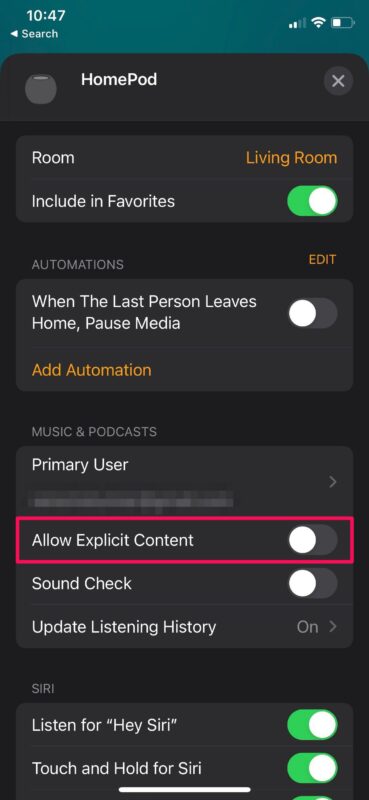

I found where they moved the setting. It’s under home settings, people and you set it per person now instead of per device. So, depending on who makes the request determines if explicit content is played.
Siri currently will respond with “I can’t find ___ in your library” if you try to request an explicit song and aren’t allowed.
I haven’t tested what happens if someone who isn’t listed under people makes the request though.
Same here, there is no setting as described in the article. I know there used to be, but it’s gone now and our HomePods have reverted to playing explicit content.
Doesnt work… no such setting